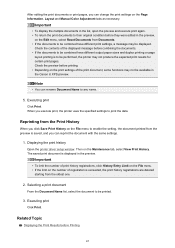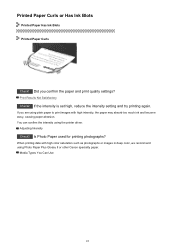Canon PIXMA iP2820 Support Question
Find answers below for this question about Canon PIXMA iP2820.Need a Canon PIXMA iP2820 manual? We have 3 online manuals for this item!
Question posted by osfisherman on August 9th, 2015
Canon Pixma Ip2820
I just bought the Canon Pixma IP2820 today, and it works just fine. I would like to change the setting so that it prints in black ink only, instead of color. The software that came with the printer does not provide much of the info I'm looking for. Is there an easy way you can tell how to change that settings so it prints in black ink instead of color?Thank you, Steve S.
Current Answers
Answer #1: Posted by Odin on August 9th, 2015 5:56 PM
Here are Canon's instructions:
You can set the Ink Cartridge Settings from the Maintenance tab in the printer driver.
Application Software - Note: Depending on the application software, command names or menu names may vary and there may be more steps. For details, refer to the user's manual of the application software.
Printers Folder -
- Select the command you perform printing on the application software in use. In general, select 'Print' on the File menu to open the Print dialog box.
- Select your printer model name and click 'Preferences' (or 'Properties'). The printer driver setup window appears.
- On the Maintenance tab, click the 'Ink Cartridge Settings' icon.
- On the Ink Cartridge Settings window, check the 'Ink Cartridge' drop-down to see what it is it set to.
- To change Ink Cartridge to Black Only, click the 'Ink Cartridge' drop-down and select the option.
- Click 'OK' on the Ink Cartridge Settings window.
- Click 'OK' or the applicable button to print.
For Windows 7
For Windows Vista
- Click the 'Start' button from the bottom left of the Windows screen, and then click on 'Devices and Printers'.
- Click your right mouse button on the listing for your printer, and then select 'Printing Preferences' from the menu that appears.
For Windows XP Home Edition
- Click / Select 'Start' from the bottom left of the Windows screen, 'Control Panel', 'Hardware and Sound', and then click on 'Printers'. Note: If you are in 'Classic' view, click 'Printers' directly from the 'Control Panel'.
- Click your right mouse button on the listing for your printer, and then select 'Preferences' from the menu that appears.
For Windows XP Professional Edition
- Click / Select 'Start' from the bottom left of the Windows screen, 'Control Panel,' 'Printers and Other Hardware,' and 'Printers and Faxes.'
- Click your right mouse button on the listing for your printer, and then select 'Preferences' from the menu that appears.
For Windows 2000
- Click 'Start' from the bottom left of the Windows screen, and 'Printers and Faxes.'
- Click your right mouse button on the listing for your printer, and then select 'Preferences' from the menu that appears.
- Click / Select 'Start' from the bottom left of the Windows screen, and 'Settings,' then 'Printers.'
- Click your right mouse button on the listing for your printer, and then select 'Properties' from the menu that appears.
- Click the Maintenance tab. (The Maintenance window opens.)
Note: The layout varies depending on the printer and version of Windows you are using.- On the Maintenance tab, click the 'Ink Cartridge Settings' icon.
- On the Ink Cartridge Settings window, check the 'Ink Cartridge' drop-down to see what it is it set to.
- To change Ink Cartridge to Black Only, click the 'Ink Cartridge' drop-down and select the option.
- Click 'OK' on the Ink Cartridge Settings window.
- On the Printing Preferences window, click 'Apply'.
Hope this is useful. Please don't forget to click the Accept This Answer button if you do accept it. My aim is to provide reliable helpful answers, not just a lot of them. See https://www.helpowl.com/profile/Odin.
Related Canon PIXMA iP2820 Manual Pages
Similar Questions
Cant Install Disk
bthis printer was a gift to my daughter. She has a laptop. cant see the manual and wont download to ...
bthis printer was a gift to my daughter. She has a laptop. cant see the manual and wont download to ...
(Posted by vashortie29 7 years ago)
Resetting My Ip2820 Ink
I have installed refilled cartridges and they will not print black at all and only light color. I wa...
I have installed refilled cartridges and they will not print black at all and only light color. I wa...
(Posted by bawood1013 8 years ago)
Canon Pixma Mx712 Not Working
My canon mx712 suddenly quit printing in the middle of a document. When I shut it down it won't star...
My canon mx712 suddenly quit printing in the middle of a document. When I shut it down it won't star...
(Posted by Ihabanaga 9 years ago)
Will Pixma Pro-10 Work With Windows 7 ?
Will PIXMA PRO-10 work with Windows 7 ?
Will PIXMA PRO-10 work with Windows 7 ?
(Posted by Anonymous-147685 9 years ago)
How Do I Stop Auto Duplex Printing. I Just Want It To Print On One Side.
(Posted by kcmillett 9 years ago)