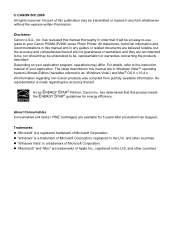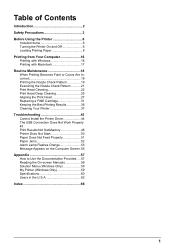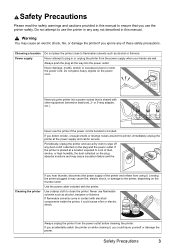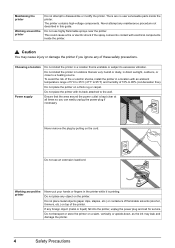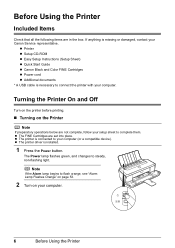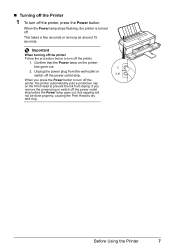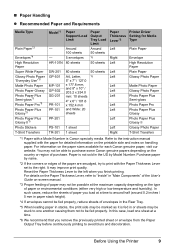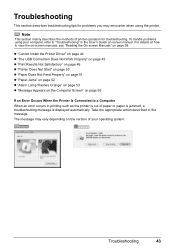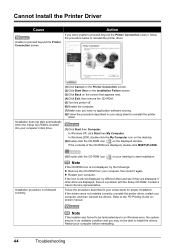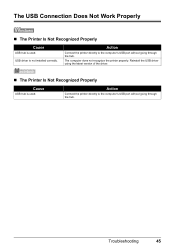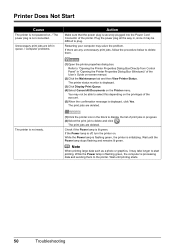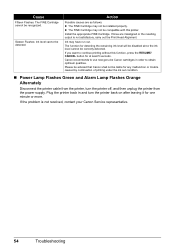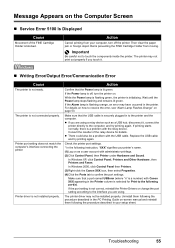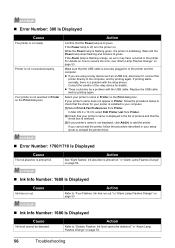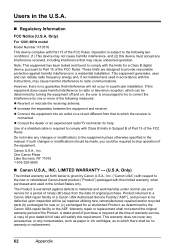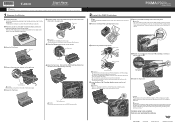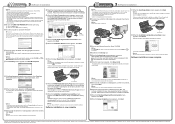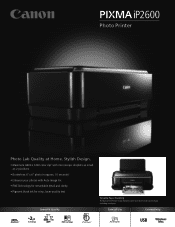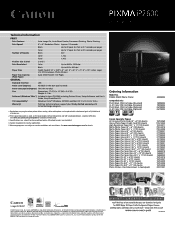Canon PIXMA iP2600 Support Question
Find answers below for this question about Canon PIXMA iP2600.Need a Canon PIXMA iP2600 manual? We have 3 online manuals for this item!
Question posted by wpg2005 on March 9th, 2013
I Have The Usb Cable Connected To My Computer.
Current Answers
Answer #1: Posted by tintinb on March 11th, 2013 11:25 PM
http://www.helpowl.com/manuals/Canon/PIXMAiP2600/68031
I also provided the supporting image below for additional information.
If you have more questions, please don't hesitate to ask here at HelpOwl. Experts here are always willing to answer your questions to the best of our knowledge and expertise.
Regards,
Tintin
Supporting Image
You can click the image below to enlargeRelated Canon PIXMA iP2600 Manual Pages
Similar Questions
I have the cable connectedfor my iP2600 printer in my computer but I can not find where theother end...