Canon PIXMA iP1700 Support Question
Find answers below for this question about Canon PIXMA iP1700.Need a Canon PIXMA iP1700 manual? We have 2 online manuals for this item!
Question posted by oblicbf on May 6th, 2014
How Do I Get A Piece Of Paper That Is Stuck In My Canon Pixma Ip1700 Printer
out
Current Answers
There are currently no answers that have been posted for this question.
Be the first to post an answer! Remember that you can earn up to 1,100 points for every answer you submit. The better the quality of your answer, the better chance it has to be accepted.
Be the first to post an answer! Remember that you can earn up to 1,100 points for every answer you submit. The better the quality of your answer, the better chance it has to be accepted.
Related Canon PIXMA iP1700 Manual Pages
Quick Start Guide - Page 4
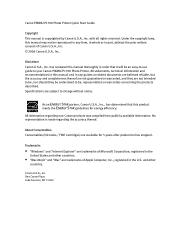
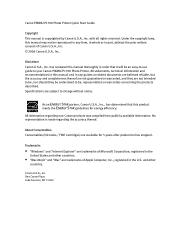
... guide to change without the prior written consent of Canon U.S.A., Inc. © 2006 Canon U.S.A., Inc. No representation is copyrighted by Canon U.S.A., Inc.
One Canon Plaza Lake Success, NY 11042 Canon PIXMA iP1700 Photo Printer Quick Start Guide
Copyright This manual is made regarding non-Canon products was compiled from publicly available information.
Specifications are available...
Quick Start Guide - Page 5
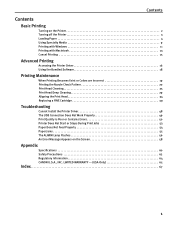
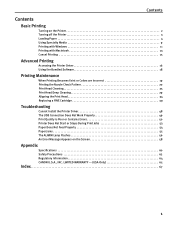
...Printing
Turning on the Printer 2 Turning off the Printer 3 Loading Paper 4 Using Specialty Media 9 Printing with Windows 11 Printing with Macintosh 13 Cancel Printing 15
Advanced Printing
Accessing the Printer Driver 16 Using the... is Poor or Contains Errors 50 Printer Does Not Start or Stops During Print Jobs 53 Paper Does Not Feed Properly 54 Paper Jams 55 The ALARM Lamp Flashes ...
Quick Start Guide - Page 8
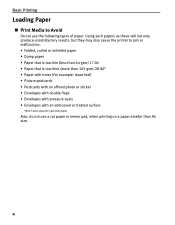
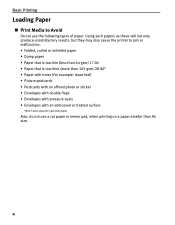
... unsatisfactory results, but they may also cause the printer to Avoid
Do not use a cut paper or memo pad, when printing on a paper smaller than A5 size.
4 Basic Printing
Loading Paper
„ Print Media to jam or malfunction. • Folded, curled or wrinkled paper • Damp paper • Paper that is too thin (less than 64 gsm...
Quick Start Guide - Page 9
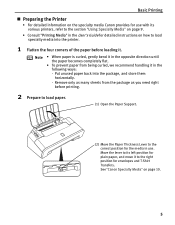
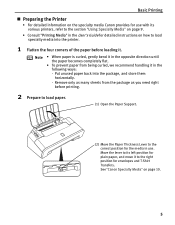
...the specialty media Canon provides for use . Move the lever to its various printers, refer to load specialty media into the package, and store them horizontally.
- See "Canon Specialty Media" on...paper, and move it .
Put unused paper back into the printer.
1 Flatten the four corners of the paper before printing.
2 Prepare to load paper.
(1) Open the Paper Support.
(2) Move the Paper...
Quick Start Guide - Page 14


... of sheets in the User's Guide.
10
Basic Printing
„ Canon Specialty Media
Media Name
Paper Support Load Limit
Paper
Printer Driver Settings
Thickness Lever for Media Type
Position
Super White Paper
Letter: up to 10mm or 0.39 Left inches
Plain Paper
High Resolution Paper Glossy Photo Paper
Letter: up to 80 sheets
Left
Letter: up to 10...
Quick Start Guide - Page 15


Basic Printing
l
Printing with Windows
Note • The menu screens and dialog boxes that Canon iP1700 is selected.
(3) Click on Preferences or Properties. Note In Windows 2000, click on , then set papers. 2 Create a document or open a file to print. 3 Open the Printer Properties dialog box.
(1) Select Print from the application's File menu. The Print dialog...
Quick Start Guide - Page 17


... the printer. The Page Setup dialog box opens.
(2) Ensure that appear may vary depending on the software application you are for printing using a computer with Macintosh
Note • The menu screens and dialog boxes that iP1700 is provided on the Setup CD-ROM. Printing with Mac® OS X v.10.4.x installed (hereafter called...
Quick Start Guide - Page 19
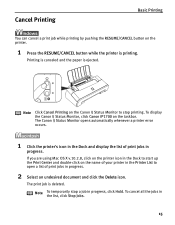
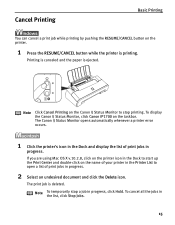
... click Hold. Printing is canceled and the paper is deleted. The Canon IJ Status Monitor opens automatically whenever a printer error occurs.
1 Click the printer's icon in the Dock and display the ... click the Delete icon. To display the Canon IJ Status Monitor, click Canon iP1700 on the printer.
1 Press the RESUME/CANCEL button while the printer is printing.
Cancel Printing
Basic Printing
You ...
Quick Start Guide - Page 20


... SP2.
For non-Windows XP users, click Start, select Settings, and then Printers.
2 Select the Canon iP1700 icon. 3 Open the File menu and select Printing Preferences (or Properties). Then click Preferences (or Properties).
Advanced Printing
Advanced Printing
Accessing the Printer Driver
The Printer Properties dialog box can usually be opened from either within an application...
Quick Start Guide - Page 22
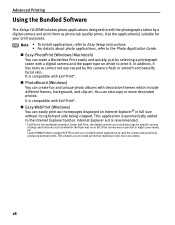
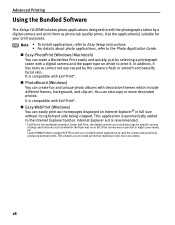
...reproduce color more accurately.
18 In addition, it . It is the worldwide standard. Canon PIXMA Printers support Exif Print and use a suitable photo application to correct red eye caused by ... Print easily and quickly, just by selecting a photograph taken with a digital camera and the paper type on which include different frames, background, and clip-art. Note • To install applications...
Quick Start Guide - Page 25
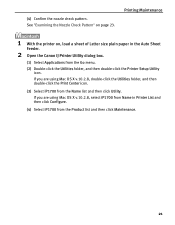
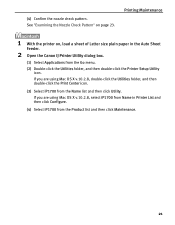
... the Utilities folder, and then double-click the Print Center icon.
(3) Select iP1700 from the Product list and then click Maintenance.
21
If you are using Mac OS X v.10.2.8, select iP1700 from Name in the Auto Sheet
Feeder.
2 Open the Canon IJ Printer Utility dialog box.
(1) Select Applications from the Go menu.
(2) Double-click...
Quick Start Guide - Page 30
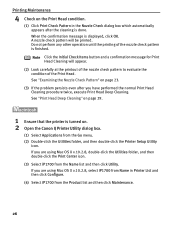
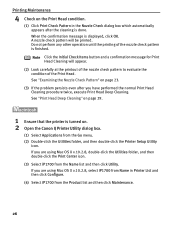
...v.10.2.8, double-click the Utilities folder, and then double-click the Print Center icon. (3) Select iP1700 from the Name list and then click Utility. When the confirmation message is finished. Note Click the...the problem persists even after the cleaning is turned on. 2 Open the Canon IJ Printer Utility dialog box.
(1) Select Applications from the Go menu. (2) Double-click the Utilities folder, and...
Quick Start Guide - Page 35


If you are using Mac OS X v.10.2.8, select iP1700 from Name in Printer List and then click Configure. (4) Select iP1700 from the Product list and then click Maintenance.
31 See "Printing the Nozzle Check Pattern" on . 2 Open the Canon IJ Printer Utility dialog box.
(1) Select Applications from the Name list and then click Utility. If you...
Quick Start Guide - Page 40
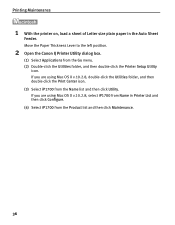
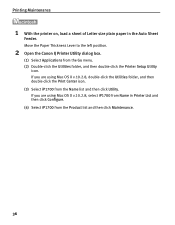
... click Maintenance.
36
If you are using Mac OS X v.10.2.8, select iP1700 from the Go menu. (2) Double-click the Utilities folder, and then double-click the Printer Setup Utility
icon. Move the Paper Thickness Lever to the left position.
2 Open the Canon IJ Printer Utility dialog box.
(1) Select Applications from Name in the Auto Sheet...
Quick Start Guide - Page 47
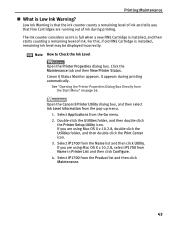
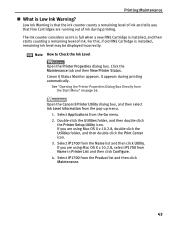
... starts counting a remaining level of ink.
Click the Maintenance tab and then View Printer Status. See "Opening the Printer Properties Dialog Box Directly from the pop-up menu.
1. Select iP1700 from the Product list and then click Maintenance.
43 Canon IJ Status Monitor appears. It appears during printing. Note How to Check the Ink...
Quick Start Guide - Page 49
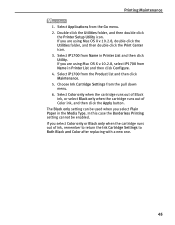
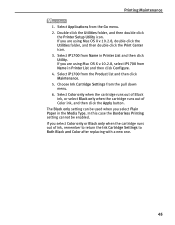
... Maintenance. 5. If you are using Mac OS X v.10.2.8, select iP1700 from the Go menu. 2. Double-click the Utilities folder, and then double-click
the Printer Setup Utility icon. If you select Color only or Black only when..., and then double-click the Print Center icon. 3. If you select Plain Paper in the Media Type. The Black only setting can be enabled. Select Applications from Name in...
Quick Start Guide - Page 54
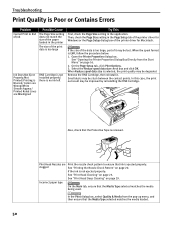
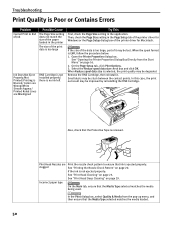
...This
First, check the Page Size setting in the Page Setup tab of the printer driver for Macintosh. Small dusts may be stuck between the contact points.
clogged
See "Printing the Nozzle Check Pattern" on ...Possible Cause
The Page Size setting does not match the size of the paper loaded in the printer
The size of the printer driver for Windows or the Page Setup dialog box of the print ...
Quick Start Guide - Page 55
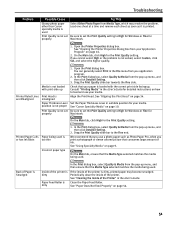
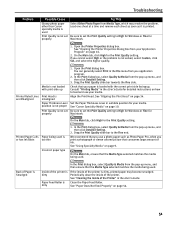
...
Glossy photo paper other than Canon specialty media is used
Select Other Photo Paper from Media Type, which may become smudged. Load one sheet at a time and remove each sheet as soon as Photo Paper Pro, when you use your media. See "Opening the Printer Properties Dialog Box from your paper is dirty, printed paper may resolve...
Quick Start Guide - Page 62


... be a problem with your switch box or other device.
Ensure that Canon iP1700 is displayed and the check box is selected in the
screen that Canon iP1700 is 1. If Canon iP1700 is displayed. When the POWER lamp is flashing, the printer is other device. Load paper and press the RESUME/CANCEL button. An error message may be a problem...
Easy Setup Instructions - Page 1
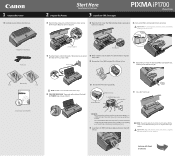
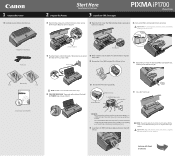
...CL-41) from the box.
2 Prepare the Printer
Start Here Easy Setup Instructions 3 Install the FINE Cartridges
Photo Printer
1 Open the Paper Support and the Front Cover, then remove the ... slanted into the back of the printer and connect the other end to two minutes.
Continue with Step 4 on a FINE Cartridge.
PIXMA iP1700 Photo Printer Power Cord
Protective Material
Serial Number
...
Similar Questions
Had Some Paper Stuck In The Printer .
Got the paper out (in pieces)and have trouble with a clean aligned print copy. I have cleaned it and...
Got the paper out (in pieces)and have trouble with a clean aligned print copy. I have cleaned it and...
(Posted by rmtlopez 10 years ago)
Ink Absorber ?
Says - The ink absorber is almost full. Contact the service centre. What should I be doing to fix t...
Says - The ink absorber is almost full. Contact the service centre. What should I be doing to fix t...
(Posted by tfladybirde 11 years ago)

