Canon PIXMA iP1700 Support Question
Find answers below for this question about Canon PIXMA iP1700.Need a Canon PIXMA iP1700 manual? We have 2 online manuals for this item!
Question posted by babichbrenda on June 20th, 2012
Canon Pixma 42oo How To Print On Two Sides
The person who posted this question about this Canon product did not include a detailed explanation. Please use the "Request More Information" button to the right if more details would help you to answer this question.
Current Answers
There are currently no answers that have been posted for this question.
Be the first to post an answer! Remember that you can earn up to 1,100 points for every answer you submit. The better the quality of your answer, the better chance it has to be accepted.
Be the first to post an answer! Remember that you can earn up to 1,100 points for every answer you submit. The better the quality of your answer, the better chance it has to be accepted.
Related Canon PIXMA iP1700 Manual Pages
Quick Start Guide - Page 4
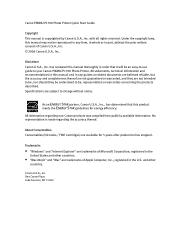
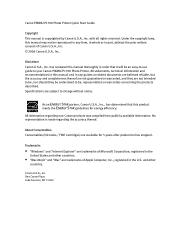
... any guides or related documents are believed reliable, but the accuracy and completeness thereof are not guaranteed or warranted, and they are subject to your Canon PIXMA iP1700 Photo Printer. Canon U.S.A., Inc. Under the copyright laws, this manual and in any form, in whole or in part, without notice. Disclaimer...
Quick Start Guide - Page 5
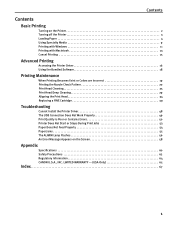
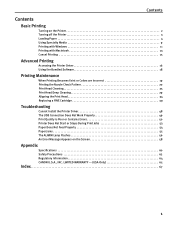
... Work Properly 49 Print Quality is Poor or Contains Errors 50 Printer Does Not Start or Stops During Print Jobs 53 Paper Does Not Feed Properly 54 Paper Jams 55 The ALARM Lamp Flashes 56 An Error Message Appears on the Screen 58
Appendix
Specifications 60 Safety Precautions 62 Regulatory Information 64 CANON U.S.A., INC.
Quick Start Guide - Page 8
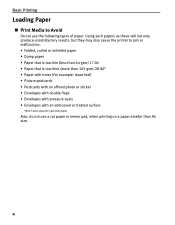
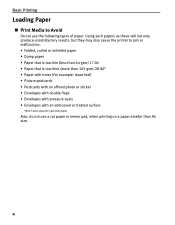
... cause the printer to Avoid
Do not use a cut paper or memo pad, when printing on a... paper smaller than 105 gsm/28 lb)* • Paper with holes (For example: loose leaf) • Picture postcards • Postcards with an affixed photo or sticker • Envelopes with double flaps • Envelopes with pressure seals • Envelopes with an embossed or treated surface
*Non-Canon...
Quick Start Guide - Page 10
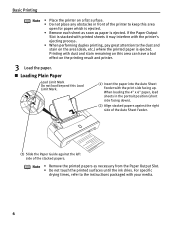
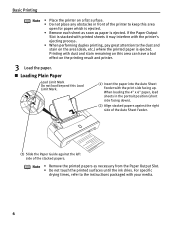
For specific drying times, refer to the instructions packaged with the print side facing up. Basic Printing
Note • Place the printer on a flat surface. • Do not place any obstacles in the portrait position (short side facing down).
(2) Align stacked papers against the right side of the Auto Sheet Feeder.
(3) Slide the Paper Guide against the...
Quick Start Guide - Page 14


...Easy-PhotoPrint provided with the Setup CD-ROM.
Basic Printing
„ Canon Specialty Media
Media Name
Paper Support Load Limit
Paper
Printer Driver Settings
Thickness Lever for Media Type
Position
Super ...215;6": up to 20 sheets
Matte Photo Paper
Photo Paper Plus Double Letter: 1 sheet
Left
Sided
5"×7": 1 sheet
Photo Paper Plus Glossy Letter: up to 10 sheets*1
Left
5"×...
Quick Start Guide - Page 15


... boxes that Canon iP1700 is selected.
(3) Click on Preferences or Properties.
Note In Windows 2000, click on the Main tab in this section are for printing using .
• The steps described in the Print dialog box.
11 Basic Printing
l
Printing with Windows® XP Service Pack 2 installed (hereafter called Windows XP SP2).
1 Turn your printer on, then...
Quick Start Guide - Page 19
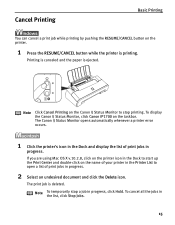
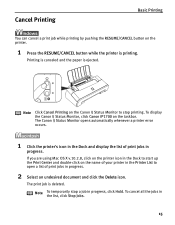
... the jobs in
progress. To display the Canon IJ Status Monitor, click Canon iP1700 on the printer.
1 Press the RESUME/CANCEL button while the printer is printing. The Canon IJ Status Monitor opens automatically whenever a printer error occurs.
1 Click the printer's icon in the Dock and display the list of your printer in the Printer List to stop a job in progress...
Quick Start Guide - Page 20


...File menu.
2 Ensure that Canon iP1700 is used to specify printer settings common to print a document.
This section describes only a general procedure for opening the Printer Properties dialog box.
For more steps involved in Windows XP SP2.
The Printer Properties dialog box opens. Advanced Printing
Advanced Printing
Accessing the Printer Driver
The Printer Properties dialog box can...
Quick Start Guide - Page 22
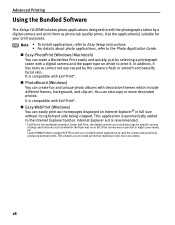
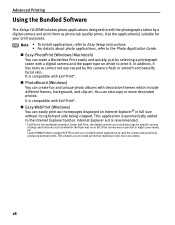
... flash was on or off, if the camera was in full size without its right-hand side being cropped. Canon PIXMA Printers support Exif Print and use a suitable photo application to create prints that reproduce color more accurately.
18
Advanced Printing
Using the Bundled Software
The Setup CD-ROM includes photo applications designed to edit the photographs...
Quick Start Guide - Page 25
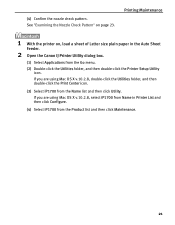
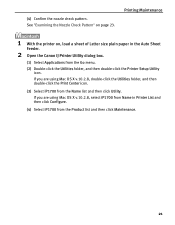
... nozzle check pattern. If you are using Mac OS X v.10.2.8, select iP1700 from Name in the Auto Sheet
Feeder.
2 Open the Canon IJ Printer Utility dialog box.
(1) Select Applications from the Product list and then click Maintenance.
21 Printing Maintenance
1 With the printer on page 23. If you are using Mac OS X v.10.2.8, double-click...
Quick Start Guide - Page 30
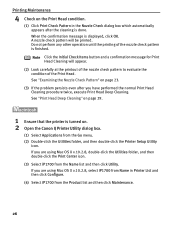
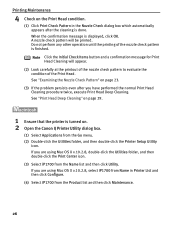
....
(1) Click Print Check Pattern in Printer List and then click Configure. (4) Select iP1700 from the Product list and then click Maintenance.
26 A nozzle check pattern will appear.
(2) Look carefully at the printout of the nozzle check pattern to evaluate the condition of the nozzle check pattern is turned on. 2 Open the Canon IJ Printer Utility...
Quick Start Guide - Page 35


...and then click Configure. (4) Select iP1700 from the Go menu. (2) Double-click the Utilities folder, and then double-click the Printer Setup Utility
icon. Printing Maintenance
4 Check the Print Head condition.
(1) Print a nozzle check pattern to evaluate a Print Head condition. See "Printing the Nozzle Check Pattern" on . 2 Open the Canon IJ Printer Utility dialog box.
(1) Select Applications...
Quick Start Guide - Page 40
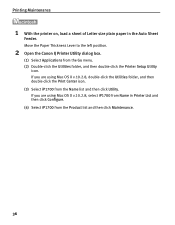
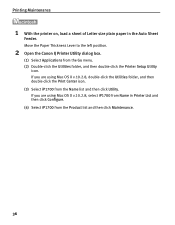
... Name list and then click Utility. Printing Maintenance
1 With the printer on, load a sheet of Letter size plain paper in Printer List and then click Configure. (4) Select iP1700 from the Product list and then click Maintenance.
36 Move the Paper Thickness Lever to the left position.
2 Open the Canon IJ Printer Utility dialog box.
(1) Select Applications...
Quick Start Guide - Page 47
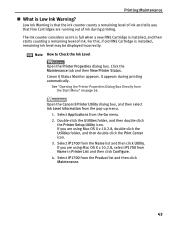
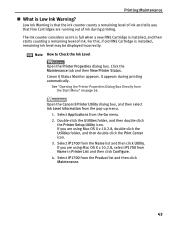
... counting a remaining level of ink during printing automatically. Click the Maintenance tab and then View Printer Status. Open the Canon IJ Printer Utility dialog box, and then select Ink Level Information from the Product list and then click Maintenance.
43 If you are using Mac OS X v.10.2.8, select iP1700 from the Name list and then...
Quick Start Guide - Page 55
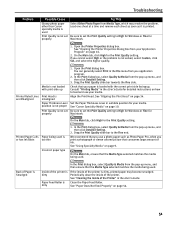
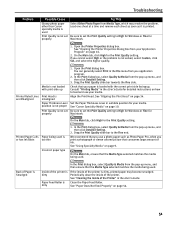
... "Canon Specialty Media" on how to the Fine end.
On the Main tab, click High for detailed instructions on page 10. In the Print dialog box, select Quality & Media from the pop-up menu, and then ensure that consumes large amount of the printer is not loaded with the correct print side facing up
Print Head...
Quick Start Guide - Page 56


... are printing on plain paper (left after correcting the curl by taking the following actions. (1) On the side to be...Canon Specialty Media" on page 4. Note that the curl-corrected paper not be stacked and be fed into the printer one sheet at the top and bottom edges of paper when using the paper after printing.
52 If the paper is compatible with Borderless Printing.
See "Print...
Quick Start Guide - Page 62


... be a problem with your switch box or other than Windows XP, click Start, Settings, then Printers. 2. When the POWER lamp is flashing, the printer is 1.
If Canon iP1700 is not displayed in Printer, follow the procedures described
in the Print to the following port(s) field, the USB port is selected. An error message may be a problem...
Quick Start Guide - Page 71
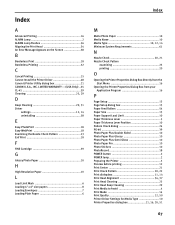
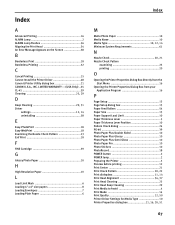
... ALARM Lamp 2 ALARM Lamp Flashes 56 Aligning the Print Head 34 An Error Message Appears on the Screen 58
B
Borderless Print 18 Borderless Printing 52
C
Cancel Printing 15 Cannot Install the Printer Driver 48 Canon IJ Printer Utility dialog box 21 CANON U.S.A., INC. LIMITED WARRANTY --- (USA Only) ..65 CL-41 39 Cleaning 25, 29
D
Deep Cleaning 29, 31...
Quick Start Guide - Page 76
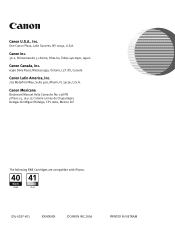
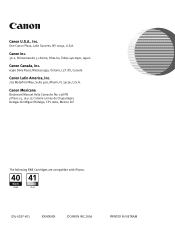
QT5-0297-V01
XXXXXXXX
©CANON INC.2006
PRINTED IN VIETNAM
Canon Mexicana
Boulevard Manuel Avila Camacho No. 138 PB y Pisos 15, 16 y 17, Colonia Lomas de Chapultepec Delegación Miguel Hidalgo, CP 11000, Mexico D.F. One Canon Plaza, Lake Success, NY 11042, U.S.A. Canon U.S.A., Inc.
The following FINE Cartridges are compatible with iP1700.
Canon Inc.
30-2, Shimomaruko 3-chome,...
Easy Setup Instructions - Page 1
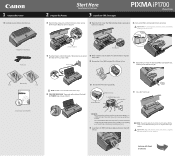
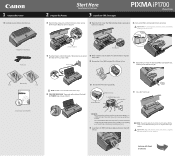
...touch the electrical contacts or Print Head Nozzles on side two. NOTE: The printer will perform a Print Head Cleaning after the cover is secure in slots. PIXMA iP1700 Photo Printer Power Cord
Protective Material
Serial... Cartridge until the POWER lamp remains fully lit.
You will initialize. The printer may not print out properly if you touch it. ·Do not reattach the Protective ...
Similar Questions
How Do I Get A Piece Of Paper That Is Stuck In My Canon Pixma Ip1700 Printer
out
out
(Posted by oblicbf 9 years ago)
Mg3100 Won't Print, Says Printer Offline
MG3100 won't print, says printer offline
MG3100 won't print, says printer offline
(Posted by douglas86811 11 years ago)
Ink Absorber ?
Says - The ink absorber is almost full. Contact the service centre. What should I be doing to fix t...
Says - The ink absorber is almost full. Contact the service centre. What should I be doing to fix t...
(Posted by tfladybirde 11 years ago)

