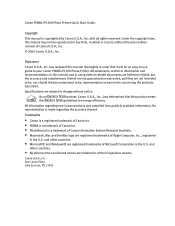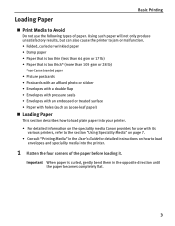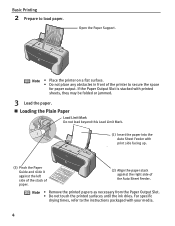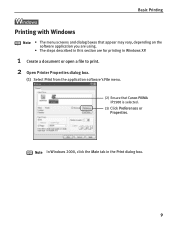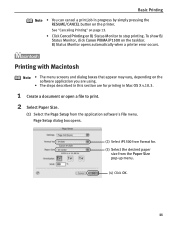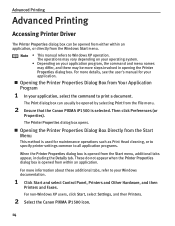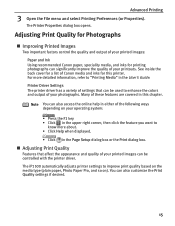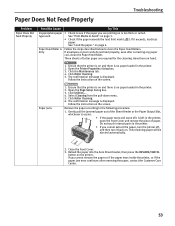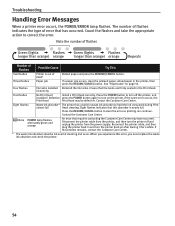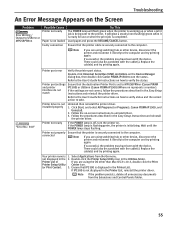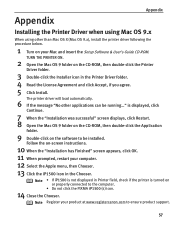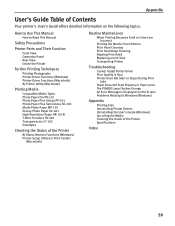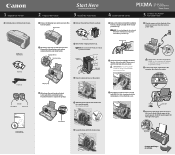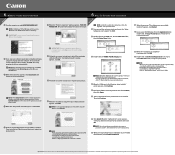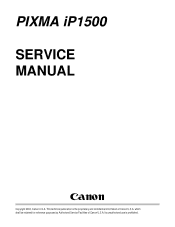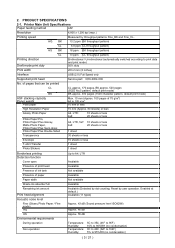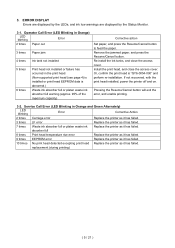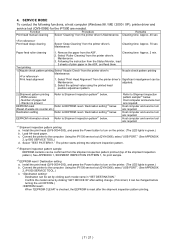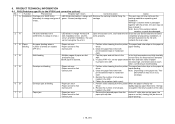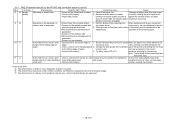Canon PIXMA iP1500 Support Question
Find answers below for this question about Canon PIXMA iP1500.Need a Canon PIXMA iP1500 manual? We have 3 online manuals for this item!
Question posted by oysterman7 on October 12th, 2014
My Cannon Pixma Ip1500 Will Not Go Out Of Paper Jam Mode
The printer stays in paper jam mode even though there is no paper in the unit. Whats up?
Current Answers
Answer #1: Posted by sabrie on October 12th, 2014 5:12 PM
visit the link below to get a solution
http://www.justanswer.com/printers/3bepr-canon-printer-pixma-ip1500-shows-paper-jam.html
www.techboss.co.za
Related Canon PIXMA iP1500 Manual Pages
Similar Questions
Can't Connect Ip1500 Printer To My Android
i need help connecting ip1500 to my android.
i need help connecting ip1500 to my android.
(Posted by johnnyb422jljl 2 years ago)
Cannon Pixma Printer Mg2520 False Paper Jam??
my cannon pixma mg2520 which i have only had for about 5 months and printed maybe 40 pages out of sa...
my cannon pixma mg2520 which i have only had for about 5 months and printed maybe 40 pages out of sa...
(Posted by stevenandcarol123 7 years ago)
How Can I Reset The Printer Head In My Pixma Ip 1500
(Posted by Anonymous-111898 10 years ago)
Canon Pixma Mg5320 Paper Jam
How do I open the printer to remove jammed paper?
How do I open the printer to remove jammed paper?
(Posted by smcapps 11 years ago)