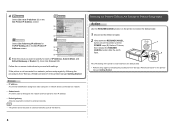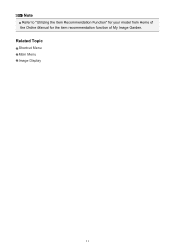Canon PIXMA PRO-1 Support Question
Find answers below for this question about Canon PIXMA PRO-1.Need a Canon PIXMA PRO-1 manual? We have 4 online manuals for this item!
Question posted by rosrenfrey on October 14th, 2013
Please Tell Me How To Change The Cartridge? How Do I Get A Copy Of The Manual
The person who posted this question about this Canon product did not include a detailed explanation. Please use the "Request More Information" button to the right if more details would help you to answer this question.
Current Answers
Answer #1: Posted by freginold on October 16th, 2013 4:10 AM
Hi, you can download all of the manuals and guides for this model at the link below:
http://www.usa.canon.com/cusa/consumer/products/printers_multifunction/professional_photo_inkjet_printers/pixma_pro_1#BrochuresAndManuals
http://www.usa.canon.com/cusa/consumer/products/printers_multifunction/professional_photo_inkjet_printers/pixma_pro_1#BrochuresAndManuals
Related Canon PIXMA PRO-1 Manual Pages
Similar Questions
Show Me How To Change Cartridge On Canon Printer Mg5320 Ink
(Posted by vunhamm 10 years ago)
How To Scan Multiple Pages As One File?
When I scan a document with multiple pages it scans each page as a seperate file. I need them to be ...
When I scan a document with multiple pages it scans each page as a seperate file. I need them to be ...
(Posted by paula61265 10 years ago)
It Says Printer Error Has Occured B200 See Manual Can't Find Manual
(Posted by mseearms 10 years ago)
Code C000 On A New Canon Pixma Printer Fax? How Can I Fix This?
I have turned the machine on and off as suggested but the problem error persists. What do I do? Th...
I have turned the machine on and off as suggested but the problem error persists. What do I do? Th...
(Posted by arandall08 11 years ago)