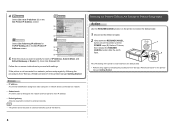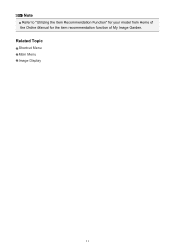Canon PIXMA PRO-1 Support Question
Find answers below for this question about Canon PIXMA PRO-1.Need a Canon PIXMA PRO-1 manual? We have 4 online manuals for this item!
Question posted by mseearms on June 7th, 2013
It Says Printer Error Has Occured B200 See Manual Can't Find Manual
Current Answers
Answer #1: Posted by waelsaidani1 on June 7th, 2013 1:55 PM
Answer #2: Posted by SoCalWoman on June 7th, 2013 3:05 PM
1. Open the cover of the printer.
2. Remove all ink tanks from the printer.
3. Lift up the gray locking lever on the side of the ink tank holder.
4. Gently remove the print head from the carriage unit.
5. Place the print head back in and lock the lever down.
6. Place all of the ink tanks back in the printer.
7. Close the cover and turn the printer off.
8. Unplug the power from the printer. Leave the power unplugged for about 5-10 minutes.
9. Plug the power back in and turn the printer on.
Unfortunately, if the error persists you will need to contact Canon Customer Support for further assistance
This, and additional information, can be found at the following link:
Hope this helps
Much appreciation to those who acknowledge our members for their contribution toward finding a solution.
~It always seems impossible until it is done~
Nelson Mandela
Related Canon PIXMA PRO-1 Manual Pages
Similar Questions
I get an error message "Printer Error Occurred" Paper kept Jamming around roller. I removed jammed p...
Unplugged It And Still Can't Get It To Work
I have turned the machine on and off as suggested but the problem error persists. What do I do? Th...