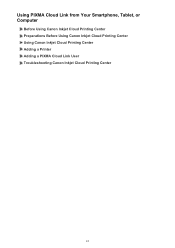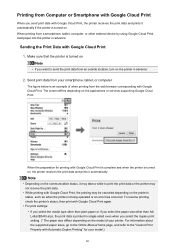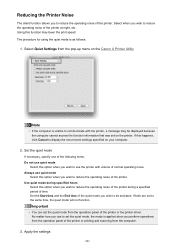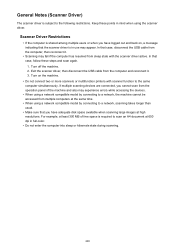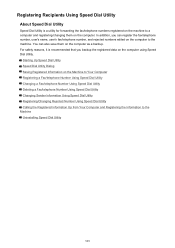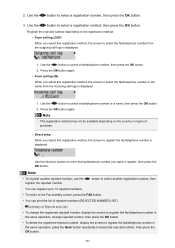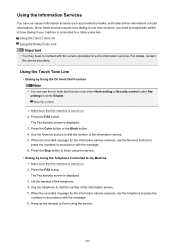Canon PIXMA MX492 Support Question
Find answers below for this question about Canon PIXMA MX492.Need a Canon PIXMA MX492 manual? We have 2 online manuals for this item!
Question posted by jannat62837 on January 18th, 2020
Using Capital Letters, Vusrsus Lower Case, Vs Numbers
I am trying to add the password for my home network and cannot figure out how to shift to capital letters or numbers.
Current Answers
Answer #1: Posted by hzplj9 on January 20th, 2020 11:24 AM
This is a link to the manual. If you go to page 237 onwards it explains setting up the network connection.
Normally to change the mode of characters you would press the arrow buttons to go through the options.
https://www.usa.canon.com/internet/portal/us/home/support/details/printers/inkjet-multifunction/mx-series-inkjet/mx492/pixma-mx492?tab=manualsHope that heps.
Related Canon PIXMA MX492 Manual Pages
Similar Questions
Re Pixmamx492 Fax Instructions
i've connected the phone line to the printer, so to operate the fax do i just push the fax emblem on...
i've connected the phone line to the printer, so to operate the fax do i just push the fax emblem on...
(Posted by chiccanaro 6 years ago)
How Do I Change Language Settings? Its In Chinesse
(Posted by xochitlgonzales32 8 years ago)
Is There A Scan Driver For The Mx 492 That Supports Apple
(Posted by hsspharmacy 8 years ago)
How Do I Use Scanner On Canon 2120 All In One Printer?
I press the scanner button and nothing happens; how do I use Scanner to scan documents mainly docs t...
I press the scanner button and nothing happens; how do I use Scanner to scan documents mainly docs t...
(Posted by denay1992 11 years ago)