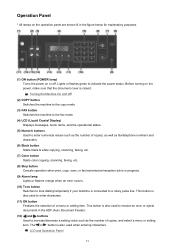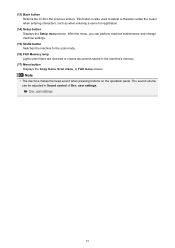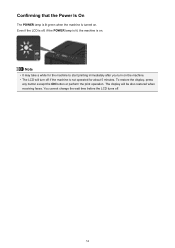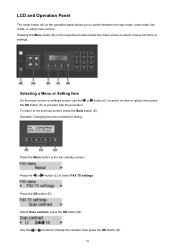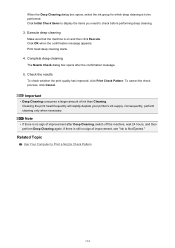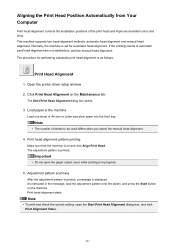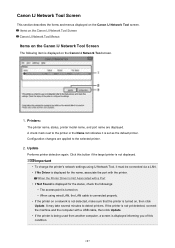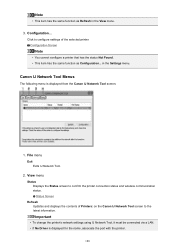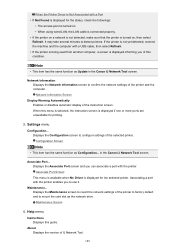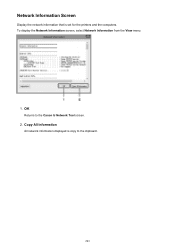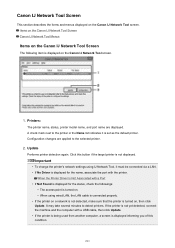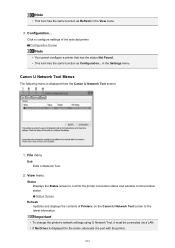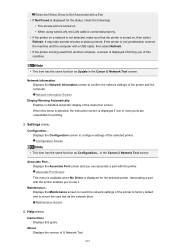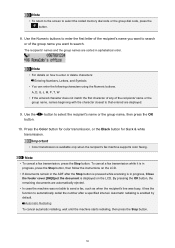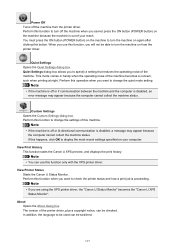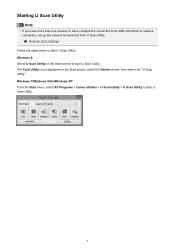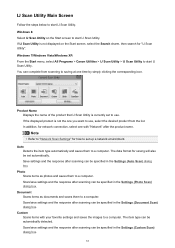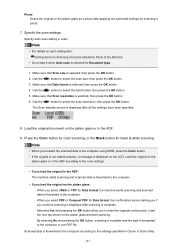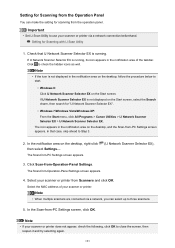Canon PIXMA MX472 Support Question
Find answers below for this question about Canon PIXMA MX472.Need a Canon PIXMA MX472 manual? We have 4 online manuals for this item!
Question posted by zhannashearwood on June 9th, 2016
Canon Mx472 Will Not Scan. It Says 'wait Awhile' But Nothing Happens. Pls Help!
My Canon MX472 all in one stopped scanning. I know it's connected to my PC because I can print but cannot scan any longer. After I press start button, the screen displays "please wait awhile" but nothing happens. Please help me to resolve this issue. Thank you!
Current Answers
Related Canon PIXMA MX472 Manual Pages
Similar Questions
Instruction Say Press Wps Button
To connect the display says Press WPS button for 5 seconds. There is no WPS button..I would like to ...
To connect the display says Press WPS button for 5 seconds. There is no WPS button..I would like to ...
(Posted by davconn 7 years ago)
I Have A Pixma Mx472 And Want To Scan A Document To My Windows 8 Computer, Find
I bought a Pixma mx 472 printer. I want to know how to scan the the document and save it to my compu...
I bought a Pixma mx 472 printer. I want to know how to scan the the document and save it to my compu...
(Posted by sandydewez 9 years ago)
Canon Pixma Mx472 When I Try To Send A Fax It Says Close Feeder Door
(Posted by Alexburton134 9 years ago)
If I Push The Scan Button And The Black Start Button The Display Says Wait
awhile. After waiting awhile i repeat the procedure and it still says wait awhile. Please Help
awhile. After waiting awhile i repeat the procedure and it still says wait awhile. Please Help
(Posted by howard18381 10 years ago)
My Canon Imageclass Mf 6550 Keeps Saying 'download Standby' Can You Help Me?
I turn it on and off and unplug it both on and offline and nothing is working.
I turn it on and off and unplug it both on and offline and nothing is working.
(Posted by lmoran1 11 years ago)