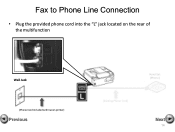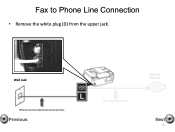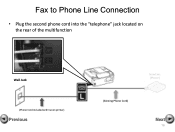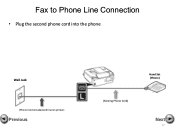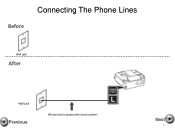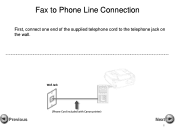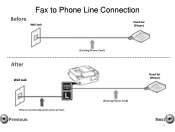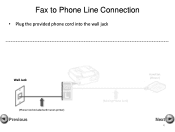Canon PIXMA MX360 Support Question
Find answers below for this question about Canon PIXMA MX360.Need a Canon PIXMA MX360 manual? We have 5 online manuals for this item!
Question posted by xmblueey on November 5th, 2013
How To Clear Paper Jam Canon Pixma Mx360
The person who posted this question about this Canon product did not include a detailed explanation. Please use the "Request More Information" button to the right if more details would help you to answer this question.
Current Answers
Answer #1: Posted by waelsaidani1 on January 30th, 2014 4:36 AM
Hello to clear paper jam simply follow the step/guide provided here by canon: http://goo.gl/7eSxk0
Related Canon PIXMA MX360 Manual Pages
Similar Questions
How Can I Clear The Message Clear Paper Jam Then Press Ok But No Respond
(Posted by wilnap69 11 years ago)
How Can I Clear The Message Clear Paper Jam Then Press Ok
(Posted by wilnap69 11 years ago)
Pixma Mx330 Paper Output Slot Error Saying To Clear Paper Jam Will Not Clear
pixma mx330 paper output slot error saying to clear paper jam will not clear even thogh theres's no ...
pixma mx330 paper output slot error saying to clear paper jam will not clear even thogh theres's no ...
(Posted by romasoogrim 12 years ago)