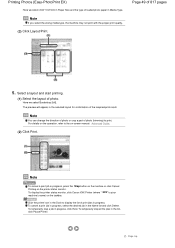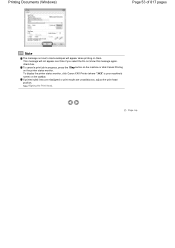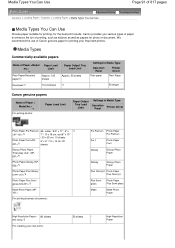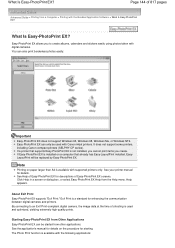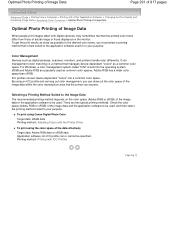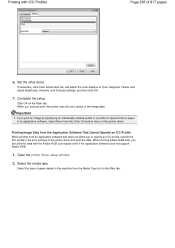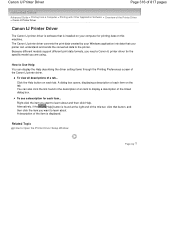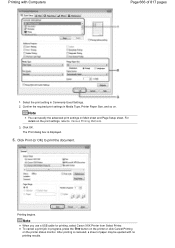Canon PIXMA MX320 Support Question
Find answers below for this question about Canon PIXMA MX320.Need a Canon PIXMA MX320 manual? We have 3 online manuals for this item!
Question posted by mikhavsb7 on June 12th, 2014
How To Print From Ipad To Canon Mx320
The person who posted this question about this Canon product did not include a detailed explanation. Please use the "Request More Information" button to the right if more details would help you to answer this question.
Current Answers
Answer #1: Posted by freginold on August 26th, 2014 12:04 PM
According to Apple's list of Airprint-compatible printers, your printer is not Airprint-compatible. In order to print from an Apple device, you would need something that provides Airprint capability to the printer, such as the Lantronix xPrintServer. This print server gives your printer Airprint functionality so that you can print wirelessly to it from Apple devices.
Related Canon PIXMA MX320 Manual Pages
Similar Questions
Canon Printer Pixma Mx320 Need Help Cannot Receive Faxes
(Posted by krijen 10 years ago)
How Do I Print Envelopes On Canon Pixma Mx712
How do I print envelopes on Canon PIXMA MX712?
How do I print envelopes on Canon PIXMA MX712?
(Posted by susanm2525 10 years ago)