Canon PIXMA MP610 Support Question
Find answers below for this question about Canon PIXMA MP610.Need a Canon PIXMA MP610 manual? We have 2 online manuals for this item!
Question posted by Bernne on June 10th, 2014
Pixma Mp610 Cannot Power Up
The person who posted this question about this Canon product did not include a detailed explanation. Please use the "Request More Information" button to the right if more details would help you to answer this question.
Current Answers
There are currently no answers that have been posted for this question.
Be the first to post an answer! Remember that you can earn up to 1,100 points for every answer you submit. The better the quality of your answer, the better chance it has to be accepted.
Be the first to post an answer! Remember that you can earn up to 1,100 points for every answer you submit. The better the quality of your answer, the better chance it has to be accepted.
Related Canon PIXMA MP610 Manual Pages
MP610 series Quick Start Guide - Page 4


...., registered in the U.S. z "IrDA Feature Trademark" is a trademark of your application. Canon PIXMA MP610 series Photo All-In-One Quick Start Guide. As an ENERGY STAR® Partner, Canon Inc...is a trademark of Canon U.S.A., Inc. © 2007 Canon U.S.A., Inc. Depending on your Canon PIXMA MP610 series Photo All-In-One. z "Windows" is a trademark of Sony Corporation. All statements,...
MP610 series Quick Start Guide - Page 9


... printing.
„ Turning on the Machine
Before turning on page 51.
Important
About the Power Plug When removing the power plug after turing off the machine, press the ON/OFF
button. Before Using the Machine... while the machine is turned off .
z The MP Drivers are installed into place. When the Power lamp stops flashing, the machine is in Screen-saver mode, the machine turns off . See "...
MP610 series Quick Start Guide - Page 16
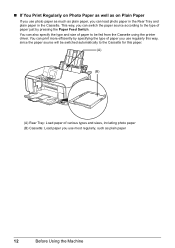
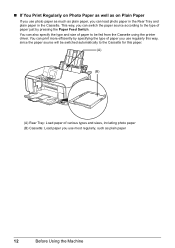
..., you can switch the paper source according to the Cassette for this way, since the paper source will be fed from the Cassette using the printer driver. „ If You Print Regularly on Photo Paper as well as on Plain Paper
If you use photo paper as much as plain paper...
MP610 series Quick Start Guide - Page 24
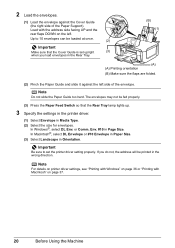
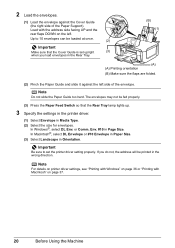
... Size. Important
Make sure that the Rear Tray lamp lights up.
3 Specify the settings in the printer driver.
(1) Select Envelope in the wrong direction. Env. #10 in Orientation. Load with Macintosh" on...Press the Paper Feed Switch so that the Cover Guide is set the printer driver setting properly. Note
For details on printer driver settings, see "Printing with Windows" on page 36 or "Printing...
MP610 series Quick Start Guide - Page 55


...nozzles are installed in the following . Just as around 30 seconds. (3) Unplug the power cord from drying.
When you can prevent this capping will not be printed properly. ...takes a few seconds or as long as the uncapped tip of the Print Head. If you are not using a power outlet strip, you press the ON/OFF button to prevent the ink from the wall outlet. Printed area is stained ...
MP610 series Quick Start Guide - Page 61


... Head Deep Cleaning.
(1) Press the HOME button. Do not perform any other operations until Print Head Deep Cleaning finishes.
Print Head Deep Cleaning consumes more powerful process. The confirmation screen is displayed.
(4) Select Deep cleaning, then press the OK button. If a particular color is turned on, then load a sheet of the...
MP610 series Quick Start Guide - Page 67
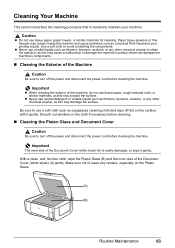
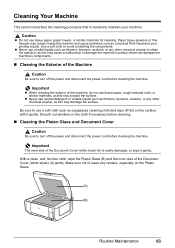
...the Platen Glass and Document Cover
Caution
Be sure to turn off the power and disconnect the power cord before cleaning the machine. Important
The inner side of the Machine
...cloth such as thinners, benzene, acetone, or any other chemical cleaner to turn off the power and disconnect the power cord before cleaning the machine. these can damage the machine's components.
„ Cleaning the ...
MP610 series Quick Start Guide - Page 71
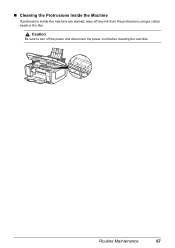
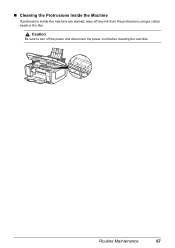
„ Cleaning the Protrusions Inside the Machine
If protrusions inside the machine are stained, wipe off the power and disconnect the power cord before cleaning the machine.
Caution
Be sure to turn off any ink from the protrusions using a cotton swab or the like. Routine Maintenance
67
MP610 series Quick Start Guide - Page 76


... the machine. An Unintended Language Is Displayed on and the LCD will power on the LCD
Cause
Action
The language you want to be in , and then turn on . U043 U140 U150
"**** Printer error has occurred. Wait for about 5 seconds, select , and then press the OK button.
(2)Press the ] button to read...
MP610 series Quick Start Guide - Page 77


...Refer to start installation.
Cannot Install the MP Drivers
Cause
Unable to proceed beyond the Printer Connection screen, follow the procedure below to reinstall the MP Drivers.
Installation does not start... computer, and then reinstall the MP Drivers.
Double-click the CD-ROM icon on the PIXMA XXX screen (where "XXX" is not displayed, restart your setup sheet to install the...
MP610 series Quick Start Guide - Page 83


... when the ink tank is lit green. The print jobs are deleted.
The machine is not ready.
(1)Click the printer icon in the User's Guide on the ink tank until the Power lamp stops flashing and remains lit green. Wait until it may solve the problem. If the ink lamp is displayed...
MP610 series Quick Start Guide - Page 90


....
Confirm that the USB cable is selected for details.
For details on how to confirm the port settings. Check the printer port settings. * In the following port(s).
Make sure that the Power lamp is not ready. Replace the USB cable
and try printing again.
Action
See "Auto head align has failed. " in...
MP610 series Quick Start Guide - Page 91
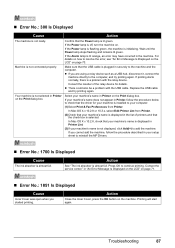
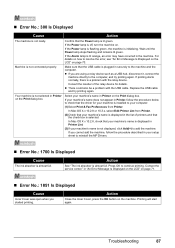
...
and try printing again. In Mac OS X v.10.2.8 or 10.3.x, select Edit Printer List from Printer.
If the Power lamp is off, turn the machine on page 70. For details on how to resolve... it, connect the
machine directly to your computer.
(1)Select Print & Fax Preferences from Printer.
(2)Check that the Power lamp is not ready.
If your machine's name is displayed in the list of the...
MP610 series Quick Start Guide - Page 93


... closed, open , close it is not installed properly or empty. Close the Scanning Unit (Printer Cover) on page 71. For details on the machine, and then reconnect the PictBridge compliant ...selecting Continue. Replace the ink tank.
U130" in , turn off the machine, and unplug the power cord of the machine from the Cassette is selected. U051" in the display on your PictBridge ...
MP610 series Quick Start Guide - Page 98
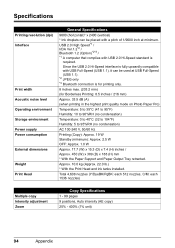
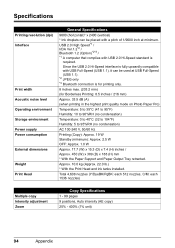
...188 (H) mm * With the Paper Support and Paper Output Tray retracted. Specifications
Printing resolution (dpi) Interface
Print width Acoustic noise level Operating environment Storage environment Power supply Power consumption External dimensions Weight Print Head
General Specifications
9600 (horizontal)* x 2400 (vertical) * Ink droplets can be placed with USB 2.0 Hi-Speed standard is
required...
MP610 series Quick Start Guide - Page 101


... described in this manual. Do not attempt to plug in or unplug the machine from the power supply when your doctor. Never attempt to use a dry cloth to a lot of dust,... Precautions
97
or 3-way adapter, etc.).
If the machine is bundled or knotted. Use the power cable included with other equipment (extension lead/cord, 2-
If you use a cardiac pacemaker and feel ...
MP610 series Quick Start Guide - Page 102
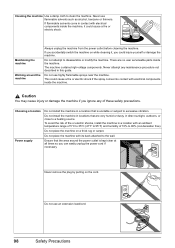
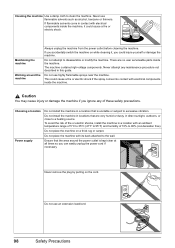
...dusty, in a location that are no user serviceable parts inside the machine.
Choosing a location Power supply
Do not install the machine in direct sunlight, outdoors, or close to 90% (condensation... guide.
Ensure that the area around the machine
Always unplug the machine from the power outlet before cleaning the machine.
Never use highly flammable sprays near the machine.
Do...
MP610 series Quick Start Guide - Page 103
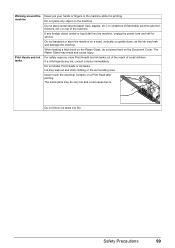
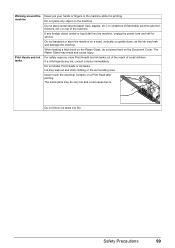
... (metal or liquid) fall into fire. The metal parts may leak and damage the machine. Do not throw ink tanks into the machine, unplug the power cord and call for service. Do not place any object on the Document Cover.
When loading a thick book on the Platen Glass, do not press...
MP610 series Easy Setup Instructions - Page 1


...Important • For your safety, always firmly grip the areas illustrated when
closing the Scanning Unit (Printer Cover). • The machine starts the preparatory operation.
Caution There may not eject properly. a Pull... to register your hands, and take out the Print Head and ink tanks. b Plug the power cord in the back of the protective cap -
c Make sure that the Document Cover is ...
MP610 series Easy Setup Instructions - Page 2


...-ROM.
If Restart is displayed, make sure that the Power lamp stops flashing.
If you can agree, click Agree.... v.10.2.7 or earlier
are installed automatically.
See Step 1- l When the PIXMA Extended Survey Program screen appears, confirm the message. m When the Installation completed ... name and password.
You will begin identifying the printer port being used. f When the list of ...
Similar Questions
Cannon Pixma Mp610 Error,
my cannon Pixma MP610 started showing error 6a00, tried to restart it to no success
my cannon Pixma MP610 started showing error 6a00, tried to restart it to no success
(Posted by lungilenontongo 8 years ago)
How To Override Printer Ink Levels Canon Pixma Mp610
(Posted by ginAnde 9 years ago)

