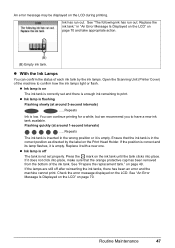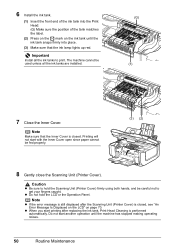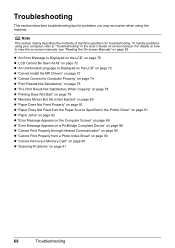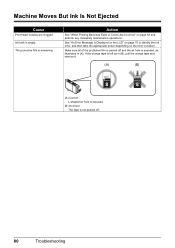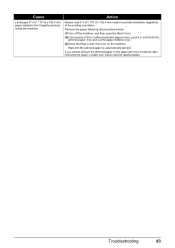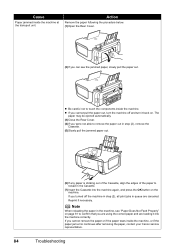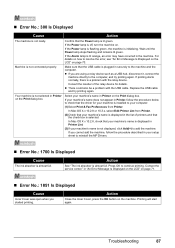Canon PIXMA MP610 Support Question
Find answers below for this question about Canon PIXMA MP610.Need a Canon PIXMA MP610 manual? We have 2 online manuals for this item!
Question posted by lungilenontongo on October 27th, 2015
Cannon Pixma Mp610 Error,
Current Answers
Answer #1: Posted by BusterDoogen on October 27th, 2015 9:38 AM
I hope this is helpful to you!
Please respond to my effort to provide you with the best possible solution by using the "Acceptable Solution" and/or the "Helpful" buttons when the answer has proven to be helpful. Please feel free to submit further info for your question, if a solution was not provided. I appreciate the opportunity to serve you!