Canon PIXMA MP610 Support Question
Find answers below for this question about Canon PIXMA MP610.Need a Canon PIXMA MP610 manual? We have 2 online manuals for this item!
Question posted by amga on August 28th, 2014
Cannon Pixma Mp610 Won't Turn On
The person who posted this question about this Canon product did not include a detailed explanation. Please use the "Request More Information" button to the right if more details would help you to answer this question.
Current Answers
There are currently no answers that have been posted for this question.
Be the first to post an answer! Remember that you can earn up to 1,100 points for every answer you submit. The better the quality of your answer, the better chance it has to be accepted.
Be the first to post an answer! Remember that you can earn up to 1,100 points for every answer you submit. The better the quality of your answer, the better chance it has to be accepted.
Related Canon PIXMA MP610 Manual Pages
MP610 series Quick Start Guide - Page 4


... Canon U.S.A., Inc. About Consumables Consumables (ink tanks / FINE Cartridges) are trademarks of your Canon PIXMA MP610 series Photo All-In-One. z "Memory Stick", "Memory Stick PRO", "Memory Stick Duo" and... "SD Card", "miniSD Card", and "microSD Card" are
trademarks of SD Association. Canon PIXMA MP610 series Photo All-In-One Quick Start Guide.
z "Macintosh" and "Mac" are available for...
MP610 series Quick Start Guide - Page 5


... of Contents
Before Using the Machine 2 How to Navigate Menus on the LCD 2 Turning the Machine On and Off 5 Handling the Original Document 6 Loading Printing Paper 8 ............ 80 Paper Does Not Feed Properly 81 Paper Does Not Feed from the Paper Source Specified in the Printer Driver 81 Paper Jams 82 Error Message Appears on the Computer Screen 86 Error Message Appears on a PictBridge...
MP610 series Quick Start Guide - Page 6
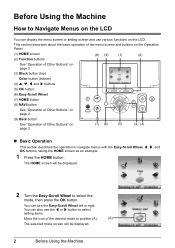
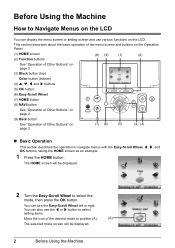
You can turn the Easy-Scroll Wheel left or right. This section describes about the basic operation of the menu screen and buttons on ...be displayed.
2
Before Using the Machine
You can also use various functions on the LCD. The HOME screen will be displayed.
2 Turn the Easy-Scroll Wheel to select the
mode, then press the OK button. Before Using the Machine
How to Navigate Menus on the LCD...
MP610 series Quick Start Guide - Page 9


...may become unable to print.
Note
If preparatory operations above are using the machine connected to turn on your computer (or a compatible device). Important
If the Alarm lamp lights up or ...the power plug is connected to confirm that the Power lamp is in Screen-saver mode, the machine turns off the machine, press the ON/OFF
button. See "Keeping the Best Printing Results" on the ...
MP610 series Quick Start Guide - Page 38
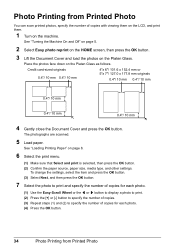
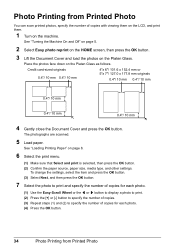
... (1) and (2) to specify the number of copies with viewing them on the LCD, and print them.
1 Turn on page 8.
6 Select the print menu.
(1) Make sure that Select and print is selected, then press the... OK button. (2) Confirm the paper source, paper size, media type, and other settings. See "Turning the Machine On and Off" on page 5.
2 Select Easy photo reprint on the HOME screen, then press...
MP610 series Quick Start Guide - Page 40


... "Loading Printing Paper" on the machine and load the paper in the machine. Note
For details on other printer driver functions, click Help or Instructions to the PC Photo Printing Guide on-screen manual.
1 Turn on page 8.
2 Create a document or open a file to optimize photographs taken by an Exif-compliant digital camera...
MP610 series Quick Start Guide - Page 41
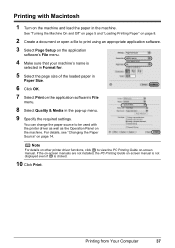
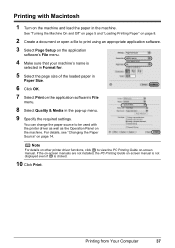
....
10 Click Print. You can change the paper source to be used with Macintosh
1 Turn on -screen manual. Printing from Your Computer
37 Printing with the printer driver as well as the Operation Panel on page 14. See "Turning the Machine On and Off" on page 5 and "Loading Printing Paper" on page 8.
2 Create...
MP610 series Quick Start Guide - Page 42
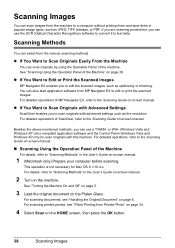
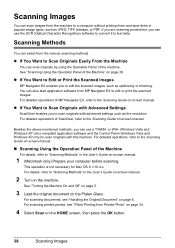
...Windows Vista and Windows XP only) to "Scanning Methods" in the User's Guide on-screen manual.
2 Turn on -screen manual.
1 (Macintosh only) Prepare your computer before scanning. For details, refer to scan ...see "Photo Printing from Printed Photo" on page 34.
4 Select Scan on -screen manual. See "Turning the Machine On and Off" on page 5.
3 Load the original document on page 38. Scanning ...
MP610 series Quick Start Guide - Page 44
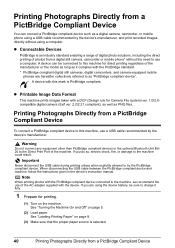
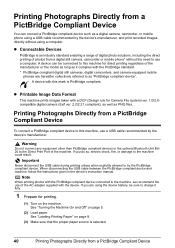
... phone* without using the device battery, be connected to this machine, use a computer. See "Turning the Machine On and Off" on page 8.
(3) Make sure that the proper paper source is ...charge it complies with the device. A device with a DCF (Design rule for printing.
(1) Turn on the machine. Important
Never disconnect the USB cable during printing unless when explicitly allowed to by...
MP610 series Quick Start Guide - Page 52


...even when printing a black-and-white document or when black-and white printing is turned on, and lift the Scanning Unit (Printer Cover)
until it gently.
2 Make sure that the machine is specified. z... use of ink, replace them using the following steps. Close and reopen the Scanning Unit (Printer Cover) to return the holder to replace the tanks properly.
Caution
Do not touch the metallic...
MP610 series Quick Start Guide - Page 75


U130
The machine has a built-in the Rear Tray. This may have to turn on page 76. z Check your device connected to hold the Stop/Reset button ..."Getting the Ink Status Information" on the ink tank flashes.)
Replace the ink tank and close the Scanning Unit (Printer Cover).
Press OK to cancel the error so you can continue printing.
Replace the ink tank." This error message ...
MP610 series Quick Start Guide - Page 76


...write-enabled. Install the ink tank. z An ink tank error has occurred. (The lamp on again. Turn off .) Install an appropriate ink tank.
The machine will display a message. On the Operation Panel, press...cord of the machine back in this machine. (The lamp on page 46.
U043 U140 U150
"**** Printer error has occurred. "The card is connected. See "Replacing an Ink Tank" on the ink ...
MP610 series Quick Start Guide - Page 77


... machine's name),
then remove the CD-ROM. (5)Turn the machine off. (6)Restart the computer. (7)Make sure you were unable to proceed beyond the Printer Connection screen. Note
To use the Run command to... Refer to the PC Printing Guide on the PIXMA XXX screen (where "XXX" is inserted
into your computer's disc drive.
(1)Click Cancel on the Printer Connection screen. (2)Click Start Over on the ...
MP610 series Quick Start Guide - Page 83


...print jobs are any unnecessary print jobs, follow the procedure below to delete them.
(1)Open the printer properties dialog box. Note
When printing large data such as a photo or graphics, it clicks ... is still sufficient ink but its ink lamp is off, turn the machine on -screen manual.
(2)Click the Maintenance tab and then View Printer Status. If there are deleted. You may take longer to...
MP610 series Quick Start Guide - Page 86


... to confirm that you cannot remove the paper or the paper tears inside the machine.
If you turned off , and turn the machine off the machine in step (1), all paper, close the Scanning Unit (Printer Cover), turn it ejects. Do not load credit card-sized paper in the machine, and press the OK button...
MP610 series Quick Start Guide - Page 90


... Replace the USB cable
and try printing again. If the Power lamp is off, turn the machine on the Computer Screen
„ Writing Error/Output Error/Communication Error
Cause
...relay device for Print to "Cannot Print Properly with administrator privilege. (2)Click Control Panel, then Printer under Hardware and Sound.
If printing starts normally, there is lit green. If the Alarm lamp...
MP610 series Quick Start Guide - Page 91
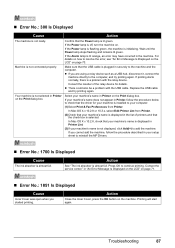
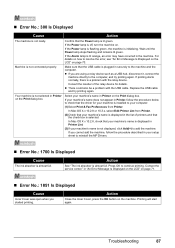
... printing.
Printing will start again. Confirm that the check box is not selected in Printer List.
(3)If your setup sheet to reinstall the MP Drivers.
„ Error No.: 1700 Is Displayed
Cause
The ink absorber is off, turn the machine on. If printing starts normally, there is lit green. In Mac OS...
MP610 series Quick Start Guide - Page 93


...orange alternately.) Disconnect the USB cable between the machine and the PictBridge compliant device, turn on the machine, and then reconnect the PictBridge compliant device to select the Rear Tray...machine. U130" in use" "No paper"
"Paper Error" / "Media type error"
"Paper jam" "Printer cover open , close it .
After a while, plug the power cord of selecting Continue. Contact the service ...
MP610 series Easy Setup Instructions - Page 1


...the paper with your safety, always firmly grip the areas illustrated when
closing the Scanning Unit (Printer Cover). • The machine starts the preparatory operation.
c Make sure that the Document Cover ... the Machine
• Please confirm the included items against the paper stack. Caution Before turning on the Print Head Lock Lever. Print Head Ink Tanks
Important The Print Head and ...
MP610 series Easy Setup Instructions - Page 2


... later, click Cancel and go to Step j. f on the desktop. l When the PIXMA Extended Survey Program screen appears, confirm the message. m When the Installation completed successfully screen ... follow the onscreen instructions to the machine, then TURN THE MACHINE ON.
You will begin identifying the printer port being used. b Turn the computer on -screen instructions to v.10.3.x, before...
Similar Questions
Cannon Pixma Printer Mg2520 False Paper Jam??
my cannon pixma mg2520 which i have only had for about 5 months and printed maybe 40 pages out of sa...
my cannon pixma mg2520 which i have only had for about 5 months and printed maybe 40 pages out of sa...
(Posted by stevenandcarol123 7 years ago)
Cannon Pixma Mp610 Error,
my cannon Pixma MP610 started showing error 6a00, tried to restart it to no success
my cannon Pixma MP610 started showing error 6a00, tried to restart it to no success
(Posted by lungilenontongo 8 years ago)
How Do I Fax On A Cannon Pixma Mx479?
How do I fax on a cannon PIXMA MX479?
How do I fax on a cannon PIXMA MX479?
(Posted by jbutler123 9 years ago)

