Canon PIXMA MP610 Support Question
Find answers below for this question about Canon PIXMA MP610.Need a Canon PIXMA MP610 manual? We have 2 online manuals for this item!
Question posted by baronmrpal on June 12th, 2014
Cano Pixma Mp610 Won't Power Up
The person who posted this question about this Canon product did not include a detailed explanation. Please use the "Request More Information" button to the right if more details would help you to answer this question.
Current Answers
There are currently no answers that have been posted for this question.
Be the first to post an answer! Remember that you can earn up to 1,100 points for every answer you submit. The better the quality of your answer, the better chance it has to be accepted.
Be the first to post an answer! Remember that you can earn up to 1,100 points for every answer you submit. The better the quality of your answer, the better chance it has to be accepted.
Related Canon PIXMA MP610 Manual Pages
MP610 series Quick Start Guide - Page 4


...guidelines for 5 years after production has stopped. For details, refer to your Canon PIXMA MP610 series Photo All-In-One. has determined that it will be an easy-to-...and licensed to be, nor should they are
trademarks of Microsoft Corporation, registered in the U.S. Canon PIXMA MP610 series Photo All-In-One Quick Start Guide. Copyright This manual is a registered trademark of Apple Inc...
MP610 series Quick Start Guide - Page 9


...
1 To turn on the machine.
z The machine is removed from the wall outlet with the Power lamp still lit or flashing green, the machine may become unable to a computer, turn on your...not complete, follow your computer.
„ Turning off the machine, press the ON/OFF
button. When the Power lamp stops flashing, the machine is in Screen-saver mode, the machine turns off . See "Keeping the ...
MP610 series Quick Start Guide - Page 16
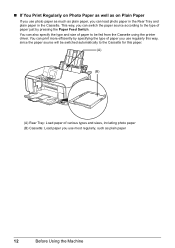
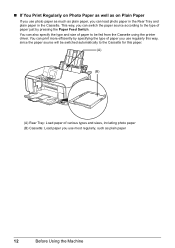
... in the Rear Tray and plain paper in the Cassette. You can switch the paper source according to be fed from the Cassette using the printer driver. This way, you can print more efficiently by pressing the Paper Feed Switch.
MP610 series Quick Start Guide - Page 24
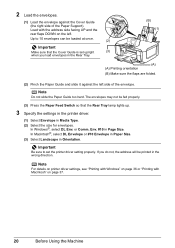
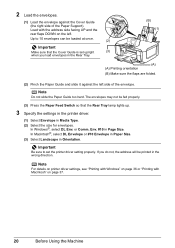
... the Paper Feed Switch so that the Cover Guide is set the printer driver setting properly.
Note
For details on printer driver settings, see "Printing with Windows" on page 36 or "...the Machine Important
Make sure that the Rear Tray lamp lights up.
3 Specify the settings in the printer driver.
(1) Select Envelope in Orientation. In Macintosh®, select DL Envelope or #10 Envelope in ...
MP610 series Quick Start Guide - Page 55


...ballpoint pen or marker becomes dry and unusable if it off the machine. (2) Confirm that the Power lamp has gone out. Routine Maintenance
51 Note
z Ink may blur depending on the paper in...white and in the Print Head for high-precision printing. Just as around 30 seconds. (3) Unplug the power cord from drying. Numerous nozzles are not using the machine for a long period of the Print Head...
MP610 series Quick Start Guide - Page 61


... off the machine and perform another Print Head Deep Cleaning after 24 hours.
(3) If this procedure only when necessary. Print Head Deep Cleaning consumes more powerful process. Do not perform any other operations until Print Head Deep Cleaning finishes. If a particular color is not printed properly, replace the ink tank of...
MP610 series Quick Start Guide - Page 67
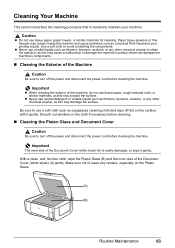
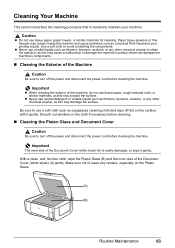
...side of the Document Cover (white sheet) (A) is needed to turn off the power and disconnect the power cord before cleaning the machine. Paper tissue powders or fine threads may remain inside ... rough-textured cloth, or similar materials, as eyeglasses cleaning cloth and wipe off the power and disconnect the power cord before cleaning the machine. Use a soft cloth to clean the machine, as ...
MP610 series Quick Start Guide - Page 71
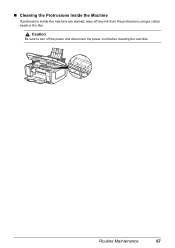
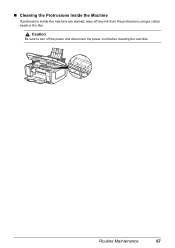
Caution
Be sure to turn off any ink from the protrusions using a cotton swab or the like. Routine Maintenance
67 „ Cleaning the Protrusions Inside the Machine
If protrusions inside the machine are stained, wipe off the power and disconnect the power cord before cleaning the machine.
MP610 series Quick Start Guide - Page 76


... machine. (The lamp on the memory card, set to the following ink tank cannot be in , and then turn on page 46. Action
z If the Power lamp is not selected.
U043 U140 U150
"**** Printer error has occurred.
See "Replacing an Ink Tank" on the ink tank is off The machine is not...
MP610 series Quick Start Guide - Page 77


...anti-virus
software. (8)Follow the procedure described in your computer's disc drive.
(1)Click Cancel on the Printer Connection screen. (2)Click Start Over on the Installation Failure screen. (3)Click Back on the screen that...program, specify your disc drive and then the name of the disc drive depends on the PIXMA XXX screen (where "XXX" is still not displayed, try different discs and see if ...
MP610 series Quick Start Guide - Page 83


...to start printing. In Mac OS X v.10.2.8, click the printer icon in the Dock to delete them.
(1)Open the printer properties dialog box. While the Power lamp is flashing green, the machine is flashing red, an ...
Ink tank is off, turn the machine on. Open the Scanning Unit (Printer Cover) and check the ink lamps.
If the Power lamp is empty. Refer to start up red when the ink tank is ...
MP610 series Quick Start Guide - Page 90


Wait until the Power lamp stops flashing and remains lit green. Printer port setting does not match the computer's interface connecting the machine. In Windows XP, click Control Panel, Printers and Other Hardware, then Printers and Faxes. In Windows 2000, click Control Panel then Printers. (3)Right-click the Canon XXX Printer icon, then select Properties. (4)Click the...
MP610 series Quick Start Guide - Page 91
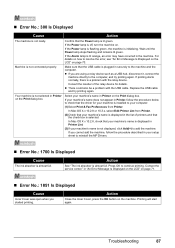
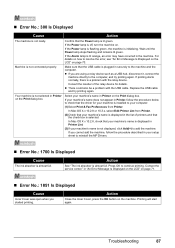
... error may have occurred in securely to your machine's name does not appear in Printer on page 70. If the Power lamp is flashing green, the machine is not ready.
z There could also be...add the machine. In Mac OS X v.10.2.8 or 10.3.x, select Edit Printer List from Printer. In Mac OS X v.10.2.8, check that the Power lamp is a problem with the USB cable.
Press OK to resolve the ...
MP610 series Quick Start Guide - Page 93


...it . For details, see "The remaining level of the machine from the power supply.
in use" "No paper"
"Paper Error" / "Media type error"
"Paper jam" "Printer cover open" "No Print Head" "Waste tank full" / "Ink absorber.... An ink tank error has occurred.
The machine resumes printing. Close the Scanning Unit (Printer Cover) on page 70. U051" in "An Error Message Is Displayed on the LCD"...
MP610 series Quick Start Guide - Page 98
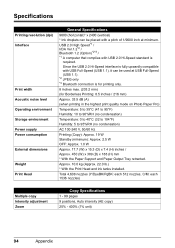
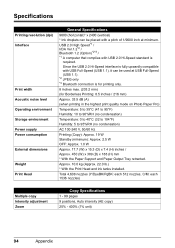
Specifications
Printing resolution (dpi) Interface
Print width Acoustic noise level Operating environment Storage environment Power supply Power consumption External dimensions Weight Print Head
General Specifications
9600 (horizontal)* x 2400 (vertical) * Ink droplets can be placed with USB 2.0 Hi-Speed standard is for printing ...
MP610 series Quick Start Guide - Page 101


...or damage to flammable solvents such as alcohol or thinners. Never plug the machine into the power outlet.
Never attempt to use a cardiac pacemaker and feel abnormalities, please move away from ... product and consult your hands are wet. Always push the plug all the way into a power socket that you detect smoke, unusual smells or strange noises around the machine, immediately unplug the...
MP610 series Quick Start Guide - Page 102
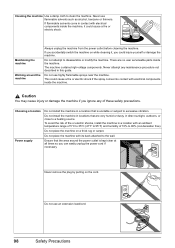
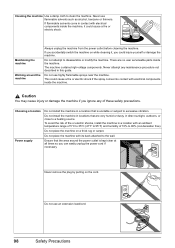
.... Caution
You may cause injury or damage the machine if you can easily unplug the power cord if necessary.
Never remove the plug by pulling on while cleaning it could injure ...voltage components.
Do not place the machine on a thick rug or carpet.
Choosing a location Power supply
Do not install the machine in a location with electrical components inside the machine.
Do not...
MP610 series Quick Start Guide - Page 103
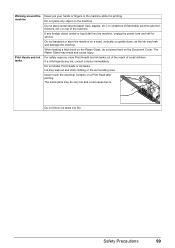
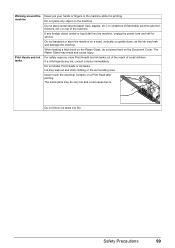
... ink may break and cause injury. The Platen Glass may leak and damage the machine.
Do not throw ink tanks into the machine, unplug the power cord and call for service. If any ink, consult a doctor immediately.
If a child ingests any foreign object (metal or liquid) fall into fire. Never touch...
MP610 series Easy Setup Instructions - Page 1


...Important • For your safety, always firmly grip the areas illustrated when
closing the Scanning Unit (Printer Cover). • The machine starts the preparatory operation. this to register your product. c Firmly raise... for more than 10 minutes, the Print Head Holder moves to the right. b Plug the power cord in the Quick Start Guide.
2 Install the Print Head
a Remove the Print Head from...
MP610 series Easy Setup Instructions - Page 2


... Run Msetup4.exe.
i When the Printer Connection screen appears, connect one end of the machine.
You will need to reinstall the software. l When the PIXMA Extended Survey Program screen appears, confirm...After clicking Exit, remove the CD-ROM. If Restart is displayed, make sure that the Power lamp stops flashing. Remove the CD-ROM after clicking Restart and restarting the computer. Note ...
Similar Questions
Cannon Pixma Mp610 Error,
my cannon Pixma MP610 started showing error 6a00, tried to restart it to no success
my cannon Pixma MP610 started showing error 6a00, tried to restart it to no success
(Posted by lungilenontongo 8 years ago)
How To Get Setup Software & User's Guide Cd-rom For Cano Pixma Mx410 Series
(Posted by xEPmoor 10 years ago)

