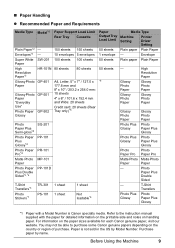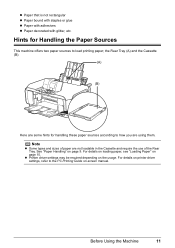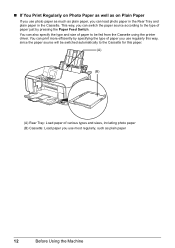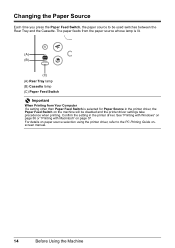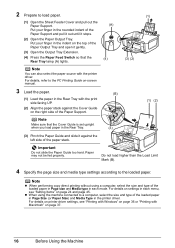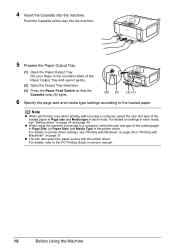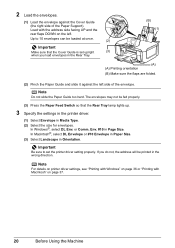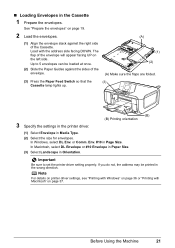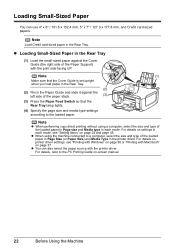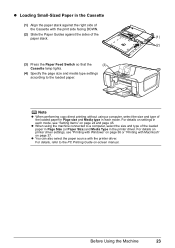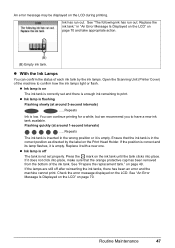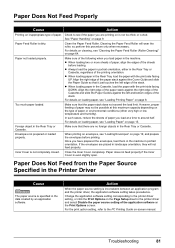Canon PIXMA MP610 Support Question
Find answers below for this question about Canon PIXMA MP610.Need a Canon PIXMA MP610 manual? We have 2 online manuals for this item!
Question posted by anneei on September 18th, 2015
Error U052
The type of print head is incorrect install the correct print head what does this mean where is print head
Current Answers
Answer #1: Posted by Odin on September 18th, 2015 11:16 AM
Even though you have the original printhead, the error may intervene if its installation is not perfect. The solution is to reset it, for which you'll find instructions here. Look for the heading, "Reset the Print Head to resolve the U051 / U052 error," followed by a graphic and a sub-head, "Solution."
Hope this is useful. Please don't forget to click the Accept This Answer button if you do accept it. My aim is to provide reliable helpful answers, not just a lot of them. See https://www.helpowl.com/profile/Odin.
Related Canon PIXMA MP610 Manual Pages
Similar Questions
Canon Printer Pixma Mg5220 Cannot Print To Rear Paper Holder
(Posted by huntsgre 9 years ago)
Why Does My Canon Pixma Mp610 Not Print All The Lines In A Document
(Posted by blksrde 10 years ago)
How Do I Get A Canon Printer Pixma Mx430 To Print Front And Back Page
(Posted by pubbed 10 years ago)
What Is Error 2500 On My Mp610 - I Can't Print With Black Ink
I have used all the cleaning available and it still won't print black I have insert new ink but noth...
I have used all the cleaning available and it still won't print black I have insert new ink but noth...
(Posted by janmpreston 11 years ago)
Error U052 'print Head Is Incorrect'
error msg U052 "print head is incorrect" Error msg suddenly appeared and printer stopped printing.
error msg U052 "print head is incorrect" Error msg suddenly appeared and printer stopped printing.
(Posted by 760lockbranch 11 years ago)