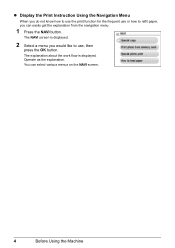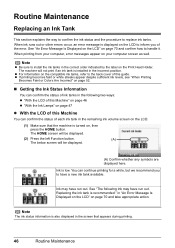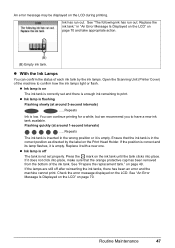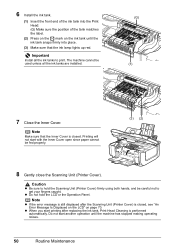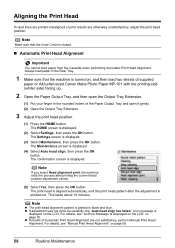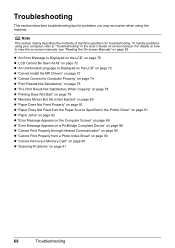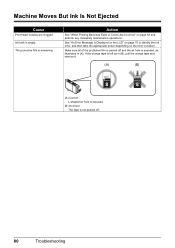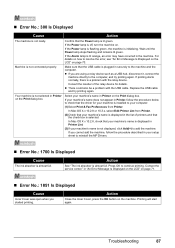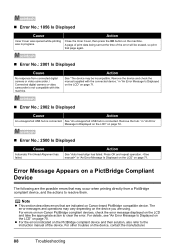Canon PIXMA MP610 Support Question
Find answers below for this question about Canon PIXMA MP610.Need a Canon PIXMA MP610 manual? We have 2 online manuals for this item!
Question posted by janmpreston on February 25th, 2013
What Is Error 2500 On My Mp610 - I Can't Print With Black Ink
Current Answers
Answer #1: Posted by tintinb on February 27th, 2013 2:24 AM
1- Remove ALL the ink cartridges from the printer
2- Check that there is no residual tape on the cartridges.
3- Then clean the contacts on the cartridges (the hole where the ink comes out) as well as inside the printer itself
NOTE: Clean the contacts with a small amount of warm water on a cotton swab until no ink comes off on the swab.
4- If any of the other cartridges are low, empty, leaking or bulging, replace them with genuine and original ones.
5- Then turn off the machine and unplug it for 60 seconds
6- Insert the cartridges and check to see if the issue persists.
Source:
http://www.justanswer.com/printers/6lpsl-error-message-up-error-2500-canon-pixma-mp-250.html
If you have more questions, please don't hesitate to ask here at HelpOwl. Experts here are always willing to answer your questions to the best of our knowledge and expertise.
Regards,
Tintin
Related Canon PIXMA MP610 Manual Pages
Similar Questions
is the a way to reset this code so that i can operate my printer? Where is the ink absorber and can ...
Error light is flashing on the printer but no 3-digit error code report was printed. How can I find ...
Printer won't print black text, even though both black printer cartridges are full of ink. No error ...