Canon PIXMA MP280 Support Question
Find answers below for this question about Canon PIXMA MP280.Need a Canon PIXMA MP280 manual? We have 2 online manuals for this item!
Question posted by AngkMilli on October 2nd, 2013
How To Open The Canon Pixma Mp280 Rear Cover
The person who posted this question about this Canon product did not include a detailed explanation. Please use the "Request More Information" button to the right if more details would help you to answer this question.
Current Answers
There are currently no answers that have been posted for this question.
Be the first to post an answer! Remember that you can earn up to 1,100 points for every answer you submit. The better the quality of your answer, the better chance it has to be accepted.
Be the first to post an answer! Remember that you can earn up to 1,100 points for every answer you submit. The better the quality of your answer, the better chance it has to be accepted.
Related Canon PIXMA MP280 Manual Pages
On-Screen Manual - Page 4
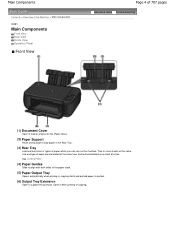
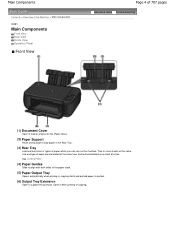
Main Components
Contents > Overview of the Machine > Main Components
C001
Main Components
Front View Rear View Inside View Operation Panel
Front View
Page 4 of 707 pages
Advanced Guide Troubleshooting
(1) Document Cover
Open to load an original on the machine. Two or more sheets of the same size and type of paper which you can...
On-Screen Manual - Page 14
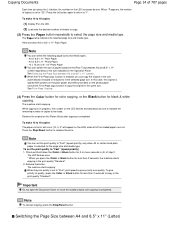
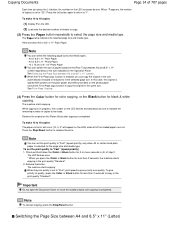
...(3) Press the Color button for color copying, or the Black button for 2 or more seconds in the Rear Tray between A4 and 8.5" x 11" (Letter) regardless of the size indicated on the Operation Panel.
...(speed priority) 1. The machine starts copying. Important
Do not open the Document Cover or move the loaded original until copying is in progress, the number on the photo paper.
On-Screen Manual - Page 21
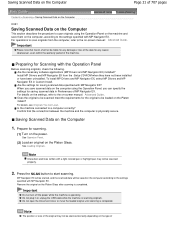
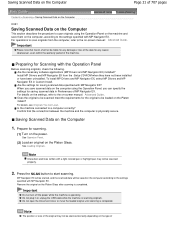
... plug in or unplug the USB cable while the machine is completed. Do not open the Document Cover or move the loaded original until scanning is scanning originals. For operations to scan ... MP Navigator EX from the computer, refer to the on-screen manual: Advanced Guide . Confirm that Canon shall not be scanned properly.
2. Prepare for Scanning with a light colored pen or highlight pen may...
On-Screen Manual - Page 28
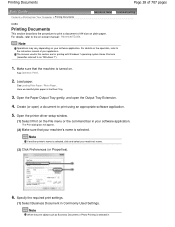
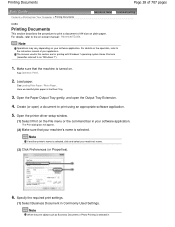
...Open the Paper Output Tray gently, and open ) a document to the instruction manual of your application. Open the printer driver setup window.
(1) Select Print on the File menu or the command bar in your machine's name.
(3) Click Preferences (or Properties).
6. Note
If another printer...in the Rear Tray.
3. For details, refer to print a document of A4 size on plain paper.
Create (or open the ...
On-Screen Manual - Page 41
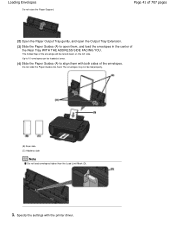
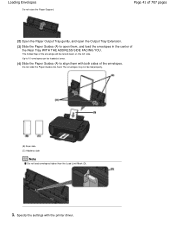
... Extension.
(3) Slide the Paper Guides (A) to align them , and load the envelopes in the center of 707 pages
(2) Open the Paper Output Tray gently, and open them with the printer driver. Page 41 of the Rear Tray WITH THE ADDRESS SIDE FACING YOU.
Specify the settings with both sides of the envelope will be...
On-Screen Manual - Page 48


... the shaded area (A) (0.04 inches / 1 mm from a computer using a software application, you need to copy or scan. It will fall into the Rear Tray when the Document Cover is opened and cause the machine to observe the following when loading the original on the Platen Glass. Important
Do not place any pressure of...
On-Screen Manual - Page 62
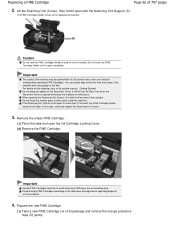
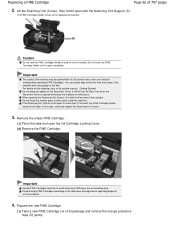
... off the ink from the inside of consumables.
4. It will fall into the Rear Tray when the Document Cover is left open for more than 10 minutes, the FINE Cartridge Holder moves to stop or move it... with tissue paper or the like. When opening the Scanning Unit (Cover), lift it forcibly. Do not touch the metallic parts or other parts inside of its...
On-Screen Manual - Page 75
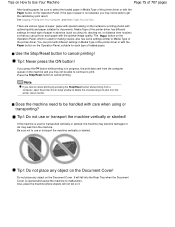
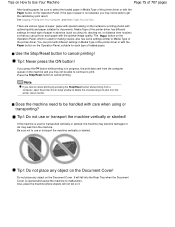
...It will not fall into the Rear Tray when the Document Cover is in progress, the print data sent from the computer queues in Media Type of the printer driver or with the Paper ...so that you cannot cancel printing by pressing the Stop/Reset button while printing from a computer, open the printer driver setup window to cancel printing. See Copying, Printing from Your Computer , and Media Types ...
On-Screen Manual - Page 80


MP280 series Advanced Guide
Page 80 of 707 pages
Setting the Stapling Margin Execute Borderless... to Improve Coloration Reducing Photo Noise Overview of the Printer Driver Printer Driver Operations Canon IJ Printer Driver XPS Printer Driver How to Open the Printer Driver Setup Window Maintenance Tab Canon IJ Status Monitor Canon IJ Preview
Scanning
Scanning
Scanning Images Scanning Images Before ...
On-Screen Manual - Page 275
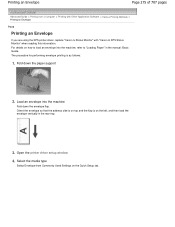
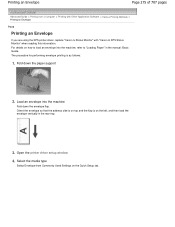
...Open the printer driver setup window
4. Orient the envelope so that the address side is on top and the flap is as follows:
1. For details on how to "Loading Paper" in the rear ...Printing an Envelope
P406
Printing an Envelope
If you are using the XPS printer driver, replace "Canon IJ Status Monitor" with "Canon IJ XPS Status Monitor" when reading this information. The procedure for performing ...
On-Screen Manual - Page 287
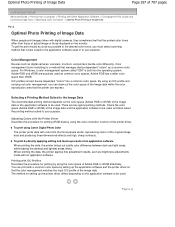
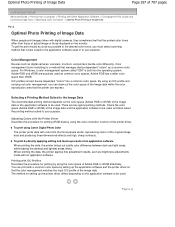
...express. Color Management Devices such as a common color space. By using Canon Digital Photo Color The printer prints data with a common color space by using the color correction function...
Printing with digital cameras, they sometimes feel that most people prefer, reproducing colors of the printer driver.
Color management (color matching) is a method that is built into a common color...
On-Screen Manual - Page 390
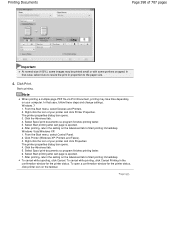
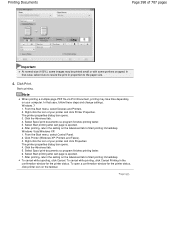
... 390 of 707 pages
Important
At normal-size (100%), some portions cropped. Click the Advanced tab. 4. Right-click the icon of your printer and click Printer Properties. The printer properties dialog box opens. 3. In that case, follow these steps and change settings. In that case, select Auto to resize the print in the confirmation...
On-Screen Manual - Page 392


... size, print count, etc. Click Print. To cancel while printing, click Cancel Printing in the confirmation window for the printer status, click printer icon on the list.
3. To open a confirmation window for the printer status. Click Print Photo on the taskbar. Specify print settings as required.
Note
To cancel while spooling, click Cancel.
Starts...
On-Screen Manual - Page 438
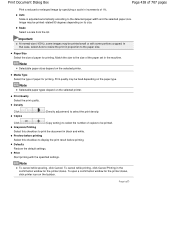
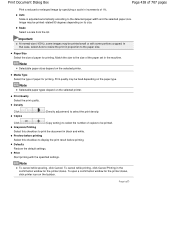
... to display the print result before printing
Select this checkbox to select the print density.
Note
To cancel while spooling, click Cancel. To open a confirmation window for the printer status. Auto Scale is adjusted automatically according to the paper size. Image may be fixed depending on the taskbar.
To cancel while printing...
On-Screen Manual - Page 605
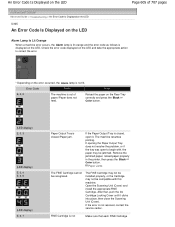
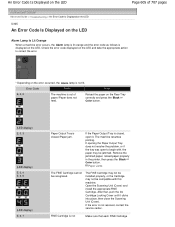
...jammed paper, reload paper properly in the printer, then press the Black or Color ... with , the paper may be recognized.
Reload the paper on the Rear Tray correctly and press the Black or Color button.
(LED display) ...opening the Paper Output Tray does not resolve the problem, or if the tray was open it clicks into place, then close the Scanning Unit (Cover).
Open the Scanning Unit (Cover...
On-Screen Manual - Page 606


...Canon shall not be liable for at least 5 seconds.
An Error Code Is Displayed on the LED
installed in the correct position. is almost full. The ink may not be recognized. If you want to continue printing without this printer.... Open the Scanning Unit (Cover) and install the FINE Cartridge properly.
Canon recommends to use new genuine Canon cartridges in order to continue printing....
On-Screen Manual - Page 617
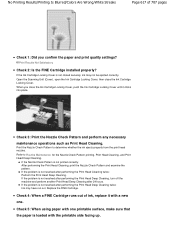
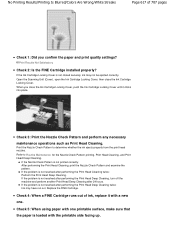
... from the print head nozzles. Open the Scanning Unit (Cover), open the Ink Cartridge Locking Cover, then close the Ink Cartridge Locking Cover, push the Ink Cartridge Locking Cover until it with a new one... any necessary maintenance operations such as Print Head Cleaning. If the Ink Cartridge Locking Cover is not resolved after performing the Print Head Cleaning twice: Perform the Print Head ...
On-Screen Manual - Page 619
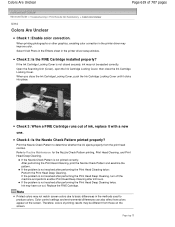
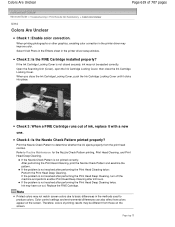
... basic differences in the printer driver setup window. If the Ink Cartridge Locking Cover is not printed correctly: After performing the Print Head Cleaning, print the Nozzle Check Pattern and examine the pattern.
Page top Check 2: Is the FINE Cartridge installed properly? Open the Scanning Unit (Cover), open the Ink Cartridge Locking Cover, then close the...
On-Screen Manual - Page 633
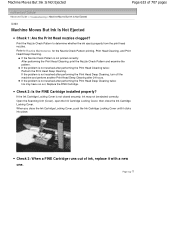
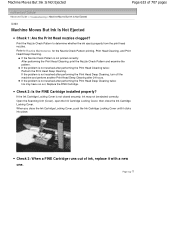
... Cleaning twice: Perform the Print Head Deep Cleaning.
If the Ink Cartridge Locking Cover is not printed correctly: After performing the Print Head Cleaning, print the Nozzle...Is the FINE Cartridge installed properly? Open the Scanning Unit (Cover), open the Ink Cartridge Locking Cover, then close the Ink Cartridge Locking Cover, push the Ink Cartridge Locking Cover until it with a new one...
On-Screen Manual - Page 639
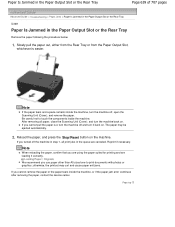
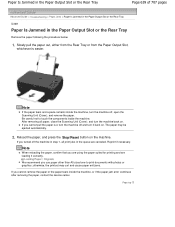
...with photos or graphics; If you turned off the machine in the Paper Output Slot or the Rear Tray
Remove the paper following the procedure below.
1. If you cannot pull the paper out,...in the Paper Output Slot or the Rear Tray
U349
Paper Is Jammed in step 1, all paper, close the Scanning Unit (Cover), and turn the machine off , open the Scanning Unit (Cover), and remove the paper.
Page top...
Similar Questions
How To Fix Ink Absorber Full In Pixma Mp280 Printer
(Posted by arlofabbulacan 9 years ago)
B&w Printing With Canon Pixma Mp280
How can I print grayscale pictures using only the black ink in the printer?
How can I print grayscale pictures using only the black ink in the printer?
(Posted by eragallo 11 years ago)

