Canon PIXMA MP280 Support Question
Find answers below for this question about Canon PIXMA MP280.Need a Canon PIXMA MP280 manual? We have 2 online manuals for this item!
Question posted by marSjohns on July 17th, 2014
Mp280 Cannot Print With Black Cartridge Only
The person who posted this question about this Canon product did not include a detailed explanation. Please use the "Request More Information" button to the right if more details would help you to answer this question.
Current Answers
There are currently no answers that have been posted for this question.
Be the first to post an answer! Remember that you can earn up to 1,100 points for every answer you submit. The better the quality of your answer, the better chance it has to be accepted.
Be the first to post an answer! Remember that you can earn up to 1,100 points for every answer you submit. The better the quality of your answer, the better chance it has to be accepted.
Related Canon PIXMA MP280 Manual Pages
MP280 series Gu쟠de inicio [Spanish Version] - Page 29


...
Minimum System Requirements
Conform to install Easy-WebPrint EX.
General Specifications
Copy Specifications
Specifications
Printing resolution (dpi)
Multiple copy
4800* (horizontal) X 1200 (vertical)
1 - ... the Canon inkjet printer. • Internet Explorer 7 or later is required.
installation.
About Consumables Consumables (ink tanks / FINE Cartridges) are subject to...
On-Screen Manual - Page 1
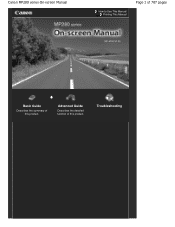
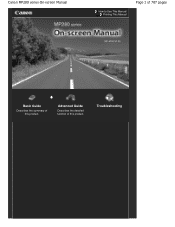
Troubleshooting Advanced Guide
Describes the detailed function of this product.
Canon MP280 series On-screen Manual
How to Use This Manual Printing This Manual
Page 1 of 707 pages
MC-4700-V1.00
Basic Guide
Describes the summary of this product.
On-Screen Manual - Page 2
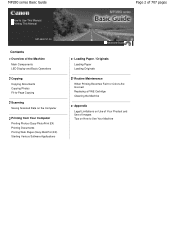
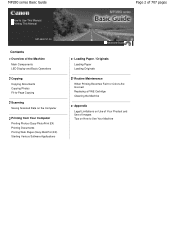
... EX) Starting Various Software Applications
Page 2 of 707 pages
Advanced Guide
Loading Paper / Originals Loading Paper Loading Originals Routine Maintenance When Printing Becomes Faint or Colors Are
Incorrect Replacing a FINE Cartridge Cleaning the Machine
Appendix Legal Limitations on Use of Your Product and Use of Images Tips on How to Use Your...
On-Screen Manual - Page 6
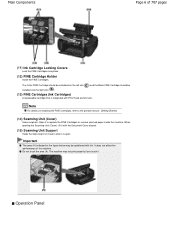
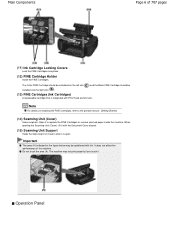
... it is integrated with ink. The machine may be installed into place.
(12) FINE Cartridge Holder
Install the FINE Cartridges. The Color FINE Cartridge should be installed into the left slot ( ) and the Black FINE Cartridge should be splattered with Print Head and ink tank. Do not touch the area (A). Note
For details on installing the...
On-Screen Manual - Page 7
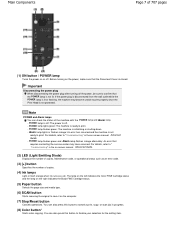
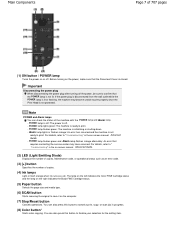
...operations. Alarm lamp lights or flashes orange: An error has occurred and the machine is not ready to print. - For details, refer to "Troubleshooting" in the on-screen manual: Advanced Guide .
(2) LED...the POWER lamp is ready to print. The lamp on the left indicates the Color FINE Cartridge status and the lamp on the right indicates the Black FINE Cartridge status.
(5) Paper button
Selects ...
On-Screen Manual - Page 26
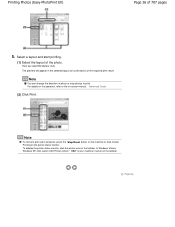
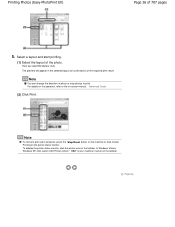
... button on the machine or click Cancel Printing on the taskbar. In Windows Vista or Windows XP, click Canon XXX Printer (where " XXX" is your machine's name) on -screen manual: Advanced Guide .
(2) Click Print. To display the printer status monitor, click the printer icon on the printer status monitor. Printing Photos (Easy-PhotoPrint EX)
Page 26 of...
On-Screen Manual - Page 30
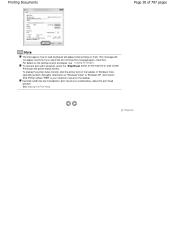
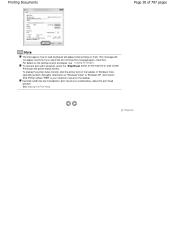
... Stop/Reset button on the machine or click Cancel Printing on the taskbar. To display the printer status monitor, click the printer icon on the printer status monitor. In Windows Vista operating system (hereafter referred to as "Windows Vista") or Windows XP, click Canon XXX Printer (where " XXX" is your machine's name) on the settings...
On-Screen Manual - Page 65
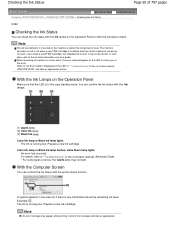
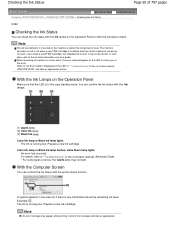
...correct. With the Computer Screen
You can confirm the ink status with the printer status monitor.
Prepare a new ink cartridge. Confirm the message and take an appropriate action. In such case, refer ... ink level. Color Ink lamp or Black Ink lamp flashes, while Alarm lamp lights
An error has occurred. Note
An error message may appear while printing. For details, refer to detect the...
On-Screen Manual - Page 80


MP280 series Advanced Guide
Page 80 of 707 pages
Setting the Stapling Margin Execute Borderless Printing Fit-to-Page Printing Scaled Printing Page Layout Printing Poster Printing Booklet Printing Duplex Printing Stamp/Background Printing Registering a Stamp Registering Image Data to be Used as a Background Printing an Envelope Displaying the Print Results before Printing Setting Paper Dimensions...
On-Screen Manual - Page 84


... Sides of the printer from the power supply. Turn the printer off and unplug the power cord of the Printout Colors Are Uneven or Streaked Printing Does Not Start Copying/Printing Stops Before It Is Completed Machine Moves But Ink Is Not Ejected Printing Speed Is Not as Fast as Expected FINE Cartridge Holder Does Not...
On-Screen Manual - Page 85
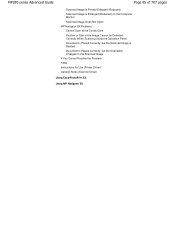
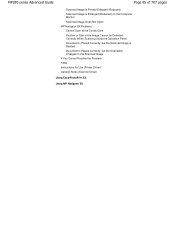
MP280 series Advanced Guide
Page 85 of 707 pages
Scanned Image Is Printed Enlarged (Reduced) Scanned Image Is Enlarged (Reduced) on the Computer Monitor Scanned Image Does Not Open MP Navigator ... but the Orientation Changes in the Scanned Image If You Cannot Resolve the Problem FAQs Instructions for Use (Printer Driver) General Notes (Scanner Driver)
Using Easy-PhotoPrint EX
Using MP Navigator EX
On-Screen Manual - Page 182


... Auto Frame Capture Settings area, select a
capture method and click Capture. To print, specify the printer and media in Easy-PhotoPrint EX. The saved still images can be printed with other images to specify the time range.
in the Print area, then click Print. To display the
Correct Captured Frames window, select the image(s) you...
On-Screen Manual - Page 184
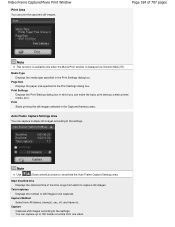
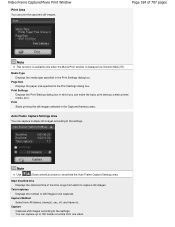
... Captures still images according to 150 frames at a time from All frames, frame(s), sec. You can make the basic print settings (select printer/ media, etc.).
Auto Frame Capture Settings Area You can print the captured still images. Note
Use
(Down arrow/Up arrow) to the settings.
Media Type Displays the media type specified...
On-Screen Manual - Page 243
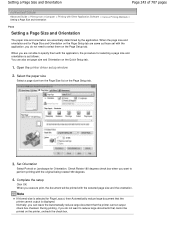
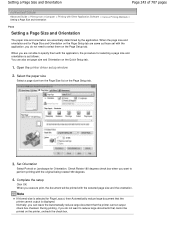
... or Landscape for Page Layout, then Automatically reduce large document that the printer cannot output is displayed. When you execute print, the document will be printed on the printer, uncheck the check box. Select the paper size
Select a page size from a Computer > Printing with the application, the procedure for selecting a page size and orientation is...
On-Screen Manual - Page 285
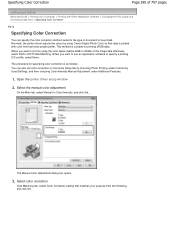
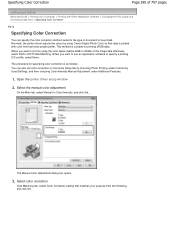
... color tints that data is as follows: You can specify the color correction method suited to the type of document to be printed. When you want to specify a printing ICC profile, select None. Open the printer driver setup window
2. The Manual Color Adjustment dialog box opens.
3. The procedure for specifying color correction is...
On-Screen Manual - Page 318
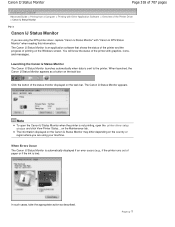
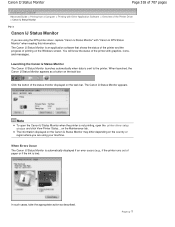
... on the task bar. Launching the Canon IJ Status Monitor The Canon IJ Status Monitor launches automatically when data is not printing, open the Canon IJ Status Monitor when the printer is sent to the printer.
In such cases, take the appropriate action as a button on the Maintenance tab.
Note
To open the...
On-Screen Manual - Page 319


... media type settings. Important
If you do not want to display a preview before Printing
Page top When you are using the XPS printer driver, see " Editing the Print Document or Reprinting from a Computer > Printing with Other Application Software > Overview of the Printer Driver > Canon IJ Preview
P412
Canon IJ Preview
The Canon IJ Preview is...
On-Screen Manual - Page 598
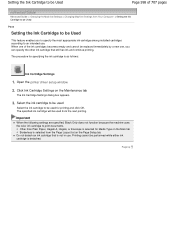
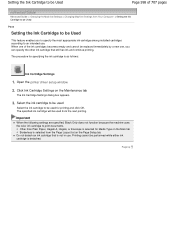
... printing. Open the printer driver setup window
2. Select the ink cartridge to be used for specifying the ink cartridge is as follows:
Ink Cartridge Settings
1. Other than Plain Paper, Hagaki A, Hagaki, or Envelope is selected for Media Type on the Maintenance tab
The Ink Cartridge Settings dialog box appears.
3.
Important
When the following settings are specified, Black...
On-Screen Manual - Page 605
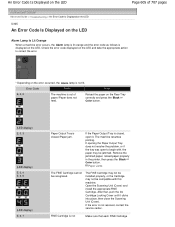
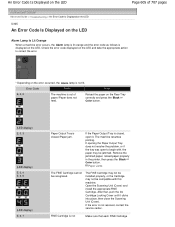
The machine resumes printing.
FINE Cartridge is not
Make sure that , push the Ink Cartridge Locking Cover until it . Error Code
...printer, then press the Black or Color button. Open the Scanning Unit (Cover) and install the appropriate FINE Cartridge. If the error is closed ./Paper jam. After that each FINE Cartridge
The FINE Cartridge may not be installed properly, or the Cartridge...
On-Screen Manual - Page 606


Press the machine's Black or Color button to obtain optimum qualities. If you want to continue printing without this printer. Install the appropriate FINE Cartridge. The FINE Cartridge may have run out. Routine Maintenance
Page 606 of printing under the ink out condition. Contact the service center.
(LED display) E, 1, 3
(LED display) E, 1, 4
The remaining ink level cannot be...
Similar Questions
Canon 922 Prints Color Does Not Print Black
My Canon 922 will print color but not black.I can copy something and it prints black ok.
My Canon 922 will print color but not black.I can copy something and it prints black ok.
(Posted by rst46 7 years ago)

