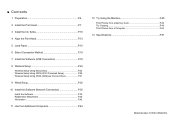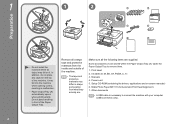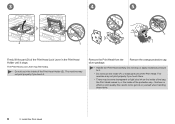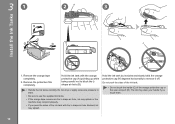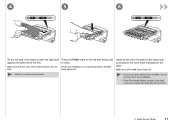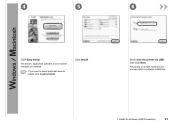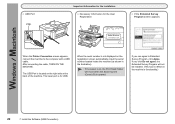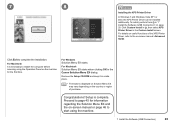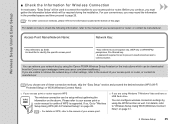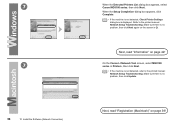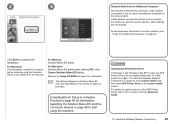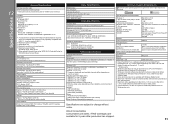Canon PIXMA MG8120 Support Question
Find answers below for this question about Canon PIXMA MG8120.Need a Canon PIXMA MG8120 manual? We have 2 online manuals for this item!
Question posted by dlhicks on July 9th, 2015
How Do I Remove The Ink Absorber On My Mg8120b Printer?
Need step-by-step illustrated instruction
Current Answers
Answer #1: Posted by Odin on July 9th, 2015 4:43 PM
The user [you] does not remove the ink absorber. You're signalled when the ink absorber becomes nearly full. Although you can continue printing upon pushing the stop/reset button, you will need to submit the printer to professional servicing. For details see http://kbsupport.cusa.canon.com/system/selfservice.controller?CONFIGURATION=1011&PARTITION_ID=1&secureFlag=false&TIMEZONE_OFFSET=&CMD=VIEW_ARTICLE&ARTICLE_ID=4068.
Hope this is useful. Please don't forget to click the Accept This Answer button if you do accept it. My aim is to provide reliable helpful answers, not just a lot of them. See https://www.helpowl.com/profile/Odin.
Related Canon PIXMA MG8120 Manual Pages
Similar Questions
How To Close Printer Canon Mg8120 After Replacing Cartridges
(Posted by fudhbe 9 years ago)
Canon Pixma Mg8120 Ink Cartridges How Remove Replace
(Posted by dmbSp 10 years ago)
How To Change Ink Cartridge Canon Printer Pixma Mg5320
(Posted by buddju 10 years ago)