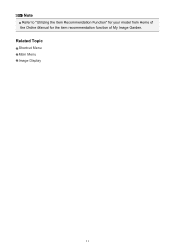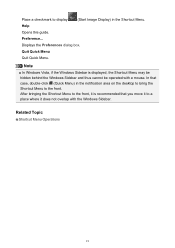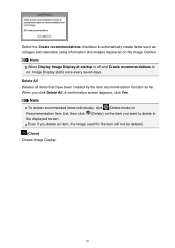Canon PIXMA MG7120 Support Question
Find answers below for this question about Canon PIXMA MG7120.Need a Canon PIXMA MG7120 manual? We have 1 online manual for this item!
Question posted by mrfaulkhead on May 22nd, 2015
How Do I Scan An Image From A Glossy Photo Using The Canon Mg 7120 Printer
The person who posted this question about this Canon product did not include a detailed explanation. Please use the "Request More Information" button to the right if more details would help you to answer this question.
Current Answers
Answer #1: Posted by Odin on May 23rd, 2015 6:49 AM
There are several ways to go, depending on your operating system and your preference. Go to this Canon page and consider the articles listed first, second, fourth, fifth, and tenth.
Hope this is useful. Please don't forget to click the Accept This Answer button if you do accept it. My aim is to provide reliable helpful answers, not just a lot of them. See https://www.helpowl.com/profile/Odin.
Related Canon PIXMA MG7120 Manual Pages
Similar Questions
What Does Error Support Code B200 Mean?. It Says To Contact Service Center
I turned it off and then on, but error message remains. What now?
I turned it off and then on, but error message remains. What now?
(Posted by lettycp 8 years ago)
My Printer Will Print Wirelessly, But It Won't Scan.
Hi, my Canon MG7120 has been set up and it prints wirelessly, but won't scan wirelessly. What am I d...
Hi, my Canon MG7120 has been set up and it prints wirelessly, but won't scan wirelessly. What am I d...
(Posted by jazziejessica1 9 years ago)
How To Scan Documents On My Picma Mg 5320 Printer
(Posted by aloriEvert 10 years ago)
How Do I Scan Documents From My Canon Mg 3120 Printer
(Posted by victke 10 years ago)