Canon PIXMA MG5320 Support Question
Find answers below for this question about Canon PIXMA MG5320.Need a Canon PIXMA MG5320 manual? We have 5 online manuals for this item!
Question posted by aloriEvert on November 24th, 2013
How To Scan Documents On My Picma Mg 5320 Printer
The person who posted this question about this Canon product did not include a detailed explanation. Please use the "Request More Information" button to the right if more details would help you to answer this question.
Current Answers
There are currently no answers that have been posted for this question.
Be the first to post an answer! Remember that you can earn up to 1,100 points for every answer you submit. The better the quality of your answer, the better chance it has to be accepted.
Be the first to post an answer! Remember that you can earn up to 1,100 points for every answer you submit. The better the quality of your answer, the better chance it has to be accepted.
Related Canon PIXMA MG5320 Manual Pages
MG5300 series Specifications - Page 1


... % - 400 % (1 % unit)
Scan Specifications
Scanner driver
TWAIN/WIA (for Windows 7/Windows Vista/Windows XP)
Maximum scanning size
A4/Letter, 8.5" X 11.7"/216 X 297 mm
Scanning resolution
Optical resolution (horizontal X vertical) max...; Windows: Uninstall software bundled with the Canon inkjet printer before upgrading from Mac OS X v.10.5 or lower to Mac
OS X v.10.6, install software...
Installation Guide - Page 6


... Connection on the Connection Method Selection screen.
6 Simply insert the Setup CD-ROM that shipped with your printer into your PIXMA. Installing the Drivers & Software
>
Installing the PIXMA MG5320 on Your Wireless Network
If you are installing your printer on your network for the first time, a step-by-step walk through of the wireless setup...
Quick Guide - Page 2


Quick Menu 33 Contents
Read Me First 3 Symbols Used in This Document 4 Trademarks and Licenses 5 Search Tips 6 General Notes (Quick Menu 8 What Is Quick Menu 9
What You Can Do with Quick Menu 10 Starting Applications from Quick ...
Quick Guide - Page 4
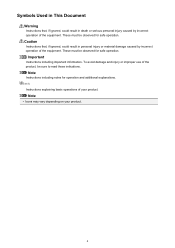
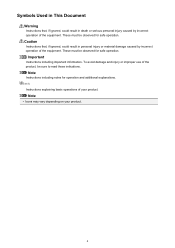
... be observed for safe operation.
Important
Instructions including important information. To avoid damage and injury or improper use of your product.
4 Symbols Used in This Document
Warning
Instructions that , if ignored, could result in personal injury or material damage caused by incorrect operation of the equipment.
Quick Guide - Page 7


... for Application Functions
You can find reference pages more easily by entering the function name as well. Note
• The displayed screen varies depending on a scanning procedure page Refer to learn about. Example: When you want to "Color Settings Tab" for your product's model name...
Quick Guide - Page 8


... in mind.
• Refer to download My Image Garden. Internet connection fees apply.
• In this guide, descriptions are mainly based on your scanner or printer. General Notes (Quick Menu)
Quick Menu is subject to image analysis of My Image Garden appears;
Quick Guide - Page 10


... plays recommended items and others in which slide shows are displayed. You can print or edit it with useful functions such as photo printing and scanning, is available when My Image Garden, an application enriched with My Image Garden.
10
Quick Guide - Page 23


....
(Help) Opens this guide.
(Close) Closes the Main Menu.
23
The model name display format varies depending on the registered printer/scanner. Click to the Shortcut Menu.
(3) Model Name Area
The printer/scanner model name registered in the Preferences dialog is displayed. In addition, control-click a function icon to display a menu containing...
Quick Guide - Page 29


... name.
via Quick Menu. Scanner Displays the scanner model name. Display the Preferences dialog by one of the Main Menu.
• Click the printer/scanner model name displayed in the Registered Model Name area in the Main Menu.
• Click Preference... Click to Canon when accessing a website, etc. in
...
Quick Guide - Page 30


In that case, select one inkjet printer is the model name.)
Note
If an all-in which you click OK in the Region...selected for Scanner. You can save the Email address and Password, your login information will be automatically selected for Printer, the same printer will be sent automatically from the next time you have already completed the CANON iMAGE GATEWAY user registration. Select ...
Quick Guide - Page 32


... of the Preferences dialog in the following cases.
• A Quick Menu compatible printer/scanner driver is not complete.
The printer/scanner was not connected to install the printer/scanner driver. The printer/scanner was off while installing the driver.
32
The printer/scanner driver installation may not be complete in the following cases. Note
See...
Quick Menu Guide - Page 4


... additional explanations.
These must be observed for safe operation. Caution
Instructions that , if ignored, could result in this document with "press and hold."
4 How to Use the Online Manual
Symbols Used in This Document Warning
Instructions that , if ignored, could result in death or serious personal injury caused by incorrect operation of...
Quick Menu Guide - Page 7


... for reference pages described in this guide by entering your product's model name) scan Color Settings Tab" in the search window and perform a search • Searching... keyword for the function you want to learn about. Note
• The displayed screen varies depending on a scanning procedure page Refer to "Color Settings Tab" for your model from Home of the Online Manual for details. Example...
Quick Menu Guide - Page 8


... to download My Image Garden. Internet connection is required for products supporting Quick Menu.
• Available functions and settings vary depending on your scanner or printer. Internet connection fees apply.
• In this guide, descriptions are mainly based on the function to be subject to image analysis of My Image Garden...
Quick Menu Guide - Page 10


... Can Do with Quick Menu
Quick Menu consists of Shortcut Menu, which allows you to start them with useful functions such as photo printing and scanning, is installed. Add frequently used applications, etc. created automatically by the item recommendation function of My Image Garden
• Images saved on the computer When...
Quick Menu Guide - Page 23


Click to the Shortcut Menu.
(3) Model Name Area
The printer/scanner model name registered in the Preferences dialog box is displayed. Start Starts the selected application, opens the selected manual, or accesses the Canon ... the Preferences dialog box.
(Help) Opens this guide.
(Close) Closes the Main Menu.
23 The model name display format varies depending on the registered printer/scanner.
Quick Menu Guide - Page 30


... Click (Preferences Dialog Box) displayed at the bottom of Quick Menu compatible printers installed on the desktop, then click Preference...
Select the printer you want to Canon when accessing a website, etc. Note
The information ... you want to display a list of the Main Menu.
• Click the printer/scanner model name displayed in the Registered Model Name area in the Main Menu.
...
Quick Menu Guide - Page 31


... instructions. Click to display a list of Residence Region or Country Settings Displays the Region or Country Settings dialog box in -one inkjet printer is selected for Printer, the same printer will be automatically selected for update information automatically.
Such dialog box appears when administrative rights are logged on to access the Canon website...
Quick Menu Guide - Page 33


...Shortcut Menu to a place where it does not overlap with a mouse. The printer/scanner driver installation may be hidden behind the Windows Sidebar and thus cannot be complete in the... following cases.
• A Quick Menu compatible printer/scanner driver is not installed on how to your computer. • The printer/scanner driver installation is not complete. Make sure that...
Similar Questions
How Do I Scan Documents On My Canon Printer/scanner
(Posted by Anonymous-146596 9 years ago)
How Do I Print Landscape On Cannon Mg 5320 Printer
(Posted by Secrbra 10 years ago)


