Canon PIXMA MG5320 Support Question
Find answers below for this question about Canon PIXMA MG5320.Need a Canon PIXMA MG5320 manual? We have 5 online manuals for this item!
Question posted by dhinTimand on August 16th, 2014
How To Find Ip Address On Canon Mg 5320 Printer
The person who posted this question about this Canon product did not include a detailed explanation. Please use the "Request More Information" button to the right if more details would help you to answer this question.
Current Answers
There are currently no answers that have been posted for this question.
Be the first to post an answer! Remember that you can earn up to 1,100 points for every answer you submit. The better the quality of your answer, the better chance it has to be accepted.
Be the first to post an answer! Remember that you can earn up to 1,100 points for every answer you submit. The better the quality of your answer, the better chance it has to be accepted.
Related Canon PIXMA MG5320 Manual Pages
MG5300 series Specifications - Page 1


... Vista or Windows XP pre-installed.
• Windows: Uninstall software bundled with the Canon inkjet printer before upgrading from Windows Vista to Windows 7, then install the bundled software again.
...: 48 bit/24 bit (RGB each 16 bit/8 bit)
Network Specifications
Communication protocol
TCP/IP
Wireless LAN
Supported Standards: IEEE802.11n/IEEE802.11g/IEEE802.11b Frequency bandwidth: 2.4 GHz Channel...
Installation Guide - Page 5


... connecting it to a computer, software including the drivers needs to be necessary to restart your security software is turned on, a warning message may appear that Canon software is attempting to access the network. The installation process takes about 20 minutes. (The installation time varies depending on the computer environment or the...
Installation Guide - Page 6


... wireless setup is built in no time. Simply insert the Setup CD-ROM that shipped with your printer into your PIXMA. Installing the Drivers & Software
>
Installing the PIXMA MG5320 on Your Wireless Network
If you are installing your printer on your network for the first time, a step-by-step walk through the easy to select...
Quick Guide - Page 3


...this guide due to unavoidable reasons. Click Show Details or (Down Arrow). 3. In addition, Canon may suspend or stop the disclosure of this guide. Click Print... How to Print
Use the ... been prepared with the product when using a product that is prohibited.
• In principle, Canon shall change or delete the contents of this guide without prior notice to customers. To print background...
Quick Guide - Page 5


... is a trademark of Bluetooth SIG, Inc., U.S.A. and/or other
countries. • Internet Explorer is a trademark or registered trademark of Cisco in the U.S. and licensed to Canon Inc. • All other countries.
AirPrint and the AirPrint logo are either
registered trademarks or trademarks of Adobe Systems Incorporated in the U.S.
Quick Guide - Page 8


... My Image Garden
• To display recommended items in mind.
• Refer to the Canon website for the first time, you agree to the license agreement by following restrictions.
When Using... supporting Quick Menu.
• Available functions and settings vary depending on your scanner or printer. Internet connection is required for selecting the folders to be subject to be used. Read...
Quick Guide - Page 12


...from Quick Menu
In Quick Menu, you can start applications, open manuals, or access the Canon website, from Shortcut Menu
Click a function icon saved to the Icon Bar to start an... The application starts or manual opens. Refer to "Main Menu" for how to save function icons to the Canon website starts depending on the function icon you clicked.
Note
When the Icon Bar is not saved to the ...
Quick Guide - Page 22


... be started from Quick Menu are six or more function
icons, click
(Back/Next) to start the application or open the manual, or access the Canon website.
When there are displayed, sorted by category.
To display the Main Menu, click
(Open Main Menu) in this screen. Up to display the function...
Quick Guide - Page 23


... display a menu containing the following commands. The model name display format varies depending on the registered printer/scanner.
Add to Shortcut Menu Adds the selected function to the Shortcut Menu.
(3) Model Name Area
The printer/scanner model name registered in the Preferences dialog is displayed. Start Starts the selected application, opens the...
Quick Guide - Page 29


from the Canon Quick Menu. Select the printer you want to Canon when accessing a website, etc. Scanner Displays the scanner model name.
...may be sent to use . via Quick Menu. Click to use .
Select Model Printer Displays the printer model name. Preferences Dialog
You can register a printer/scanner model, region, etc. Display the Preferences dialog by one of the Main Menu....
Quick Guide - Page 30


... for Printer, the same printer will be automatically selected for update information automatically. Note
Changes are applied when you click OK in
which you can save the Email address and ...dialog.
For USB connection: Canon XXX series For network connection: Canon XXX series Network (Where XXX is available only if you have already completed the CANON iMAGE GATEWAY user registration. ...
Quick Guide - Page 31


When you cannot use this function, the following information will be sent to Canon: your product name, OS information, regional information, language information, and information that you agree, click I Agree. If you do not agree, you select this checkbox, a ...
Quick Guide - Page 32


... the Preferences dialog in the following cases.
• A Quick Menu compatible printer/scanner driver is not installed on how to your computer. • The printer/scanner driver installation is not complete. The printer/scanner was off while installing the driver.
32 The printer/scanner driver installation may not be complete in the following cases...
Quick Guide - Page 33
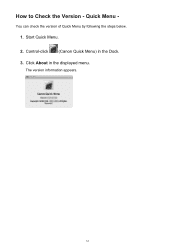
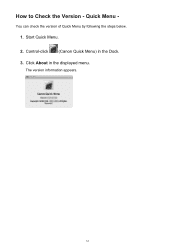
Click About in the Dock. 3. How to Check the Version - You can check the version of Quick Menu by following the steps below.
1. Quick Menu -
Control-click (Canon Quick Menu) in the displayed menu. Start Quick Menu. 2. The version information appears.
33
Quick Menu Guide - Page 8


... to download My Image Garden. Keep these points in mind.
• Refer to the Canon website for selecting the folders to be used. Click the image displayed in folders subject to...procedure below, images saved in Image Display. 2. You can download My Image Garden from the Canon website. The screen for products supporting Quick Menu.
• Available functions and settings vary ...
Quick Menu Guide - Page 23


... selected application, opens the selected manual, or accesses the Canon website. Click to the Shortcut Menu.
(3) Model Name Area
The printer/scanner model name registered in the Preferences dialog box is displayed. The model name display format varies depending on the registered printer/scanner. Add to Shortcut Menu Adds the selected function to...
Quick Menu Guide - Page 30


...8226; Click (Preferences Dialog Box) displayed at the bottom of Quick Menu compatible printers installed on the desktop, then click Preference... in the Preferences dialog box may...... via Quick Menu. Select Model Printer Displays the printer model name. Click to Canon when accessing a website, etc.
Preferences Dialog Box
You can register a printer/scanner model, region, language, etc...
Quick Menu Guide - Page 31


... or warning dialog box may appear.
Note
This function is selected for Printer, the same printer will be automatically selected for update information automatically.
Changes are logged on ...the language you want to perform a task. When you save the Email address and Password registered with CANON iMAGE GATEWAY.
Language Settings Language Displays the current language. You can set ...
Quick Menu Guide - Page 33


... Menu to the front, it is displayed, the Shortcut Menu may not be operated with the Windows Sidebar.
33
Note
See your computer. • The printer/scanner driver installation is not installed on your printer/scanner manual for details on the desktop to bring the Shortcut Menu to install the...
Similar Questions
How To Find Ip Address For Canon Printer Pixma 882
(Posted by anwcweav 10 years ago)
How Do I Print A #10 Envelope On An Mg 5320 Printer
(Posted by SabrKimber 10 years ago)
How To Scan Documents On My Picma Mg 5320 Printer
(Posted by aloriEvert 10 years ago)
How To Find Ip Address On Canon Printer Pixma Mx432
(Posted by jazzila 10 years ago)


