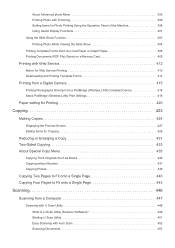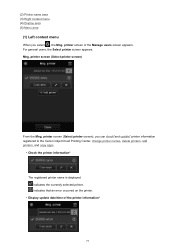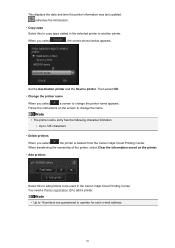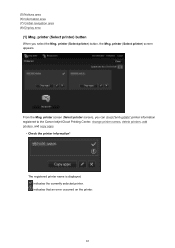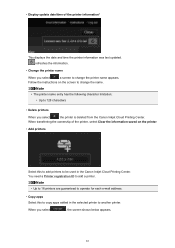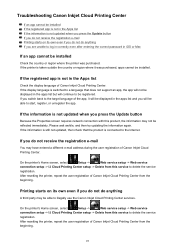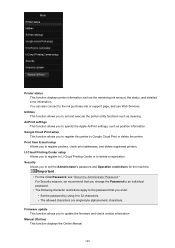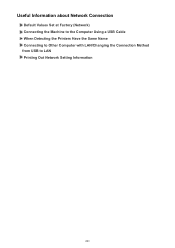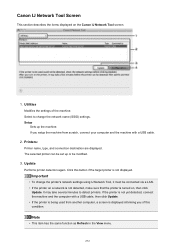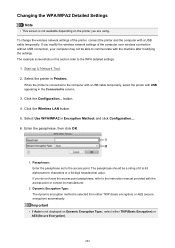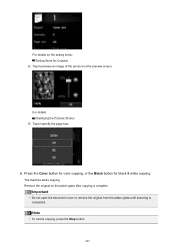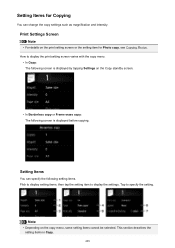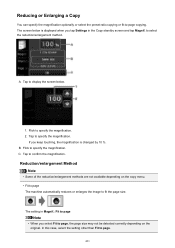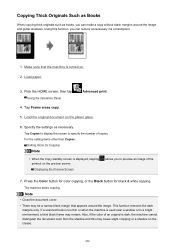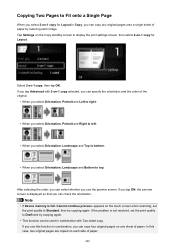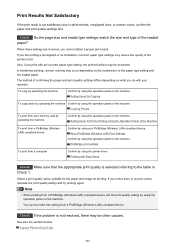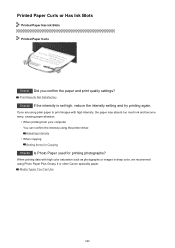Canon PIXMA MG6620 Support Question
Find answers below for this question about Canon PIXMA MG6620.Need a Canon PIXMA MG6620 manual? We have 2 online manuals for this item!
Question posted by marma108 on November 29th, 2015
I Can Not Get My Printer To Connect With My Apple Computer. I Went To Settings T
I tried to update in settings. nothing works. It does go on and copy.
Current Answers
Answer #1: Posted by Odin on November 29th, 2015 4:33 PM
Make sure you have the current printer driver (for your Apple computer) installed. Find and download it from http://www.canon-printerdrivers.com/2015/01/canon-pixma-mg6620-driver-download.html. If your operating system is not indicated, your printer is not supported.
Hope this is useful. Please don't forget to click the Accept This Answer button if you do accept it. My aim is to provide reliable helpful answers, not just a lot of them. See https://www.helpowl.com/profile/Odin.
Related Canon PIXMA MG6620 Manual Pages
Similar Questions
How Do I Get 6 Pieces Of Paper Unjammed From This Printer?
How do I get 6 pieces of paper unjammed from this printer? Why was there no back exit put on these m...
How do I get 6 pieces of paper unjammed from this printer? Why was there no back exit put on these m...
(Posted by Medievallover2010 8 years ago)
Pc/ Pixma Hookup.
New Canon Pixma 6620 cannot see my PC using usb connection. I had to get help to get it to print fro...
New Canon Pixma 6620 cannot see my PC using usb connection. I had to get help to get it to print fro...
(Posted by amazedanne 8 years ago)
Canon Pixma Mg6620 Connection Code And Or Security Code ...
I am trying to set my Canon mg6620 up to print with my Kindle HDXFire ... no pc or laptop available ...
I am trying to set my Canon mg6620 up to print with my Kindle HDXFire ... no pc or laptop available ...
(Posted by fayfam2003 8 years ago)
Printer Prints Black Line On Left Margin Of Paper When Copying From Paper Feeder
printer prints black line on left margin of paper when copying from paper feeder?
printer prints black line on left margin of paper when copying from paper feeder?
(Posted by marksj 11 years ago)
Canon Printer Pixma 2120 Series - Told Cd Not Necessary For Install?
purchased canon printer pixma 2120 last night at walmarts. i toldkid working there my laptop didn't ...
purchased canon printer pixma 2120 last night at walmarts. i toldkid working there my laptop didn't ...
(Posted by safrn5 11 years ago)