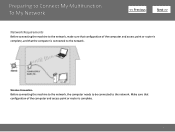Canon PIXMA MG5320 Support Question
Find answers below for this question about Canon PIXMA MG5320.Need a Canon PIXMA MG5320 manual? We have 5 online manuals for this item!
Question posted by gilleslaniel on February 23rd, 2012
Usb Connection
I HAVE JUST PURCHASED AND INSTALLED A PIXMA PRINTER
USING THE NESCESSARY CABLE BETWEEN MY ACER CUMPUTER AND THE PRINTER. IT SHOW A MESSAGE ....
NO USB CONNECTION. YET THE CABLE TERMINALS FIT
WELL IN THE DESIGNED CONNECTORS. WHAT IS THE
PROBLEM. I MAY GO WIRELESS IF IT IS PREFERABLE.
THANKS FOR YOUR ASSISTANCE.
HO YES, I DID MAKE ONE PHOTO PRINT DIRECTLY FROM THE MEMORY STICK OF MY NEW POWER SHOT
220. IT TURNED OUT PERFECTLY GREAT!!
Current Answers
Related Canon PIXMA MG5320 Manual Pages
Similar Questions
Printer Is Stuck On Photo Printing Not Paper Print. How Can This Be Rectified Pl
HiI cannot print with my printer as the printer continues to divert to photo print when it is not wh...
HiI cannot print with my printer as the printer continues to divert to photo print when it is not wh...
(Posted by jmt01 7 years ago)
How To Adjust Image Sise With Photo Print On Canon Mg5300
(Posted by Lanmajpyhyk 10 years ago)
How Do I Set Up My Wirelessly Mx439 So My Two Computers Can Make It Print
(Posted by mnbecca 10 years ago)
What Kind Of Ink Cartridges Does Canon Pixma Mg5300 Use
(Posted by Mmarjpool 10 years ago)
How Can I Print Directly To A Canon Pixma 5320 From An Ipad And An Iphone?
(Posted by Gwkozar 11 years ago)