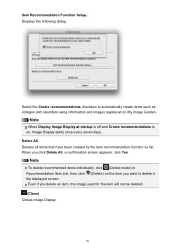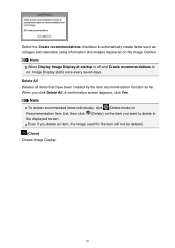Canon PIXMA MG5320 Support Question
Find answers below for this question about Canon PIXMA MG5320.Need a Canon PIXMA MG5320 manual? We have 5 online manuals for this item!
Question posted by tomshay666 on July 16th, 2013
Closing Scanner Cover
Today, I replaced an ink tank in my Canon Pixma MG5300. I raised the cover but I cannot lower it again.
Is there a catch that I must press or???
Tom
Current Answers
Answer #1: Posted by Symbioticsisters on August 6th, 2013 12:39 PM
This stumped me also! I eventually figured out that rather than a button, lever or other device to close it, you simply close it firmly...the same way it was opened. When opening it, it clicks into place, leaving you to believe it has to be released to close. But it doesn't. Simply close it.
Related Canon PIXMA MG5320 Manual Pages
Similar Questions
Need Scanner Software For Pixma 145.
I Accidentally Deleted The Dll And Exe Files Of The Printer And Scanner Multi Functional Pixma 145. ...
I Accidentally Deleted The Dll And Exe Files Of The Printer And Scanner Multi Functional Pixma 145. ...
(Posted by mpjayakkumar 9 years ago)
Where Is The Wps Button On Canon Printer Pixma Mg5300
(Posted by perriori 10 years ago)
Close Carriage Cover
machine will not go past the message 'close carriage cover' please help
machine will not go past the message 'close carriage cover' please help
(Posted by marcus99 11 years ago)