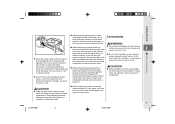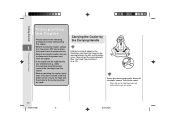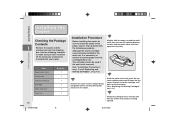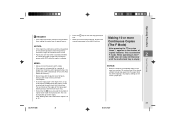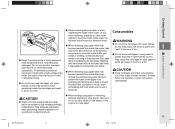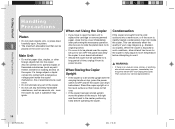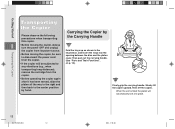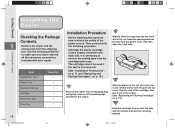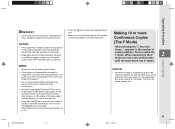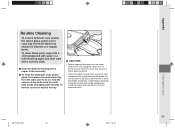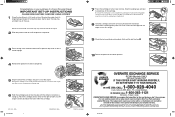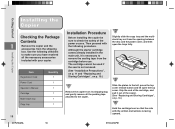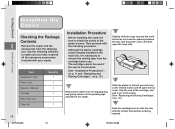Canon PC160 Support Question
Find answers below for this question about Canon PC160.Need a Canon PC160 manual? We have 8 online manuals for this item!
Question posted by ccreativ on September 27th, 2013
Tray Jams.
After the tray moves all the way to the left—then stops to prepare to scan, it moves further to the left and stops. It gives a paper jam error. So I try again. This time, when the trays moves all the way to the left, I nudge it to the right. Then it pulls the paper all the way through successully, but it does not make a copy. So I don't think it's a paper jam. But I do think it's a paper feed problem.
Current Answers
Related Canon PC160 Manual Pages
Similar Questions
Fix Paper Feed Problem
paper feeds 1/3 of the way & then stops. Then get a paper jam symbol. What is the problem & ...
paper feeds 1/3 of the way & then stops. Then get a paper jam symbol. What is the problem & ...
(Posted by nuclear2113 5 years ago)
Canon Pc160 Personal Copier
A spring came off the machine and not copy. Always tells me paper jam! The spring is about 1" long W...
A spring came off the machine and not copy. Always tells me paper jam! The spring is about 1" long W...
(Posted by jcgdougals56 5 years ago)
Paper Feed Problem
Copy paper starts to feed, the glass platform starts to move and then everything stopsand the red li...
Copy paper starts to feed, the glass platform starts to move and then everything stopsand the red li...
(Posted by cyoung247 11 years ago)
Why Won't The Paper Feed Into My Copier?
My copier will not take the paper out of the tray, nor am i able to feed paper into it. It was worki...
My copier will not take the paper out of the tray, nor am i able to feed paper into it. It was worki...
(Posted by fappraisal 12 years ago)