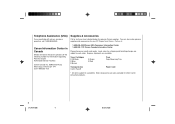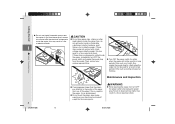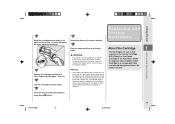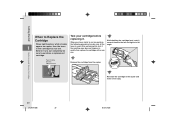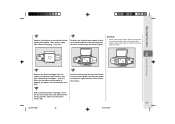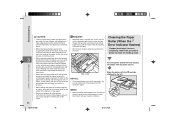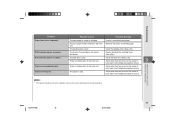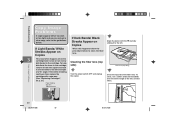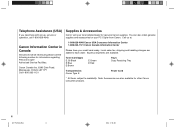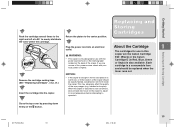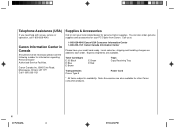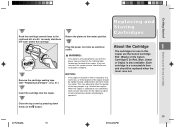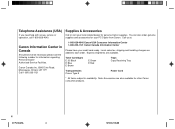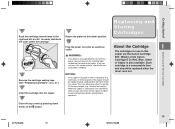Canon PC150 Support Question
Find answers below for this question about Canon PC150.Need a Canon PC150 manual? We have 8 online manuals for this item!
Question posted by mail8168 on February 25th, 2014
What Is Wrong With My Cannon Pc 150 When Black Lines Are Running Across The Page
Current Answers
Answer #1: Posted by techygirl on February 25th, 2014 10:39 PM
1 Turn off the printer.
2 Disconnect the power cable.
3 Open the printer cover.
4 Check for any orange protective tape or white polystyrene and remove if necessary.
5 Check that there are no foreign objects in the printer (such as a paper clip) and remove if necessary.
6 Close the cover.
7 Reconnect and turn on.
If the problem not solved take it the nearest cannon service facility.
Thanks
Techy Girl
Related Canon PC150 Manual Pages
Similar Questions
Copier keeps printing dark streaks on right side of paper....there's ink on the roller and the side....
What is my Cannon PC-7 copier worth?
i have an old pc720 copier not used very often when i turn it on (E2) appeares in the led can you te...
On / Off switch does not work. Copier does not come on. Electrical outlet is working fine.