Canon MultiPASS C3500 Support Question
Find answers below for this question about Canon MultiPASS C3500.Need a Canon MultiPASS C3500 manual? We have 2 online manuals for this item!
Question posted by greenannm on July 8th, 2011
Confirmation
How do I get a confirmation for each fax sent out?
Current Answers
There are currently no answers that have been posted for this question.
Be the first to post an answer! Remember that you can earn up to 1,100 points for every answer you submit. The better the quality of your answer, the better chance it has to be accepted.
Be the first to post an answer! Remember that you can earn up to 1,100 points for every answer you submit. The better the quality of your answer, the better chance it has to be accepted.
Related Canon MultiPASS C3500 Manual Pages
Desktop Manager Maintenance Release Notes - Page 6
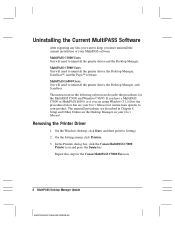
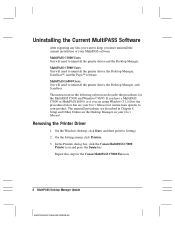
... the Desktop Manager, in the following subsections describe the procedures for the Canon MultiPASS C5000 Fax icon.
2 MultiPASS Desktop Manager Update
MAINTENANCE RELEASE/V000/08-98 In the Printers dialog box, click the Canon MultiPASS C5000
Printer icon and press the Delete key. Uninstalling the Current MultiPASS Software
After exporting any files you want to your product...
Desktop Manager Maintenance Release Notes - Page 23
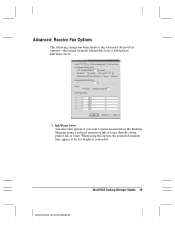
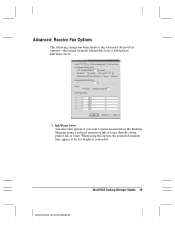
... using a reduced amount of ink or toner, thereby saving printer ink or toner. r Ink/Toner Saver You select this option, the printed document may appear to the Advanced: Receive Fax options-the feature formerly labeled Ink Saver is labeled now Ink/Toner Saver. MultiPASS Desktop Manager Update 19
MAINTENANCE RELEASE/V000/08-98...
User guide for the MPC3000. - Page 7
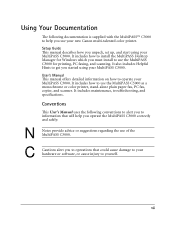
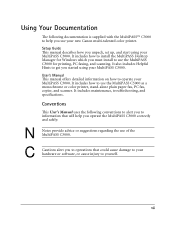
... correctly and safely:
N
Notes provide advice or suggestions regarding the use of the MultiPASS C3000. C
Cautions alert you started using your MultiPASS C3000. It includes how to use the MultiPASS C3000 as a monochrome or color printer, stand-alone plain paper fax, PC fax, copier, and scanner. It includes maintenance, troubleshooting, and specifications. User’s Manual This...
User guide for the MPC3000. - Page 9
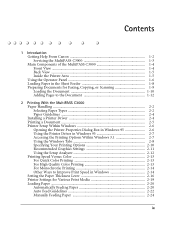
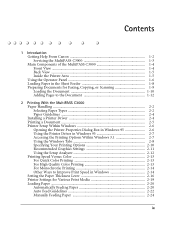
Contents
1 Introduction Getting Help From Canon 1-2 Servicing the MultiPASS C3000 1-3 Main Components of the MultiPASS C3000 1-4 Front View ...1-4 Back View ...1-5 Inside the Printer Area 1-5 Using the Operator Panel 1-6 Loading Paper in the Sheet Feeder 1-8 Preparing Documents for Faxing, Copying, or Scanning 1-9 Loading the Document 1-10 Adding Pages to the Document 1-12
2 Printing With...
User guide for the MPC3000. - Page 13
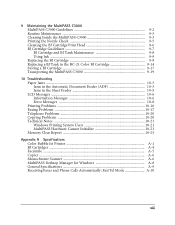
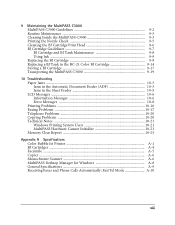
... Notes 10-21 Windows Printing System Users 10-21 MultiPASS Hardware Cannot Initialize 10-21 Memory Clear Report 10-23
Appendix A Specifications Color Bubble Jet Printer A-1 BJ Cartridges ...A-4 Facsimile ...A-5 Copier ...A-6 Monochrome Scanner A-6 MultiPASS Desktop Manager for Windows A-8 General Specifications A-9 Receiving Faxes and Phone Calls Automatically: Fax/Tel Mode A-10
xiii
User guide for the MPC3000. - Page 15
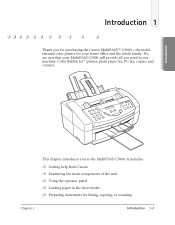
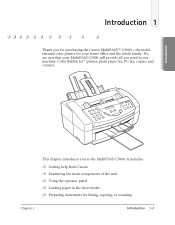
... includes: r Getting help from Canon r Examining the main components of the unit r Using the operator panel r Loading paper in one machine: Color Bubble Jet™ printer, plain paper fax, PC fax, copier, and scanner.
Introduction 1
Thank you for purchasing the Canon MultiPASS™ C3000—the multitalented color printer for faxing, copying, or scanning
Chapter 1
Introduction 1-1
User guide for the MPC3000. - Page 20
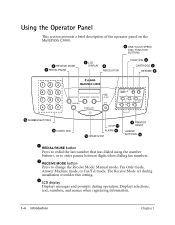
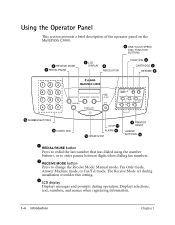
...during operation. Using the Operator Panel
This section presents a brief description of the operator panel on the MultiPASS C3000.
5 ONE-TOUCH SPEED DIAL/ FUNCTION BUTTONS
2 RECEIVE MODE 1 REDIAL/PAUSE
3 LCD DISPLAY
...PRINTER RESET
ARROW BUTTONS 10
1 REDIAL/PAUSE button Press to redial the last number that was dialed using the number buttons, or to enter pauses between digits when dialing fax...
User guide for the MPC3000. - Page 21
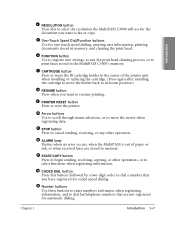
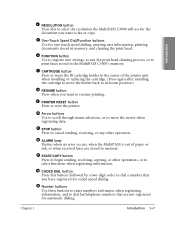
... Use to register user settings, to run the print head cleaning process, or to print faxes stored in the MultiPASS C3000’s memory.
7 CARTRIDGE button Press to move the BJ cartridge holder to the center of the printer unit when installing or replacing the cartridge. (Press again after installing the cartridge to move...
User guide for the MPC3000. - Page 23
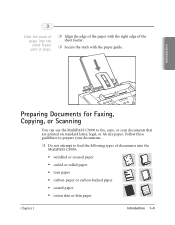
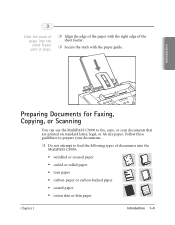
... r Secure the stack with the right edge of the sheet feeder. 3
Slide the stack of paper into the MultiPASS C3000:
• wrinkled or creased paper • curled or rolled paper • torn paper • carbon-...O1-G2E1,T1A1TMAAKAGTAUWKAU,PLKAANWTASAKI-SHI, KANAGAWA 213, JAPAN
Preparing Documents for Faxing, Copying, or Scanning
You can use the MultiPASS C3000 to prepare your documents.
User guide for the MPC3000. - Page 67
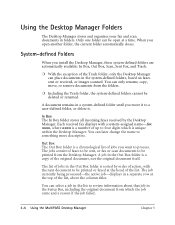
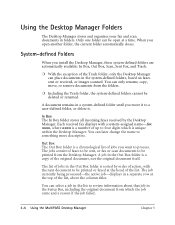
... from the Desktop Manager. You can place documents in the system-defined folders, based on faxes sent or received, or images scanned. When you open at the top of the original document,... want to four digits which the job came and a reason if the job failed.
3-6 Using the MultiPASS Desktop Manager
Chapter 3 The list of jobs in the Status Bar, including the original document from the ...
User guide for the MPC3000. - Page 82


... the Speed Dial list box, select the first recipient and click Add. MultiPASS Desktop Manager
r In the Fax Log dialog box, click a specific fax document to save your group, click Cancel. Using the Fax Log
The Fax Log contains a list of the fax activity (faxes sent and received) for a variety of reasons, such as transmission status, date and...
User guide for the MPC3000. - Page 87
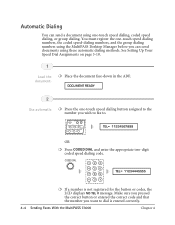
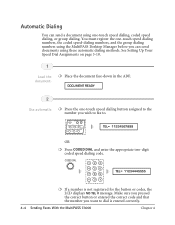
... on page 3-18.
1
Load the document.
FUNCTION CARTRIDGE RESUME
123 PRINTER RESET
456
TEL= 11234567899
OR
r Press CODED DIAL and enter the ...PRS
7
TUV
8
WXY
9
OPER
0
TONE
SYMBOLS
TEL= 11234445555
r If a number is entered correctly.
4-4 Sending Faxes With the MultiPASS C3000
Chapter 4 DOCUMENT READY
2
Use automatic r Press the one -touch speed dialing, coded speed dialing, or group ...
User guide for the MPC3000. - Page 90
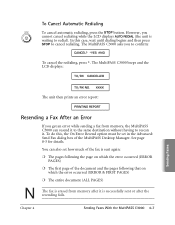
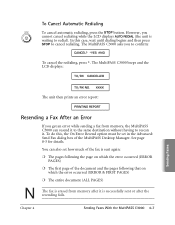
...REDIAL (the unit is
waiting to confirm:
CANCEL? *YES #NO
To cancel the redialing, press *. XXXX
The unit then prints an error report:
PRINTING REPORT
Resending a Fax After an Error
If you to ...of the MultiPASS Desktop Manager. The MultiPASS C3000 beeps and the
LCD displays:
TX/RX CANCELLED
TX/RX NO. In this , the On Error Resend option must be set how much of the fax is sent again: ...
User guide for the MPC3000. - Page 96
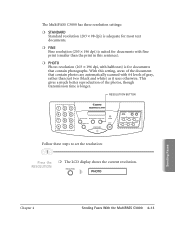
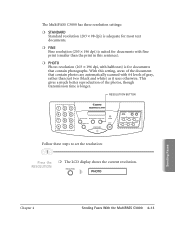
... 4
Sending Faxes With the MultiPASS C3000 4-13
This gives a much better reproduction of the document that contain photographs. RESOLUTION BUTTON
ABC
DEF
123
GHI
4
JKL
5
MNO
6
PRS
7
TUV
8
OPER
0
TONE
WXY
9
SYMBOLS
REDIAL/PAUSE RECEIVE MODE RESOLUTION
CODED DIAL
START/COPY
ALARM STOP
FUNCTION CARTRIDGE RESUME
123 PRINTER RESET
456
Follow these steps...
User guide for the MPC3000. - Page 98
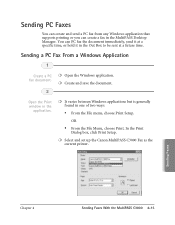
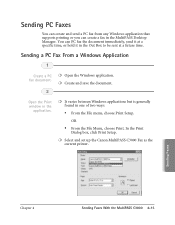
...Box to be sent at a specific time, or hold it in the MultiPASS Desktop Manager.
Sending a PC Fax From a Windows Application
1
Create a PC fax document.
2
...MultiPASS C3000 Fax as the current printer.
Sending Faxes
Chapter 4
Sending Faxes With the MultiPASS C3000 4-15 Sending PC Faxes
You can create and send a PC fax from any Windows application that supports printing or you can PC fax...
User guide for the MPC3000. - Page 99
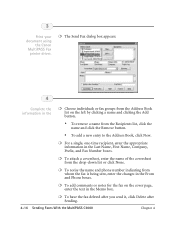
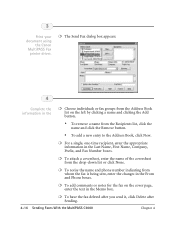
... the name and phone number indicating from whom the fax is being sent, enter the changes in the Last Name, First Name, Company, Prefix, and Fax Number boxes.
r For a single, one-time ... or click None. r To have the fax deleted after you send it, click Delete after Sending.
4-16 Sending Faxes With the MultiPASS C3000
Chapter 4 r The Send Fax dialog box appears:
4
Complete the information ...
User guide for the MPC3000. - Page 101
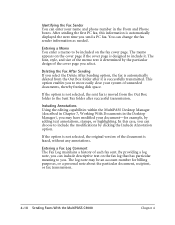
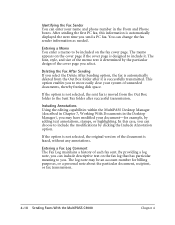
... your document—for billing purposes, or a personal note about the particular document, recipient, or fax transmission.
4-18 Sending Faxes With the MultiPASS C3000
Chapter 4 The memo appears on the fax log that has particular meaning to the Sent Fax folder after it . In this information is automatically displayed the next time you can include descriptive...
User guide for the MPC3000. - Page 165
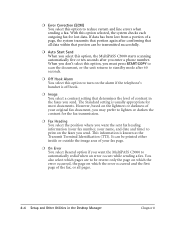
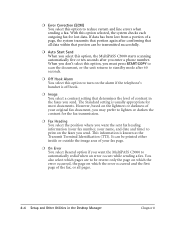
...when sending a fax.
r Fax Heading You select the position where you send. r On Error You select Resend option if you want the sent fax heading information (your fax number, your fax page. You also...confirming that portion can be resent: only the page on which the error occurred, the page on the faxes you enter a phone number. If data has been lost data.
With this option, the MultiPASS...
User guide for the MPC3000. - Page 168
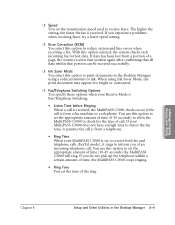
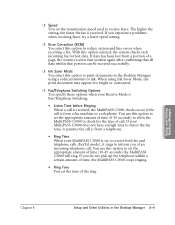
... documents in the Desktop Manager 8-9 You use this option selected, the system checks each incoming fax for the type of a page, the system receives that portion again after confirming that all data within a certain amount of time, the MultiPASS C3000 stops ringing.
• Ring Tone You set the tone of ink. When using...
User guide for the MPC3000. - Page 248
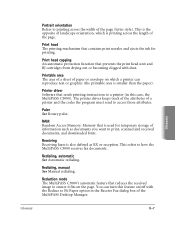
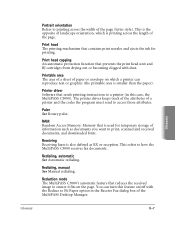
... a sheet of paper or envelope on the page.
Glossary
Glossary
G-7 Print head The printing mechanism that sends printing instructions to a printer (in the Receive Fax dialog box of the MultiPASS Desktop Manager. Printer driver Software that contains print nozzles and ejects the ink for temporary storage of information such as RX or reception. Memory...
Similar Questions
Confirm Fax Sent
Once I send a fax, how can I confirm it sent? Is there a setting to print a fax confirmation page?
Once I send a fax, how can I confirm it sent? Is there a setting to print a fax confirmation page?
(Posted by simflynn75 9 years ago)
Fax Sent Confirmation
How to program new cannon MF477on for a fax "sent" successfully confirmation notice...
How to program new cannon MF477on for a fax "sent" successfully confirmation notice...
(Posted by rosalie8478 9 years ago)
Vertical Lines Appearing On Faxes Sent
gooday, could you please assist me by explaining why vertical black lines are appearing to the right...
gooday, could you please assist me by explaining why vertical black lines are appearing to the right...
(Posted by delanod 9 years ago)
How Do I Find/print A Record Of Faxes Sent.
Roger
How do I find/print a record of faxes sent. Roger
How do I find/print a record of faxes sent. Roger
(Posted by romar5410 10 years ago)