Canon PIXMA MX350 Support Question
Find answers below for this question about Canon PIXMA MX350.Need a Canon PIXMA MX350 manual? We have 4 online manuals for this item!
Question posted by romar5410 on May 26th, 2013
How Do I Find/print A Record Of Faxes Sent. Roger
How do I find/print a record of faxes sent. Roger
Current Answers
There are currently no answers that have been posted for this question.
Be the first to post an answer! Remember that you can earn up to 1,100 points for every answer you submit. The better the quality of your answer, the better chance it has to be accepted.
Be the first to post an answer! Remember that you can earn up to 1,100 points for every answer you submit. The better the quality of your answer, the better chance it has to be accepted.
Related Canon PIXMA MX350 Manual Pages
MX350 series Getting Started - Page 86
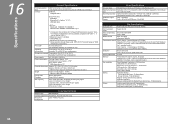
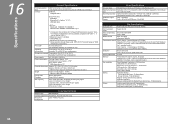
... USB 1.1.
*2 Maximum speed: 1.44 Mbps *3 JPEG/PNG only *4 Bluetooth connection is for others, both in standard mode or Canon FAX Standard chart No.1, standard mode.) Color: Approx. 1 minute/page at minimum.
Specifications
16
Printing resolution (dpi)
Interface
General Specifications
4800* (horizontal) x 1200 (vertical) * Ink droplets can be placed with Hi-Speed USB...
Solución de problemas de configuración de red [Spanish Version] - Page 4
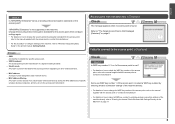
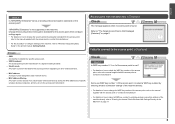
... point from unauthorized wireless devices by saving the MAC addresses of specific wireless devices (computers, printers, etc.) to use WEP key number 1 of the access point, or select a WEP... key number by entering wireless connection settings of the access point in the printed manual: Getting Started.
Change the security protocol (encryption standard) for the access point,
refer...
Solución de problemas de configuración de red [Spanish Version] - Page 9
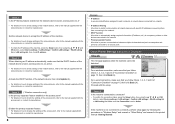
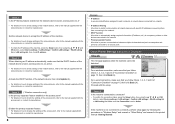
... how to check settings of "Connection Checklist" on page 15, then click Back (A).
Check Printer Settings dialog box is set to Active.
Check 1 For a wireless connection, make sure that...function A function to automatically assign required information (IP address, etc.) to computers, printers or other devices connected to the network.
• Privacy separator feature A function to prevent...
Solución de problemas de configuración de red [Spanish Version] - Page 17
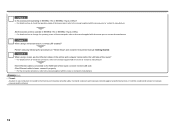
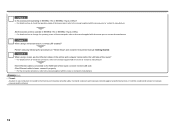
... safely.
Check 8 When using a wired connection, is wired LAN enabled? Set the access point to operate in the printed manual: Getting Started.
Check 7 When using a router, are the Ethernet cables of the printer and computer connected to the LAN side of the router? • For details on how to check the operating...
MX350 series Getting Started - Page 4


... Line P.8 4 Turn the Power On P.9 5 Install the FINE Cartridges P.11 6 Load Paper P.15 7 Set Up for Fax Reception P.16 8 Select Connection Method P.19 9 Install the Software (USB Connection P.20 10 Wireless Setup P.26
Wireless Setup Using...14 Try Using the Machine P.55 Try Copying P.56 Print Photos from a Computer P.58 Send Faxes P.59
15 Maintenance P.61
16 Specifications P.62
MX350 series Getting Started - Page 5


...
Using from Additional Computers
(when the machine is already connected to the network and you want to add computers from which to use the machine)
Fax Reception Setup P.16 - 18
Machine Wireless Setup
P.19, 26 - 38
Machine Wired Setup
P.19, 39 - 42
Software Installation P.19 - 25
Software Installation P.43 - 53
Software...
MX350 series Getting Started - Page 10
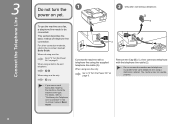
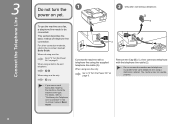
... with the telephone line cable (2).
• Do not connect the machine and a telephone in parallel to the same telephone line using as a fax only:
only
• If you cannot send faxes after installing the machine, check the telephone line type. When not using the supplied telephone line cable (A).
Remove the Cap (B) (1), then...
MX350 series Getting Started - Page 12
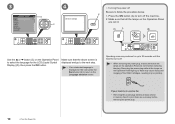
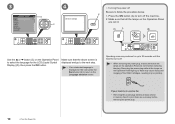
...
• If an unintended language is used as necessary before removing the plug. Send or print faxes as fax
• Removing the power plug deletes all the lamps on the Operation Panel to 30 seconds ...the machine turns off.
• When removing the power plug, make sure that all faxes stored in poor printing. Removing the power plug while all the lamps on the LCD, press the Back button ...
MX350 series Getting Started - Page 14


...apply excessive pressure to them .
12
5 Install the FINE Cartridges
The machine may not print properly if you touch them .
• Be sure to use the supplied FINE Cartridges.... work area with ink on the removed protective tape.
• Do not touch the Electrical Contacts (K) or Print Head Nozzles (L) on the right side. Remove the Black FINE Cartridge from its package. Pinch (I
J
Open...
MX350 series Getting Started - Page 19
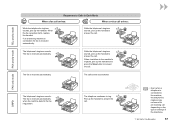
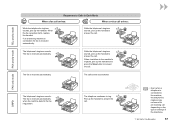
...Stop button to answer the call . DRPD
The telephone's ringtone sounds.
The fax is received automatically.
The fax is received automatically. While the telephone's ringtone sounds, pick up the handset... is connected to the machine, the telephone's ringtone may not sound for Fax Reception
17 The fax is received automatically. The call depending on the type or settings of the...
MX350 series Getting Started - Page 49
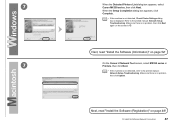
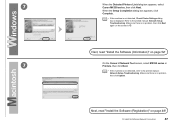
...Software (Network Connection)
47 Refer to the printed manual: Network Setup Troubleshooting. Make sure there is not detected, refer to the printed manual: Network Setup Troubleshooting.
When the Setup ...IJ Network Tool screen, select MX350 series in . Make sure there is displayed.
Next, read "Install the Software (Information)" on the screen in Printers, then click Next.
•...
MX350 series Getting Started - Page 50
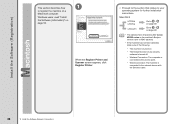
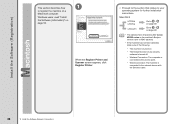
... Register Printer.
□ Proceed to the section that relates to your operating system for further installation instructions. Mac OS X
v.10.6.x v.10.5.x
Go to on page 52. Windows users: read "Install the Software (Information)" on page 49.
v.10.4.11
Go to on page 49.
• The alphanumeric characters after Canon MX350 series is...
MX350 series Getting Started - Page 51


Go to on page 50. screen appears, click Add. Click More Printers in the Printer Browser window.
12 Install the Software (Network Connection)
49 2 -A
Mac OS X v.10.6.x/v.10.5.x
Mac OS X v.10.4.11
-
2 - B Mac OS X v.10.4.11
1
1
2
Select Canon MX350 series and click Add.
When the Printer List window appears, click Add.
• When the You have no printers available.
MX350 series Getting Started - Page 52


When the Register Printer and Scanner screen appears, click Register Scanner.
50
12 Install the Software (Network Connection)
3
3
4
Select Canon IJ Network in the pop-up menu, select Canon MX350 series in the list of printers.
Make sure that Canon MX350 series is added to . Go to the list of printers, then click Add.
MX350 series Getting Started - Page 53


4
5
Select Canon MX350 series on page 52!
12 Install the Software (Network Connection)
51
Next, read "Install the Software (Information)" on the Scan-from-PC Settings screen, then click OK. Click Next on the Register Printer and Scanner screen.
MX350 series Getting Started - Page 62
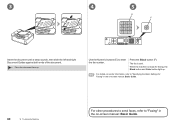
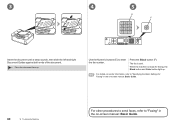
Press the Black button (F). When the machine is sent.
The fax is ready for faxing, the Black button and Color button light up . Use the Numeric buttons (E) to "Faxing" in the on-screen manual: Basic Guide.
3
4
5
E F
... on sender information, refer to "Specifying the Basic Settings for Faxing" in the on-screen manual: Basic Guide.
60
14 Try Using the Machine
For other procedures to...
MX350 series Getting Started - Page 64
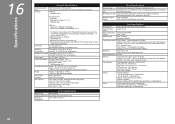
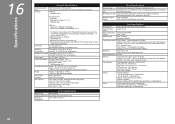
...(Based on ITU-T No.1 chart for US specifications and Canon FAX Standard chart No.1 for printing only. *5 Setup possible through Easy setup, WPS (Wi-Fi Protected Setup) or ...droplets can be placed with a pitch of 1/4800 inch at minimum.
USB Port: Hi-Speed USB *1
Direct Print Port: PictBridge Bluetooth v2.0 (Option) *2 *3 *4 USB flash drive
LAN Port: Wired LAN: 100BASE-TX/...
Network Setup Troubleshooting - Page 3
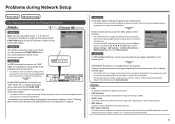
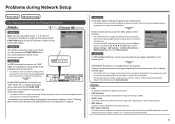
.... • For details on how to change the settings of specific wireless devices (computers, printers, etc.) to "Entering the Access Point's Wireless LAN Settings Directly on the Machine" on...procedure to configure settings of the machine, refer to "Wireless Setup Using Easy
Setup" in the printed manual: Getting Started.
Enable SSID broadcast (connection via "ANY" SSID, etc.) disabled or ...
Network Setup Troubleshooting - Page 8
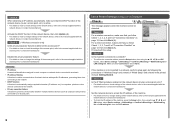
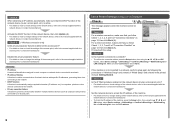
... settings > LAN settings > Confirm LAN settings > WLAN setting list or LAN setting list. Check Printer Settings dialog box is Displayed
Check
The message appears when the machine cannot be detected. Check 2
... the procedures in "Wireless Setup" and onward or "Wired Setup" and onward in the printed manual: Getting Started.
Make sure that Connection is set to the manual supplied with the ...
Network Setup Troubleshooting - Page 15
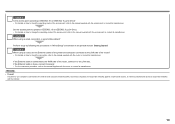
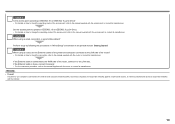
... or contact its manufacturer. Check 7 When using a router, are the Ethernet cables of the printer and computer connected to the LAN side of the router? • For details on how to...with the access point or contact its manufacturer. Set the access point to operate in the printed manual: Getting Started.
It protects computers and corporate networks against unauthorized access, or restricts ...
Similar Questions
My Printer Mx350 Not Print From Ipad 7.0.6. Nothing In Que
Nothing in que but printer show 1. Press ok, but nothing on the page.
Nothing in que but printer show 1. Press ok, but nothing on the page.
(Posted by Anonymous-131971 10 years ago)
How To Download My Wireless Printer Canon Mx350 To My Laptop
(Posted by dryDJMug 10 years ago)
Canon Pixma Mx870 Fax How To Print Out Faxes Sent
(Posted by me123bobhen 10 years ago)
Canon Printer Pixma 2120 Series - Told Cd Not Necessary For Install?
purchased canon printer pixma 2120 last night at walmarts. i toldkid working there my laptop didn't ...
purchased canon printer pixma 2120 last night at walmarts. i toldkid working there my laptop didn't ...
(Posted by safrn5 11 years ago)

