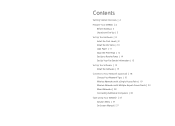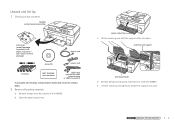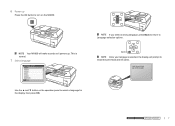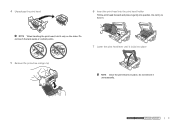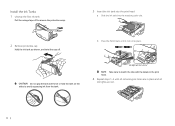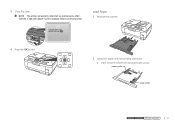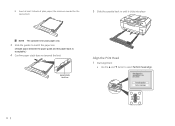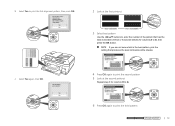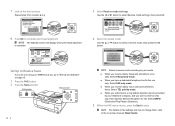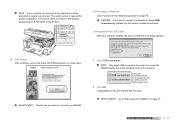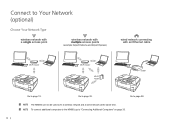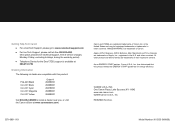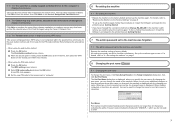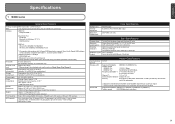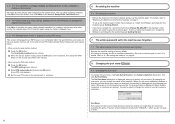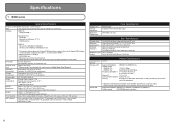Canon MX860 Support Question
Find answers below for this question about Canon MX860 - PIXMA Color Inkjet.Need a Canon MX860 manual? We have 8 online manuals for this item!
Question posted by dianeb5744541 on May 16th, 2012
I Can't Delete A Print Job On Hold. I Have Tried All Options On The Help Menu
Have done everything mentioned in the help menu. clicked on the print job and then clicked on job, delete job and nothing. The on hold option on my menu bar is grayed out therefore cannot proceed with the printing. The resume print job is not offered nor can I delete the print job from the menu bar.
Current Answers
Answer #1: Posted by FullWolfMoon on May 16th, 2012 8:43 PM
Try turning your printer off and back on. You can also try turning it off, unplugging it from the wall as well as the computer, rebooting your computer, and then plugging it all back in. Sometimes printers are quirky when it comes to a job being cancelled and need a bit of fine tweaking to completely delete them. I hope this helps!
Related Canon MX860 Manual Pages
Similar Questions
Only Certain Files Are Printing Boxes Now.
Hi, thanks for your response to my first question. Since receiving your feedback I have found that o...
Hi, thanks for your response to my first question. Since receiving your feedback I have found that o...
(Posted by georgiemcmullen 8 years ago)
How To Remove On Hold Print Jobs From Canon Mx860
(Posted by Chariabeac 9 years ago)
Canon Mp190 Series Printer How To Delete Print Job
(Posted by sksj 9 years ago)
I Have A Pixma Mp990 Inkjet And It Will Not Print From The Computer.
It will print test pages but just puts out blank sheets when trying to print from a computer. Does i...
It will print test pages but just puts out blank sheets when trying to print from a computer. Does i...
(Posted by jssmith15 10 years ago)
I Keep Getting An Error Message When I Try To Print.
I keep getting an error message when I try to print. I just replace the black ink. I have tried turn...
I keep getting an error message when I try to print. I just replace the black ink. I have tried turn...
(Posted by debbiewinter44 11 years ago)