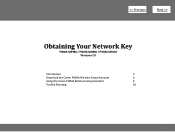Canon MX860 Support Question
Find answers below for this question about Canon MX860 - PIXMA Color Inkjet.Need a Canon MX860 manual? We have 8 online manuals for this item!
Question posted by potbe on February 9th, 2014
Canon Mx860 Will Not Print Black Or Align With New Head
The person who posted this question about this Canon product did not include a detailed explanation. Please use the "Request More Information" button to the right if more details would help you to answer this question.
Current Answers
There are currently no answers that have been posted for this question.
Be the first to post an answer! Remember that you can earn up to 1,100 points for every answer you submit. The better the quality of your answer, the better chance it has to be accepted.
Be the first to post an answer! Remember that you can earn up to 1,100 points for every answer you submit. The better the quality of your answer, the better chance it has to be accepted.
Related Canon MX860 Manual Pages
Getting Started - Page 19


... functions, setup procedures and security functions of the network device vary depending on -screen instructions and do not remove...Read the following screen is displayed during setup" in the printed manual: Network Setup Troubleshooting.
□ Notes on Wired LAN... is not supported. • If you connect to a network that Canon software is a risk
of disclosing data such as "Windows Vista") and...
MX860 Getting Started For Mac Users - Page 3
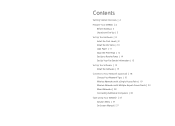
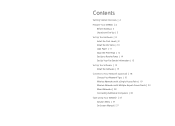
Contents
Getting Started Overview | 4 Prepare Your MX860 | 4
Before Starting | 4 Unpack and Set Up | 5
Set Up the Hardware | 8 Install the Print Head | 8 Install the Ink Tanks | 10 Load Paper | 11 Align the Print Head | 12 Set Up to Receive Faxes | 14 Set Up Your Fax Sender Information | 15
Set Up the Software | 15 Install the Software | 15
Connect...
MX860 Getting Started For Mac Users - Page 4


... will make these choices easy.
If you are installing your MX860 to a wireless network, locate your access point or router,... the procedures available for download from the Canon support webpage (www.usa.canon.com/downloadlibrary). Following the steps will help... your MX860 set up the hardware set up the software connect to your network (optional) start using the Canon PIXMA Wireless ...
MX860 Getting Started For Mac Users - Page 5
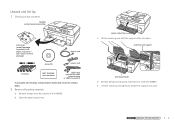
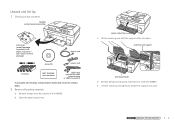
...Up 1 Check your box contents
MX860 printer/copier/scanner/fax
print head (sealed package is packed in the paper output tray- scanning unit support
print head holder
d Remove all tape from inside the MX860. b Open the paper output...
network setup or USB connection)
If any parts are missing, contact Canon (see back cover for contact data).
2 Remove all packing materials
a Remove all tape and...
MX860 Getting Started For Mac Users - Page 7
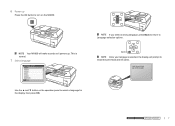
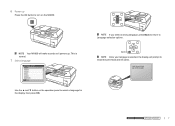
... prompt to install the print head and ink tanks. Use the ▲ and ▼ button on the MX860. prepare hardware software network
prepare hardware software network
7
prepare hardware software network
6 Power up . back Once your langage is normal.
7 Select language
If you select a ...
MX860 Getting Started For Mac Users - Page 8


print head holder 8 Set Up the Hardware
Install the Print Head 1 With the power on, open the paper output tray
paper output tray
2 Lift the scanning unit until the support slides into place
scanning unit support
3 Raise the print head lock lever
print head lock lever print head lock lever
Avoid touching the contact points in the print head holder.
MX860 Getting Started For Mac Users - Page 12
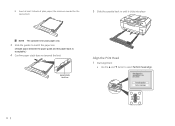
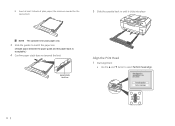
... size
(A slight space between the paper guide and the paper stack is acceptable.)
4 Confirm paper stack does not exceed the limit
paper stack limit line
Align the Print Head 1 Start alignment
a Use the ▲ and ▼ button to select Perform...
MX860 Getting Started For Mac Users - Page 14
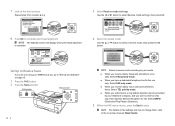
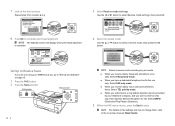
Set Up to Receive Faxes
If you are not using your MX860 as a fax, go to "Set Up the Software" on page 15.
1 Press the...the ◄ or ► button to select Receive mode settings, then press OK
8 Press OK to complete print head alignment
The Standby screen will display when print head alignment is complete.
4 Select the receive mode
Use the ▲ or ▼ button to the on-screen manual...
MX860 Getting Started For Mac Users - Page 22
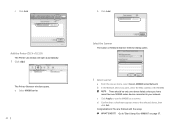
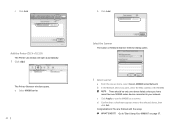
... Network Scanner Selector dialog opens.
1 Select scanner
a From the pop-up menu, select Canon MX860 series Network. b In the Network Device List pane, select the MAC address of the MX860. d Confirm that a checkmark appears next to use the MX860 as a scanner.
c Click Add. Congratulations! on page 37. Add the Printer (OS X v10.3.9)
The Printer List...
MX860 Getting Started For Mac Users - Page 27
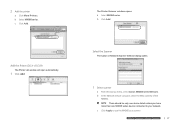
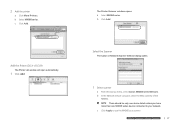
... software
network. 2 Add the printer
a Click More Printers. b In the Network Device List pane, select the MAC address of the MX860.
a Select MX860 series. Select the Scanner
The Canon IJ Network Scanner Selector dialog opens.
1 Select scanner
a From the pop-up menu, select Canon MX860 series Network. Add the Printer (OS X v10.3.9)
The Printer List window...
MX860 Getting Started For Mac Users - Page 33


...
33 Follow the instructions in "Set Up the Software" on page 37. You are finished with the setup. Select the Scanner
The Canon IJ Network Scanner Selector dialog opens.
1 Select scanner
a From the pop-up menu, select Canon MX860 series Network. Connecting Additional Computers
More than one networked computer can print to your network.
MX860 Getting Started For Mac Users - Page 36


... Your MX860!" c Click Apply to your network.
There should be only one device listed unless you have
more than one MX860 series device connected to use the MX860 as a scanner. You are finished with the setup. Congratulations! Select the Scanner
The Canon IJ Network Scanner Selector dialog opens.
1 Select scanner
a From the pop-up menu, select Canon MX860...
MX860 Getting Started For Mac Users - Page 38
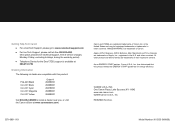
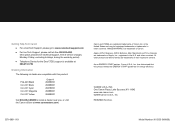
...live technical support, free of Canon Inc. Canon and PIXMA are registered trademarks of service charges, Monday-Friday, excluding holidays, during the warranty period)
● Telephone Device for energy efficiency. Apple, AirPort Express, AirPort Extreme, Mac, Macintosh and Time Capsule are trademarks of their respective owners. CANON U.S.A. PRINTED IN U.S.A.
and other countries...
Solución de problemas de configuración de red [Spanish Version] - Page 8
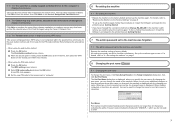
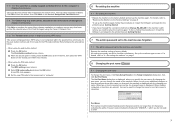
... the network setup of the Card Slot again using the Canon IJ Network Tool.
5.12 The Timeout error screen is displayed...OK button. b Select PIN code method and press the OK button. A new PIN code appears. For details, refer to factory default. Set up the ...follow the procedures in "Install the Software" and onward in the printed manual: Getting Started.
7 The admin password set to the machine ...
Solución de problemas de configuración de red [Spanish Version] - Page 10
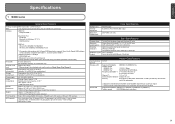
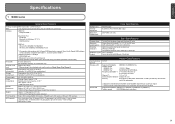
...resolution max: 19200 dpi x 19200 dpi
Gradation (Input/ Gray: 16 bit/8 bit
Output)
Color: 48 bit/24 bit (RGB each 768 nozzles)
A4 or Letter size: Max. 35 sheets... Print Head and ink tanks installed. Supported Standards: IEEE802.3u (100BASE-TX)/IEEE802.3 (10BASE-T)
Transfer speed:
10M/100Mbps (auto switching)
ENGLISH
Specifications
1 MX860 series
General Specifications
Printing ...
Solución de problemas de configuración de red [Spanish Version] - Page 11
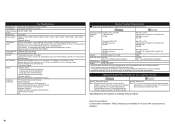
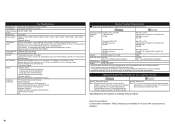
... Update.
Minimum System Requirements
Conform to date with the Canon inkjet printer. • Macintosh: Hard Disk must be displayed...Black & white: Approx. 3 seconds/page at 33.6 Kbps, ECM-MMR, transmitting from memory (Based on ITU-T No.1 chart for US specifications and Canon FAX Standard chart No.1 for others, both in standard mode or Canon FAX Standard chart No.1, standard mode.) Color...
Network Setup Troubleshooting - Page 8
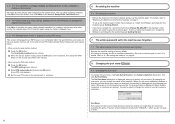
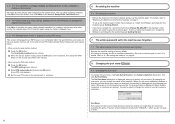
.... Retry following the procedures below.
• When using the Canon IJ Network Tool.
5.12 The Timeout error screen is displayed ...in the printed manual: Getting Started.
• If you have changed the connection method via Change WLAN/LAN in the printed manual: ... is displayed with the changed name is displayed. c Set the new PIN code to the access point or computer.
6 Re-setting ...
Network Setup Troubleshooting - Page 10
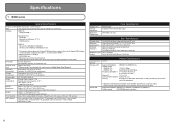
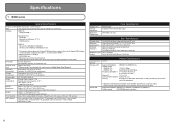
...Print Head/Ink ADF capacity
*1 A computer that complies with a pitch of 1/9600 inch at USB 1.1.
*2 Maximum speed: 1.44 Mbps *3 JPEG/PNG only *4 Bluetooth connection is required.
Specifications
1 MX860 series
General Specifications
Printing... max: 19200 dpi x 19200 dpi
Gradation (Input/ Gray: 16 bit/8 bit
Output)
Color: 48 bit/24 bit (RGB each 768 nozzles)
A4 or Letter size: Max. 35...
Network Setup Troubleshooting - Page 11
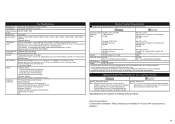
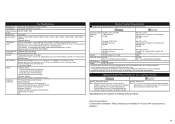
...Canon inkjet printer. • Macintosh: Hard Disk must be displayed properly depending on -screen manual may not be installed.
Fax Specifications
Applicable line Public Switched Telephone Network (PSTN)
Compatibility
G3 / Super G3 (Mono & Color...) Black & white Fine, Photo: 8 pels / mm x 7.70 lines / mm (203 pels / inch x 196 lines / inch) Black & white Extra fine: 300 x 300 dpi Color: ...
Similar Questions
Canon Mx310 Printing Black Pages, New Ink, Test Page Prints But Nothing Else, Wh
(Posted by mrfuji 9 years ago)
Mp960 Print Head Alignment Failed And Wont Print Black
(Posted by rbnavi 10 years ago)
How Do You Remove Canon Mx860 Print Head Diagram
(Posted by denmnsavio 10 years ago)
Canon Mx860 Troubleshooting Wont Print Black On Fax
(Posted by klbawa 10 years ago)
Can Canon Pixma Mx860 Be Set To Print Black Permanently?
(Posted by wa2tr 10 years ago)