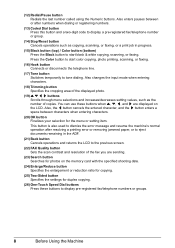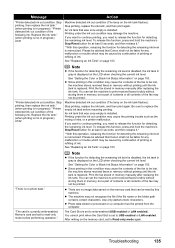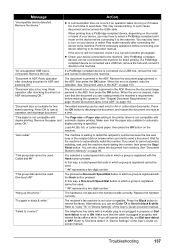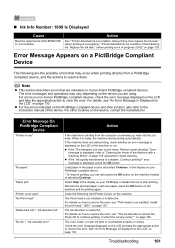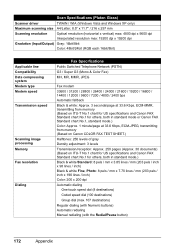Canon MX7600 Support Question
Find answers below for this question about Canon MX7600 - PIXMA Color Inkjet.Need a Canon MX7600 manual? We have 4 online manuals for this item!
Question posted by pfriedli on May 25th, 2011
Canon Mx7600 Ink On Back Page 6mm Wide Black Line
I am getting a 6 mm wide black line on the back of my copies. It is obvious that is it coming from one of the rubber "push it along" deals on the exit roller. I can wipe some of it clean but ink collects on that same spot soon after. Seems there is an ink cartridge leak someplace.
Current Answers
Answer #1: Posted by unisandman on July 21st, 2011 1:13 PM
If you own the MX-7600 I maybe able to help. I was experiencing the same issue and called Canon Support. Apparently this particular model needs to shake up the ink in the cartridge (before printing) so that the ink does not settle. This is inherent only in this particular maodel due to the type of ink it uses. You will hear an oscilating noise before you begin to print. That is when the ink begins leaking on to one of the roller wheels. I am told there should be a wiper sponge there to keep things clean. It could be worn and needs replacing. Anywho, the machine will need to be serviced. It cannot be fixed or remedied by the consumer. hope this helps.
Related Canon MX7600 Manual Pages
Similar Questions
Canon Mx 7600 Black Line When Scan Document Feeder
(Posted by elvesjo 9 years ago)
Where Do I Buy The Cleaning Sheet For My Canon Pixma Mx7600 Printer
(Posted by dannpak 9 years ago)
How To Clean Canon Pixma Mx7600 Cleaning Sheets
(Posted by jesststoneh 10 years ago)
My Printer Will Not Recognize The New Color Ink Cartridge I Installed?
I installed new black and color ink cartridges but the printer will not recognize that I installed a...
I installed new black and color ink cartridges but the printer will not recognize that I installed a...
(Posted by michaelscott1 14 years ago)