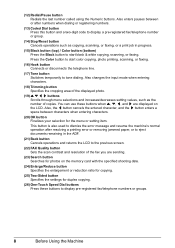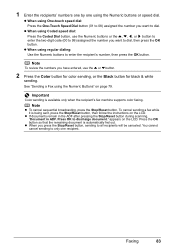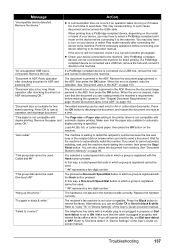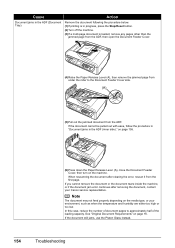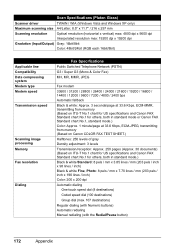Canon MX7600 Support Question
Find answers below for this question about Canon MX7600 - PIXMA Color Inkjet.Need a Canon MX7600 manual? We have 4 online manuals for this item!
Question posted by elvesjo on August 16th, 2014
Canon Mx 7600 Black Line When Scan Document Feeder
The person who posted this question about this Canon product did not include a detailed explanation. Please use the "Request More Information" button to the right if more details would help you to answer this question.
Current Answers
Related Canon MX7600 Manual Pages
Similar Questions
Black Line Going Down The Middle Of My Paper
Hello - I have a black line going down the middle of the paper when I use the printer. What do I nee...
Hello - I have a black line going down the middle of the paper when I use the printer. What do I nee...
(Posted by sanderson30608 9 years ago)
Black Line On Lens Model# D1120
hi,i seem to have a black line showing up on my documents that i scan from my canon model# D1120.how...
hi,i seem to have a black line showing up on my documents that i scan from my canon model# D1120.how...
(Posted by Anonymous-141856 9 years ago)
Canon Mx7600 Ink On Back Page 6mm Wide Black Line
I am getting a 6 mm wide black line on the back of my copies. It is obvious that is it coming from o...
I am getting a 6 mm wide black line on the back of my copies. It is obvious that is it coming from o...
(Posted by pfriedli 13 years ago)
Black Band On Back Of Pages.
Is there a way to get rid of the black band that is printing on the back of each page? No amount of ...
Is there a way to get rid of the black band that is printing on the back of each page? No amount of ...
(Posted by jdbaker 13 years ago)