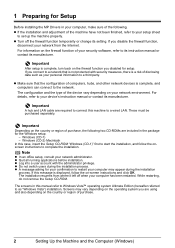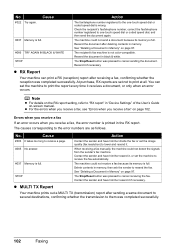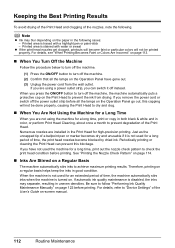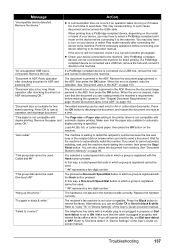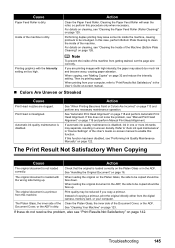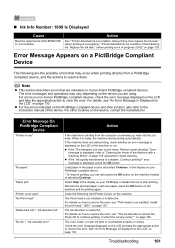Canon MX7600 Support Question
Find answers below for this question about Canon MX7600 - PIXMA Color Inkjet.Need a Canon MX7600 manual? We have 4 online manuals for this item!
Question posted by djarboe on July 22nd, 2011
Printhead Dead.
Current Answers
Answer #1: Posted by eugeneua on July 22nd, 2011 9:54 AM
Lift the Scanning Unit (Printer Cover) until it stops.The Paper Output Tray will open automatically and the Print Head Holder moves to the center.
Push tabs and remove ink tanks.
Firmly raise the Print Head Lock Lever until it stops.
Remove Print Head.
Remove the new Print Head from its package.
Remove the orange protective cap from the Print Head and discard it.
Insert the Print Head.
Push the Print Head to hold it in place, and lower the Print Head Lock Lever.
Insert ink tanks.
Align the Print Head (Quick Start Guide p.118).
Related Canon MX7600 Manual Pages
Similar Questions
It will print test pages but just puts out blank sheets when trying to print from a computer. Does i...
Where can I buy replacement cleaning sheets for the Canon MX7600?