Canon MX320 Support Question
Find answers below for this question about Canon MX320.Need a Canon MX320 manual? We have 1 online manual for this item!
Question posted by bradeames on July 12th, 2014
'pc Scan Standy'
Trying to scan from my Canon MX320 printer/scanner but keep getting PC Scan Standby, it use to work and now it doesn't!!
Current Answers
There are currently no answers that have been posted for this question.
Be the first to post an answer! Remember that you can earn up to 1,100 points for every answer you submit. The better the quality of your answer, the better chance it has to be accepted.
Be the first to post an answer! Remember that you can earn up to 1,100 points for every answer you submit. The better the quality of your answer, the better chance it has to be accepted.
Related Canon MX320 Manual Pages
Getting Started - Page 1


Please keep it in hand for future reference. Office All-In-One
series
Getting Started
=Read Me First=
Make sure to read this manual before using the machine.
Getting Started - Page 2
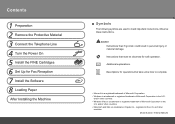
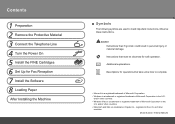
and other countries. • Macintosh and Mac are used to complete.
• Microsoft is a registered trademark ... trademark or registered trademark of Microsoft Corporation in the U.S. Observe these instructions.
Additional explanations. Model Number: K10332 (MX320) and/or other
countries. Contents
1 Preparation 2 Remove the Protective Material 3 Connect the Telephone Line 4 Turn ...
Getting Started - Page 4


... (Cover) (B) slightly and fold the Scanning Unit Support (C), then gently close the Scanning Unit (Cover) (B).
D
Pull the orange protective tape (D) and remove the protective material (E). C
Lift the Scanning Unit (Cover) (B) until it locks into place. The Scanning Unit Support (C) is fixed automatically.
2 Remove the Protective Material
1
2
3
B
123 4 5 6 7 8
4
E
B
C
A
Open...
Getting Started - Page 5
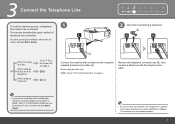
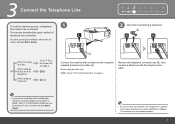
...:
Go to the onscreen manual: Basic Guide.
1 234 5 6 7 8
2 Only when connecting a telephone:
B
When not using as a fax:
When using as both a fax and telephone:
When using a distribution adapter.
Remove the telephone connector cap (B), then connect a telephone with a telephone line using as a fax only: Go to be connected. For other connection methods, refer to "4 Turn...
Getting Started - Page 6


... into the left side of the machine, then connect the other end to select the language for the LCD, then press the OK button. The standby screen is displayed.
• Do NOT connect the USB cable at this stage.
• Make sure that the Document Cover (B) is closed.
• If an...
Getting Started - Page 7


...; Be sure to use the supplied FINE Cartridges.
• If the FINE Cartridge Holder returns to the right, close the Scanning Unit (Cover) and reopen it with the Scanning Unit (Cover). Close...FINE Cartridge Holder does not come out, make sure that the machine is turned on.
The Scanning Unit Support (E) is where you install the cartridges.)
• Handle the FINE Cartridges carefully. The...
Getting Started - Page 8
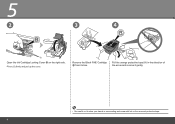
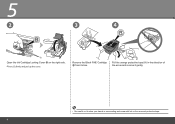
on the removed protective tape.
H
Pull the orange protective tape (H) in the direction of the arrow and remove it gently.
• Be careful not to stain your hands or surrounding work area with ink on the right side. Remove the Black FINE Cartridge from its box. 5
2
3
4
G
Open the Ink Cartridge Locking Cover Pinch (G) firmly and pull up the cover.
Getting Started - Page 10
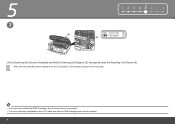
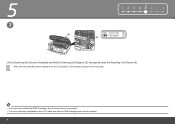
5
7
1 2 3 456 7 8
A E
Lift the Scanning Unit (Cover) (A) slightly and fold the Scanning Unit Support (E), then gently close the Scanning Unit (Cover) (A). • Wait until the standby screen appears on the LCD (about 1-2 minutes) and go to the next step.
• Once you have installed the FINE Cartridges, do not remove them ...
Getting Started - Page 11
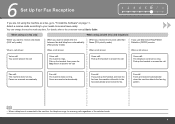
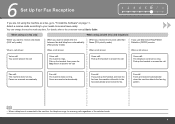
... (FAX priority mode)
When you receive more voice calls than faxes (TEL priority mode)
If you use Distinctive Ring Pattern Detection (DRPD) service
When a call arrives:
When a call arrives:
When a call...continues to the machine, the telephone rings for Fax Reception
1 2 3 4 567 8
If you are not using as a fax, go to "7 Install the Software" on -screen manual: Basic Guide. Pick up the ...
Getting Started - Page 12


The FAX settings screen is displayed.
10 The Receive mode set.
Press the OK button. The selected receive mode is displayed. 6
1
2
A
B
C
1 2 3 4 567 8 3
OK
Press the FAX button (A), then press the Menu button (B).
Use the [ or ] button (C) to select a receive mode, then press the OK button. screen is displayed.
Getting Started - Page 13


7 Install the Software
To use the machine by connecting it left off when your computer during restarting. Follow
the on as the administrator (or a member of the Administrators group). • ...
Getting Started - Page 18
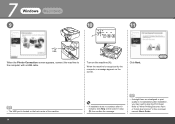
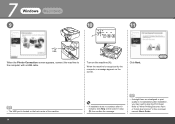
7
Windows
Macintosh
9
10
11
A
When the Printer Connection screen appears, connect the machine to align the Print Head. Click Next.
• The USB port is located on the back center of the ...
Getting Started - Page 19
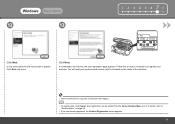
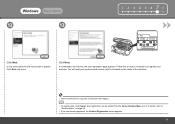
... a while for the next screen to the Internet, the user registration page appears. You will need your machine. User registration can be started from the Canon Solution Menu icon.
Windows Macintosh
12
13
1 2 3 4 5 678
Serial No
Click Next. If connected to appear.
For details, refer to register your product serial number...
Getting Started - Page 25
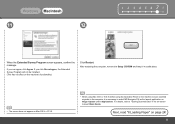
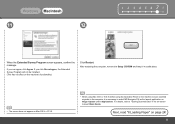
... a safe place.
• The screen does not appear on Mac OS X v.10.3.9.
• When using Mac OS X v.10.3.9, before using the Operation Panel on the machine to save scanned originals to the computer, it is necessary to "Saving Scanned Data" in the on Image Capture under Applications. For details, refer to select MP Navigator...
Getting Started - Page 26
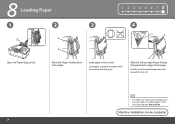
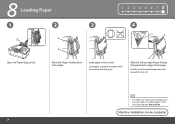
B
Move the Paper Guides (B) to "Loading Paper" in the center. Load paper in the on media sizes and types you can use, refer to both edges of the paper. Confirm that the loaded paper does not exceed the line (C).
• For details on -screen manual: Basic Guide.
B
...
Getting Started - Page 29
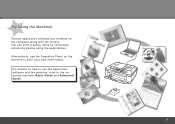
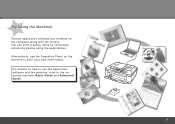
... the machine, refer to print your own items easily.
For details on how to use the Operation Panel on the computer along with the drivers. You can print creative items by correcting/ enhancing photos using the applications. Try Using the Machine! Various application software are installed on the machine to the onscreen manuals: Basic...
Getting Started - Page 30


Try Copying
You can copy a document by simply placing it with pressure exceeding 4.4 lb / 2.0 kg.
C
Place the ...Remove the document after printing.
• For details, refer to "8 Loading Paper" on page 24.
• The machine may cause the scanner to malfunction or the Platen Glass to "Copying" in the on the original with the Alignment Mark (B). Open the Document Cover (A). F
...
Getting Started - Page 34


Maintenance
After a period of use, the inside of the machine may become stained with a dry cloth as required. To avoid staining your hands or clothes with ink, it is left open for more than 10 minutes, the FINE Cartridge Holder moves to the right automatically. If the Scanning Unit (Cover) is recommended that...
Getting Started - Page 35


...Canon...Canon inkjet printer. • Macintosh: Hard Disk must be displayed your system
up to 0.04 inches/1 mm in height Other sizes: 1 sheet
Scan Specifications
Scanner driver Maximum scanning size Scanning...Canon FAX Standard chart No.1 for others , both in standard mode or Canon...to PC
Approx....Canon COLOR FAX TEST SHEET.)
Scanning...Standby...Canon...PC with Windows Vista, XP or 2000 pre-installed....
Getting Started - Page 36
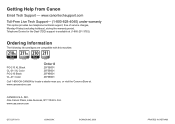
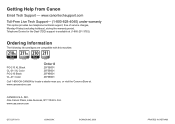
..., Lake Success, NY 11042 U.S.A. www.usa.canon.com
QT5-2079-V01
XXXXXXXX
©CANON INC.2009
PRINTED IN VIETNAM Ordering Information
The following ...
Call 1-800-OK-CANON to locate a dealer near you, or visit the Canon eStore at (1-866-251-3752). Telephone Device for the Deaf (TDD) support is available at www.canonestore.com
CANON U.S.A. INC. Getting Help from Canon
Email Tech Support -...
Similar Questions
How To Connect Fax Option On Mx320 Printer
would like to use fax option on printer
would like to use fax option on printer
(Posted by jwhongo 10 years ago)
How To Get Scan Function To Work
I have direct connection to PC, printing function works fine but scan is not,
I have direct connection to PC, printing function works fine but scan is not,
(Posted by msmilovic 11 years ago)
Where Can I Obtain A Windows (cd-1) Cd-rom For A Canon Mx700 Multifunction Devic
(Posted by jdebanne 11 years ago)

