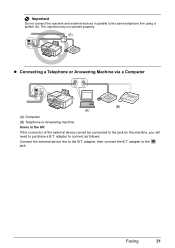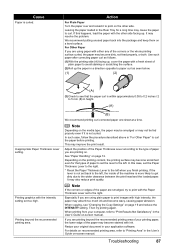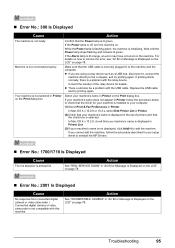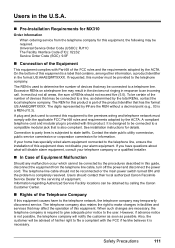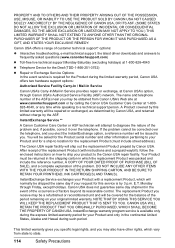Canon MX310 Support Question
Find answers below for this question about Canon MX310 - PIXMA Color Inkjet.Need a Canon MX310 manual? We have 2 online manuals for this item!
Question posted by gordon7paris on June 18th, 2011
Ink Problem
my color ink cartridge is out. I took it out of the printer. I want to use my black ink cartridge only.
Current Answers
Answer #1: Posted by crazyredhead87 on June 19th, 2011 7:44 AM
Some printers won't let you use a cartridge if you take the other one out. That is how my canon is too. If you put the color cartridge back in but change your print settings on your computer to greyscale, you will be able to use only the black cartridge. This would be done if you are ready to print something from the print preview page under advanced settings.
Related Canon MX310 Manual Pages
Similar Questions
How To Make Canon Mx310 Accept Empty Cartridge Using Menu
(Posted by kimspet 9 years ago)
How To Use Canon Mx310 Scanner Without Cartridge
(Posted by DruPiya 10 years ago)
Can I Use A Canon Inkjet Mx310 Series As A Network Printer
(Posted by Eadeje 10 years ago)
I Have A Pixma Mp990 Inkjet And It Will Not Print From The Computer.
It will print test pages but just puts out blank sheets when trying to print from a computer. Does i...
It will print test pages but just puts out blank sheets when trying to print from a computer. Does i...
(Posted by jssmith15 10 years ago)
I Have A Canon Mx330. When I Print I Only Want To Use Black Ink. How?
I dont want to use black and color for printing. Is there a way to set this
I dont want to use black and color for printing. Is there a way to set this
(Posted by twilliams48071 11 years ago)