Canon MX330 Support Question
Find answers below for this question about Canon MX330 - PIXMA Color Inkjet.Need a Canon MX330 manual? We have 2 online manuals for this item!
Question posted by twilliams48071 on May 22nd, 2012
I Have A Canon Mx330. When I Print I Only Want To Use Black Ink. How?
I dont want to use black and color for printing. Is there a way to set this
Current Answers
There are currently no answers that have been posted for this question.
Be the first to post an answer! Remember that you can earn up to 1,100 points for every answer you submit. The better the quality of your answer, the better chance it has to be accepted.
Be the first to post an answer! Remember that you can earn up to 1,100 points for every answer you submit. The better the quality of your answer, the better chance it has to be accepted.
Related Canon MX330 Manual Pages
Guía de inicio [Spanish Version] - Page 10


... del cartucho de tinta
del lado derecho. Sujete (G) firmemente y levante la cubierta. Remove the Black FINE Cartridge from its box.
H
Pull the orange protective tape (H) in the direction of the... FINE de la caja. Pinch (G) firmly and pull up the cover. 5
2
3
4
G
Open the Ink Cartridge Locking Cover on the removed protective tape.
• Tenga cuidado de no mancharse las manos ni el &#...
Guía de inicio [Spanish Version] - Page 41


...may not
or later must be used at 33.6 Kbps, ECM-JPEG, transmitting from memory (Based on Canon COLOR FAX TEST SHEET.)
Scanning image .../2400 bps Automatic fallback
Transmission speed Black & white: Approx. 3 seconds/page at
minimum...
Printing resolution (dpi)
Interface
4800* (horizontal) x 2400 (vertical) * Ink droplets can be placed with Hi-Speed USB standard is for printing ...
Getting Started - Page 1


Office All-In-One
series
Getting Started
=Read Me First=
Make sure to read this manual before using the machine. Please keep it in hand for future reference.
Getting Started - Page 2


...or registered trademark of Microsoft Corporation in the U.S. Model Number: K10332 (MX330) Instructions that take some time to mark important instructions. Descriptions for ...or material damage. and other countries. • Macintosh and Mac are used to complete.
• Microsoft is a registered trademark of Microsoft Corporation....Set Up for safe operation. Additional explanations.
Getting Started - Page 3


1 Preparation
■ Check the Included Items
Before turning on the machine, remove all the orange tapes and the protective sheets.
12 3 4 5 6 7 8
□ Choosing a Location
Color
Black
FINE cartridges
power cord
telephone line cable
• Manuals • Setup CD-ROM (containing the drivers, applications and on-screen manuals) • Warranty
• Do ...
Getting Started - Page 5


...Basic Guide.
1 234 5 6 7 8
2 Only when connecting a telephone:
B
When not using as a fax:
When using as both a fax and telephone:
When using as a fax only:
Go to "4 Turn the Power On" on -screen manual: Basic Guide.... the machine, check the telephone line type. 3 Connect the Telephone Line
To use the machine as a fax, a telephone
1
line needs to "4 Turn the Power On" on page 4....
Getting Started - Page 6
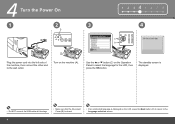
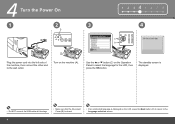
... unintended language is displayed on the LCD, press the Back button (D) to return to select the language for the LCD, then press the OK button.
Use the { or } button (C) on the machine (A).
4 Turn the Power On
1 2 345 6 7 8
1
2
3
4
A
2
C
D
1
B
Plug the power cord into the left side of the machine, then connect the...
Getting Started - Page 7


... with the Scanning Unit (Cover). The Scanning Unit Support (E) is turned on.
Do not drop or apply excessive pressure to them.
• Be sure to use the supplied FINE Cartridges.
• If the FINE Cartridge Holder returns to the right, close the Scanning Unit (Cover) and reopen it. • If the...
Getting Started - Page 8


on the removed protective tape.
H
Pull the orange protective tape (H) in the direction of the arrow and remove it gently.
• Be careful not to stain your hands or surrounding work area with ink on the right side. 5
2
3
4
G
Open the Ink Cartridge Locking Cover Pinch (G) firmly and pull up the cover. Remove the Black FINE Cartridge from its box.
Getting Started - Page 9


... on and check that it completely.
1 2 3 456 7 8
5
6
Place the Black FINE Cartridge into the left
slot.
Insert the Color FINE Cartridge into the left FINE Cartridge Holder in the same way.
• Do not knock the FINE Cartridge against the sides of the Ink Cartridge Locking Cover until you hear a click to close it...
Getting Started - Page 11


... Voice call .
When using as a fax only:
When using the machine as both a fax and telephone:
When you want to receive only faxes (FAX only mode)
When you want to switch the line between...the call :
Faxes are not using as a fax, go to "7 Install the Software" on -screen manual: Basic Guide. Fax call .
Faxes are received automatically. 6 Set Up for incoming calls regardless of ...
Getting Started - Page 26


... (C).
• For details on -screen manual: Basic Guide. B
Slide the left and right Paper Guides (B) against both edges. Load paper in portrait orientation with the printing side facing up.
8 Loading Paper
1
2
A
B
1 2 3 4 5 6 78
3
4
C
B
Open the Paper Support (A). Load paper in the center.
Machine installation is now complete!
24 B
Move the Paper Guides...
Getting Started - Page 28


... vary depending on the country or region of the machine!
Open various applications and on the Dock (Macintosh). You can start Solution Menu from the Canon Solution Menu icon on the desktop (Windows) or on -screen manuals with machine settings, click the Change settings or find solutions to make full use of purchase.
26
Getting Started - Page 29


... and the machine, refer to print your own items easily. Try Using the Machine! You can print creative items by correcting/ enhancing photos using the applications. Various application software are installed on the machine to the onscreen manuals: Basic Guide and Advanced Guide.
27 For details on how to use the Operation Panel on the...
Getting Started - Page 30


... Paper" on the Platen Glass and pressing the Start button. F
Close the Document Cover (A), press the COPY button (D), then press the Black button (E) or the Color button (F). Remove the document after printing.
• For details, refer to "Copying" in the on the original with pressure exceeding 4.4 lb / 2.0 kg. Doing so may make operating...
Getting Started - Page 31


...set to print photos easily. On Macintosh, if the Print screen is selected, the number of photo paper in portrait orientation.
Easy-PhotoPrint EX starts.
Click Print.
Print Photos from a Computer
Easy-PhotoPrint EX allows you want...click One-Click to print borderless photos using 4" x 6" size Photo Paper Plus Glossy II. This section explains how to Photo Print. The screens are ...
Getting Started - Page 33


... the fax number. 3
D
4
5
E
F
Insert the document until a beep sounds, then slide the left and right Paper Guides (D) against both ends of the document. Press the Black button (F).
Use the Numeric buttons (E) to "Specifying the Basic Settings for the Machine" in the on-screen manual: Basic Guide.
31
Getting Started - Page 34


... 10 minutes, the FINE Cartridge Holder moves to the right automatically.
A
B
32 Maintenance
After a period of use, the inside of the machine may become stained with ink. If the Scanning Unit (Cover) is recommended that you clean the Ink Cartridge Locking Cover (A) and the inside of the tray (B) with a dry cloth as required.
Getting Started - Page 35


....
About Consumables Consumables (ink tanks / FINE Cartridges)...to date.
Black: 320 nozzels Color: 384 x...Print width
Acoustic noise level
Operating environment Storage environment Power supply Power consumption
External dimensions
Weight
Canon FINE Cartridge ADF capacity
*1 A computer that you keep your system
up to Windows Vista, first uninstall software bundled
with the Canon inkjet...
Getting Started - Page 36


... Support - PG-210 XL Black CL-211 XL Color PG-210 Black CL-211 Color
Order #
2973B001 2975B001 2974B001 2976B001
Call 1-800-OK-CANON to locate a dealer near you, or visit the Canon eStore at (1-866-251-3752). www.usa.canon.com
QT5-2134-V01
XXXXXXXX
©CANON INC.2009
PRINTED IN VIETNAM Telephone Device for the Deaf (TDD) support...
Similar Questions
Mx330 Printer Can I Print Only With Black
(Posted by weabcsun 9 years ago)
How To Fix Canon Pixma Mp470 Printer After Ink Refill Color Is Very Light
(Posted by karp 9 years ago)
Mx330 Why Wont It Print In Only Black Ink
(Posted by trikkes 9 years ago)
Canon Mx330 Do You Need Both Color And Black Ink?
(Posted by matt8ken 10 years ago)
I Have A Pixma Mp990 Inkjet And It Will Not Print From The Computer.
It will print test pages but just puts out blank sheets when trying to print from a computer. Does i...
It will print test pages but just puts out blank sheets when trying to print from a computer. Does i...
(Posted by jssmith15 10 years ago)

