Canon MX300 Support Question
Find answers below for this question about Canon MX300 - PIXMA Color Inkjet.Need a Canon MX300 manual? We have 2 online manuals for this item!
Question posted by byrRGPL on July 17th, 2014
How To Scan To I Photo With Mx300
The person who posted this question about this Canon product did not include a detailed explanation. Please use the "Request More Information" button to the right if more details would help you to answer this question.
Current Answers
There are currently no answers that have been posted for this question.
Be the first to post an answer! Remember that you can earn up to 1,100 points for every answer you submit. The better the quality of your answer, the better chance it has to be accepted.
Be the first to post an answer! Remember that you can earn up to 1,100 points for every answer you submit. The better the quality of your answer, the better chance it has to be accepted.
Related Canon MX300 Manual Pages
MX300 series Quick Start Guide - Page 4


...or in the U.S. Specifications are not intended to be, nor should they be understood to be reproduced in the U.S. Canon PIXMA MX300 series Office All-In-One Quick Start Guide. and other countries. About Consumables Consumables (ink tanks / FINE Cartridges) are ... thereof are not guaranteed or warranted, and they are subject to your Canon PIXMA MX300 series Office All-In-One.
MX300 series Quick Start Guide - Page 5


... Summary of Reports and Lists 55
Routine Maintenance 57 When Printing Becomes Faint or Colors Are Incorrect 57 Printing the Nozzle Check Pattern 58 Examining the Nozzle Check Pattern ...Message Appears on the Computer Screen 89 Error Message Appears on a PictBridge Compliant Device 91 Scanning Problems 92 Problems Receiving Faxes 92 Problems Sending Faxes 94 Telephone Problems 95
Appendix ...
MX300 series Quick Start Guide - Page 6


... Switches the machine to copy mode.
(3) In Use/Memory lamp Flashes when the telephone line is in progress.
(13) Color button Starts color copying, scanning, or faxing.
2
Before Using the Machine In scan mode, the machine scans a document to your machine.
(8) LCD (Liquid Crystal Display) Displays messages, menu selections, and the operational status.
(9) Numeric buttons...
MX300 series Quick Start Guide - Page 8
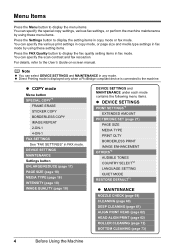
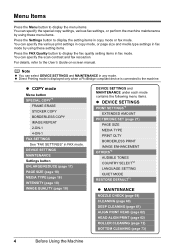
... items.
Press the Settings button to display the setting items in copy mode or fax mode. Note
z You can select DEVICE SETTINGS and MAINTENANCE in FAX mode. You can specify the scan contrast and fax resolution. z COPY mode
Menu button SPECIAL COPY*1
FRAME ERASE STICKER COPY BORDERLESS COPY IMAGE REPEAT 2-ON-1 4-ON...
MX300 series Quick Start Guide - Page 9
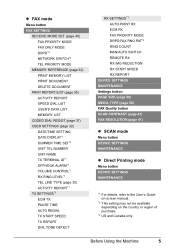
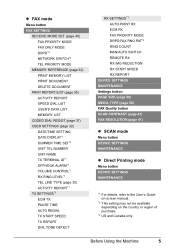
... MAINTENANCE Settings button PAGE SIZE (page 50) MEDIA TYPE (page 50) FAX Quality button SCAN CONTRAST (page 41) FAX RESOLUTION (page 41)
z SCAN mode
Menu button DEVICE SETTINGS MAINTENANCE
z Direct Printing mode
Menu button DEVICE SETTINGS MAINTENANCE
*1 For details, refer to the User's Guide on-screen manual.
*2 This setting may not be available depending...
MX300 series Quick Start Guide - Page 26
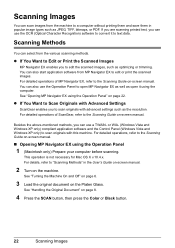
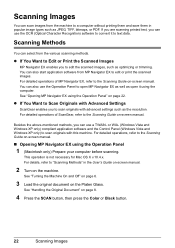
...EX using the Operation Panel
1 (Macintosh only) Prepare your computer before scanning. See "Opening MP Navigator EX using the computer.
For details, ...SCAN button, then press the Color or Black button.
22
Scanning Images For detailed operations, refer to scan originals with Advanced Settings
ScanGear enables you can use a TWAIN- If you are scanning printed text, you to the Scanning...
MX300 series Quick Start Guide - Page 27


..., be connected to this machine, use of the machine. See "Loading Printing Paper" on page 6.
(2) Load paper.
A device with this mark is an industry standard enabling a range of digital photo solutions, including the direct printing of the manufacturer or the model as long as it fully.
1 Prepare for printing.
(1) Turn on the...
MX300 series Quick Start Guide - Page 29
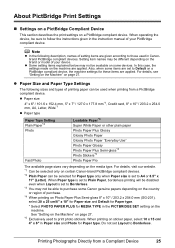
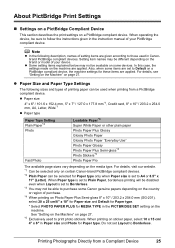
...*1
z Paper type
Paper Type Setting Plain Paper*2 Photo
Fast Photo
Loadable Paper*3 Super White Paper or other plain paper Photo Paper Plus Glossy Glossy Photo Paper Glossy Photo Paper "Everyday Use" Photo Paper Glossy Photo Paper Plus Semi-gloss*4 Photo Stickers*5 Photo Paper Pro
The available page sizes vary depending on a PictBridge compliant device. See "Setting on the Machine" on...
MX300 series Quick Start Guide - Page 30
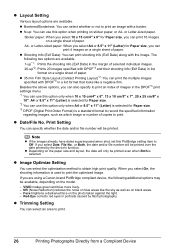
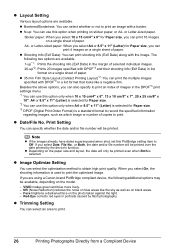
...Optimize Setting
You can select whether or not to print.
26
Printing Photographs Directly from a Compliant Device z Bordered/Borderless: You can select the optimization method to Off.
z Trimming Setting
You can ... the margin of selected individual images. 20-up : You can print 4 images on the photo taken against the light. - z N-up *2: Prints 20 images specified with the image. ...
MX300 series Quick Start Guide - Page 31
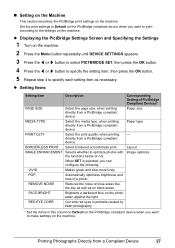
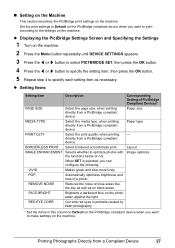
.... „ Setting on the Machine
This section describes the PictBridge print settings on the photo taken against the light.
z Displaying the PictBridge Settings Screen and Specifying the Settings
1 Turn on the machine. 2 Press the Menu button repeatedly until DEVICE SETTINGS appears. 3 Press the [ or ] button to select PICTBRIDGE SET, then press the...
MX300 series Quick Start Guide - Page 45
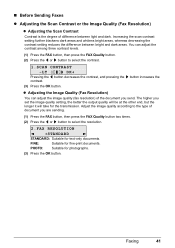
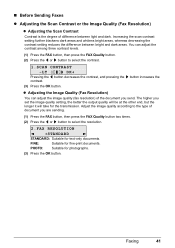
.... FINE:
Suitable for photographs.
(3) Press the OK button.
PHOTO: Suitable for fine-print documents. Increasing the scan contrast setting further blackens dark areas and whitens bright areas, whereas... difference between light and dark. Adjust the image quality according to select the contrast.
1.SCAN CONTRAST
-LT
DK+
Pressing the [ button decreases the contrast, and pressing the ] ...
MX300 series Quick Start Guide - Page 46
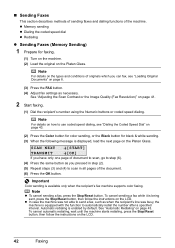
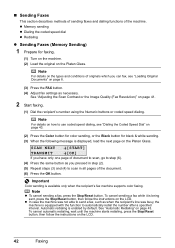
... dial z Redialing
z Sending Faxes (Memory Sending)
1 Prepare for black & white sending. (3) When the following message is available only when the recipient's fax machine supports color faxing. SCAN NEXT
[START]
TRANSMIT
[OK]
If you have only one page of the document.
(6) Press the OK button. z In case the machine was not able to...
MX300 series Quick Start Guide - Page 71
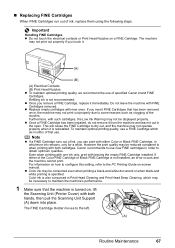
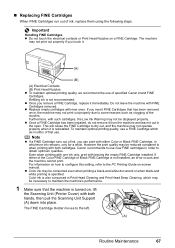
... (B) Print Head Nozzles z To maintain optimal printing quality, we recommend the use of the Color FINE Cartridge or Black FINE Cartridge is reinstalled. The FINE Cartridge Holder moves to some reasons such...print. Do not leave the machine with both hands, then pull the Scanning Unit Support (A) down into place. z Color ink may be necessary to maintain the machine's performance.
1 Make sure...
MX300 series Quick Start Guide - Page 73
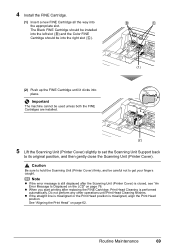
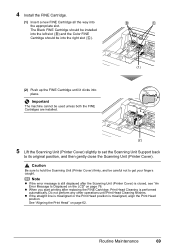
...FINE Cartridge, Print Head Cleaning is performed automatically. z When you start printing after the Scanning Unit (Printer Cover) is misaligned, align the Print Head position.
4 Install the FINE... way into the left slot ( B ) and the Color FINE Cartridge should be installed into the appropriate slot. Caution
Be sure to hold the Scanning Unit (Printer Cover) firmly, and be into the right...
MX300 series Quick Start Guide - Page 79
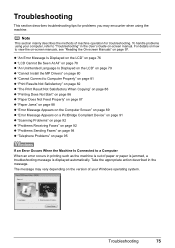
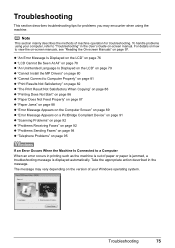
... page 87 z "Paper Jams" on page 88 z "Error Message Appears on the Computer Screen" on page 89 z "Error Message Appears on a PictBridge Compliant Device" on page 91 z "Scanning Problems" on page 92 z "Problems Receiving Faxes" on page 92 z "Problems Sending Faxes" on page 94 z "Telephone Problems" on page 95
If an Error...
MX300 series Quick Start Guide - Page 80
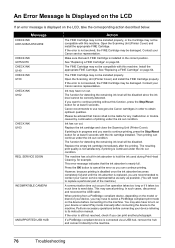
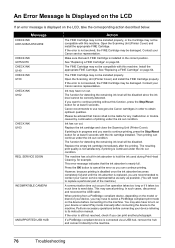
...with the ink cartridge installed. Replace the empty ink cartridge immediately after connecting the device to its instruction manual. This error message indicates that each FINE Cartridge is nearly ...Cartridge may not be installed properly, or the Cartridge may have run out. Open the Scanning Unit (Printer Cover) and install the appropriate FINE Cartridge. See "Replacing a FINE ...
MX300 series Quick Start Guide - Page 100
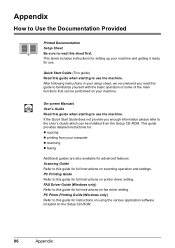
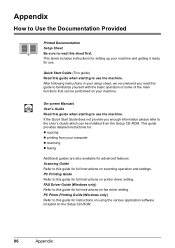
...FAX Driver Guide (Windows only) Refer to this guide for full instructions on scanning operation and settings. PC Photo Printing Guide (Windows only) Refer to the User's Guide which can be... printing from the Setup CD-ROM. This sheet includes instructions for setting up your computer z scanning z faxing
Additional guides are also available for full instructions on the Setup CD-ROM.
96
...
MX300 series Quick Start Guide - Page 102
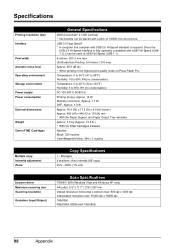
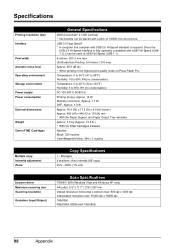
...Zoom
Copy Specifications
1 - 99 pages 9 positions, Auto intensity (AE copy) 25% - 400% (1% unit)
Scanner driver Maximum scanning size Scanning resolution
Gradation (Input/Output)
Scan Specifications
TWAIN / WIA (Windows Vista and Windows XP only) A4/Letter, 8.5" x 11.7" / 216 x 297 mm Optical ... / 216 mm) Approx. 39.5 dB (A) * When printing in the highest print quality mode on Photo Paper Pro.
MX300 series Quick Start Guide - Page 103
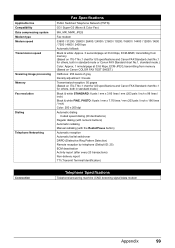
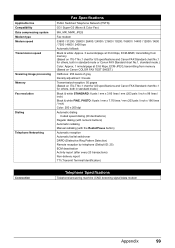
...Modem type Modem speed Transmission speed
Scanning image processing Memory Fax resolution
Dialing
Telephone Networking
Fax Specifications
Public Switched Telephone Network (PSTN)
G3 / Super G3 (Mono & Color Fax)
MH, MR, MMR... x 98 lines / inch) Black & white FINE, PHOTO: 8 pels / mm x 7.70 lines / mm (203 pels / inch x 196 lines / inch) Color: 200 x 200 dpi
Automatic dialing Coded speed dialing (...
MX300 series Easy Setup Instructions - Page 1
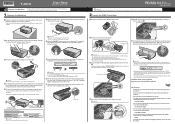
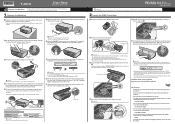
..., and then gently close the Scanning Unit (Printer Cover) with both hands.
d Lift the Scanning Unit (Printer Cover) slightly to set the Scanning Unit Support back to its box. Remove the Telephone connector cap to the Quick Start Guide.
Telephone Connector Cap
Connect external devices as follows:
External device jack
Telephone line jack
Telephone or...
Similar Questions
Scan Multiple Pages Into Single File Using Canon Mx300
How do I scan multiple pages into a single file using the Canon MX300?
How do I scan multiple pages into a single file using the Canon MX300?
(Posted by hellojudes 9 years ago)
Free Information On How To Scan Photos With Mx310 Printer?
(Posted by inelmi 9 years ago)
How To Scan A Photo To A Mac From Canon Mx300 Scanner
(Posted by Debde 10 years ago)
Can You Give Step By Step Instructions On How To Scan A Photo On A Canon Mx300 T
an apple macbook pro?
an apple macbook pro?
(Posted by luckandhope43 12 years ago)
Scanner Not Recognized By Computer, However I Can Print. Mp620 Print/scan/photo.
(Posted by marthaevans1 13 years ago)

