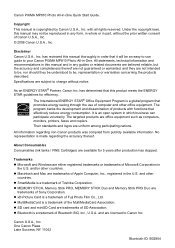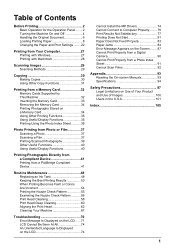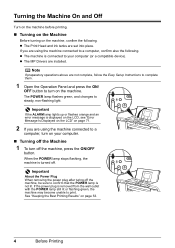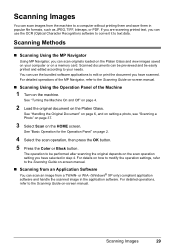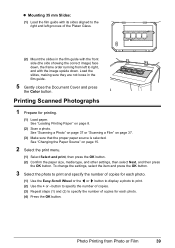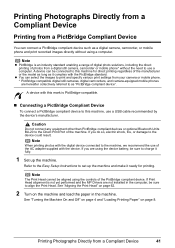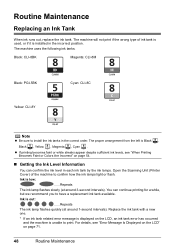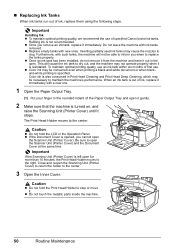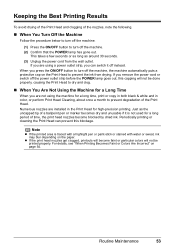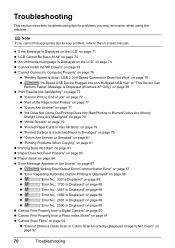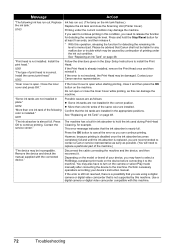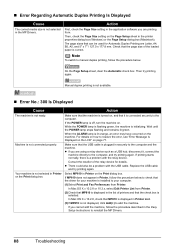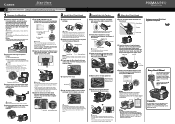Canon MP810 Support Question
Find answers below for this question about Canon MP810 - PIXMA Color Inkjet.Need a Canon MP810 manual? We have 3 online manuals for this item!
Question posted by barryvoltz on April 26th, 2011
Photocopy Of Document Is To Light
When I photocopy a colour mdocument it prints much lighter than origional document all of the cartridgers are correct in volume of ink
Current Answers
Related Canon MP810 Manual Pages
Similar Questions
I Have A Pixma Mp990 Inkjet And It Will Not Print From The Computer.
It will print test pages but just puts out blank sheets when trying to print from a computer. Does i...
It will print test pages but just puts out blank sheets when trying to print from a computer. Does i...
(Posted by jssmith15 10 years ago)
Where Can I Obtain A Windows (cd-1) Cd-rom For A Canon Mx700 Multifunction Devic
(Posted by jdebanne 11 years ago)
Error 5020 On Canon Pixma Mp810
Have turn the scanner lock switch on and off numerous times and the power off then on. Error still t...
Have turn the scanner lock switch on and off numerous times and the power off then on. Error still t...
(Posted by hahowelljr 12 years ago)
Device May Be Incompatible.
Printer was working fine, now I get msg that device may be incompatible and to remove it.... and it ...
Printer was working fine, now I get msg that device may be incompatible and to remove it.... and it ...
(Posted by tanderson2000 12 years ago)