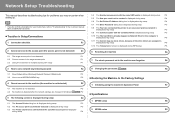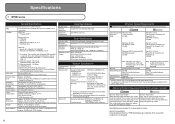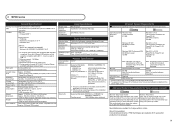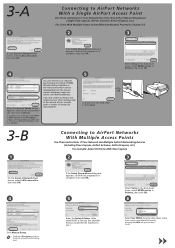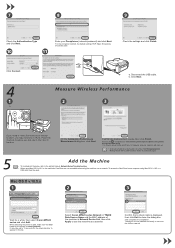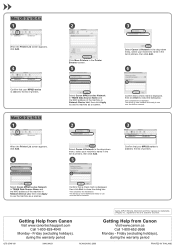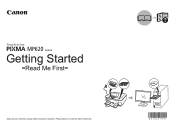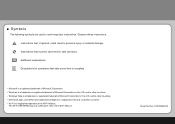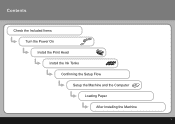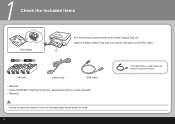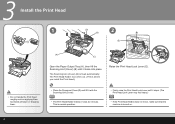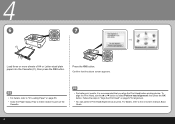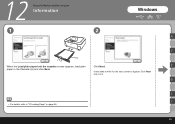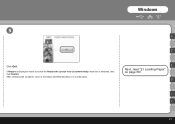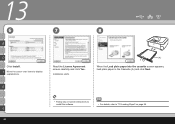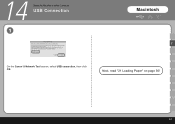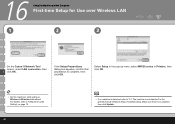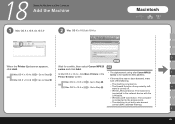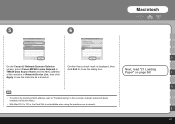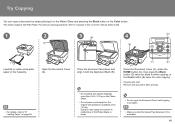Canon MP620 Support Question
Find answers below for this question about Canon MP620 - PIXMA Color Inkjet.Need a Canon MP620 manual? We have 4 online manuals for this item!
Question posted by jakopak on February 15th, 2014
Mp620 Paper Won't Feed
The person who posted this question about this Canon product did not include a detailed explanation. Please use the "Request More Information" button to the right if more details would help you to answer this question.
Current Answers
Related Canon MP620 Manual Pages
Similar Questions
How To Load Paper Into A Canon Mp620
(Posted by holohgran 9 years ago)
Canon Pixma Mp470 Printer Troubleshooting - Paper Won't Feed Through
(Posted by batne 9 years ago)
Usb 3.0 Conflict, Cannot Complete Setup
Hi, I cannot complete my setup between existing wireless Canon MP620 and new WIN8 laptop as there is...
Hi, I cannot complete my setup between existing wireless Canon MP620 and new WIN8 laptop as there is...
(Posted by rod867 11 years ago)