Canon MP530 Support Question
Find answers below for this question about Canon MP530 - PIXMA Color Inkjet.Need a Canon MP530 manual? We have 2 online manuals for this item!
Question posted by WilsGal on April 3rd, 2014
Pixma Mp530 Wont Print Black
The person who posted this question about this Canon product did not include a detailed explanation. Please use the "Request More Information" button to the right if more details would help you to answer this question.
Current Answers
There are currently no answers that have been posted for this question.
Be the first to post an answer! Remember that you can earn up to 1,100 points for every answer you submit. The better the quality of your answer, the better chance it has to be accepted.
Be the first to post an answer! Remember that you can earn up to 1,100 points for every answer you submit. The better the quality of your answer, the better chance it has to be accepted.
Related Canon MP530 Manual Pages
User's Guide - Page 3
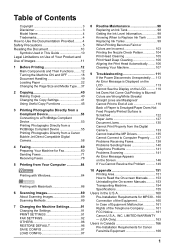
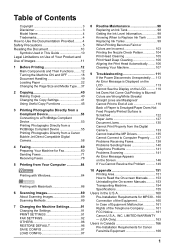
...Printing Photographs Directly from a Compliant Device 53 Connecting to a PictBridge Compliant Device 53 Printing Photographs Directly from a PictBridge Compliant Device 55 Printing...Printing Becomes Faint or Colors are Incorrect 103 Printing the Nozzle Check Pattern 104 Print Head Cleaning 105 Print Head Deep Cleaning 106 Aligning the Print... Requirements for MP530... 160 Connection of the...
User's Guide - Page 6
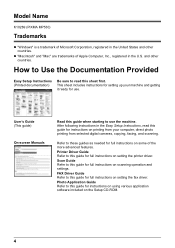
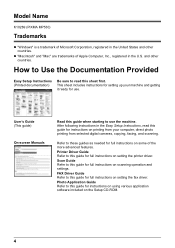
Model Name
K10269 (PIXMA MP530)
Trademarks
z "Windows" is a trademark of the more advanced features.
User's Guide (This ... on setting the printer driver. Photo Application Guide Refer to this guide for full instructions on printing from your computer, direct photo printing from selected digital cameras, copying, faxing, and scanning.
Scan Guide Refer to this guide for...
User's Guide - Page 15
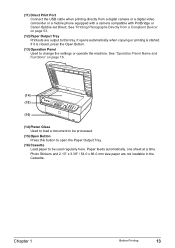
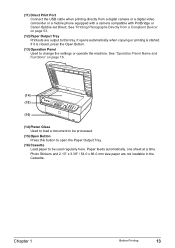
...) Paper Output Tray Printouts are not loadable in the Cassette. It opens automatically when copying or printing is closed, press the Open Button.
(13) Operation Panel Used to change the settings or... used regularly here. If it is started. Chapter 1
Before Printing
13 (11) Direct Print Port Connect the USB cable when printing directly from a Compliant Device" on page 16.
(14) (15)
(16)
(14...
User's Guide - Page 46


... copying for two-sided copy, print intensity may be scanned, the message below is not available for scanning two-sided documents at a stretch. z If you copy the second sheet of document, press the same [Start] button ([Black] or [Color]) as the first operation after one sheet of document finishes to scan, load it...
User's Guide - Page 48
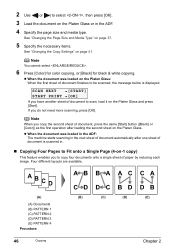
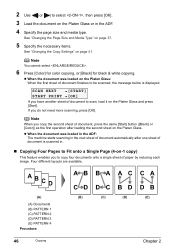
If you copy the second sheet of document, press the same [Start] button ([Black] or [Color]) as the first operation after one sheet of document is displayed. z When the ...sheet on the Platen Glass. Note
When you do not need more scanning, press [OK].
SCAN NEXT
[START]
START PRINT [OK]
If you have another sheet of document to be scanned, the message below is scanned in the ADF. 4...
User's Guide - Page 49


... copy functions.
SCAN NEXT
[START]
START PRINT [OK]
If you have another sheet of document, press the same [Start] button ([Black] or [Color]) as the first operation after one sheet of...specify the layout pattern.
Note
You cannot specify for this function.
7 Press [Color] for color copying, or [Black] for black & white copying. z If appears on the Platen Glass. If you copy more...
User's Guide - Page 55


...Bubble Jet Direct Compatible Digital Camera" on page 55. (B) See "Printing Photographs Directly from a Compliant Device
53 Connecting to a PictBridge Compliant Device
To connect a PictBridge compliant device to print recorded images directly without the need to the device could result. If you to print photos from a Canon Bubble Jet Direct compatible (PictBridge incompatible) digital camera...
User's Guide - Page 56


... for connection to the machine. If you may also have to select a print mode compliant with the device. Note
The Print Head cannot be sure to charge it is advisable to use the device battery, be aligned using the USB cable (for printing. See "Turning on the Machine" on page 22.
4 Connect the PictBridge compliant...
User's Guide - Page 57
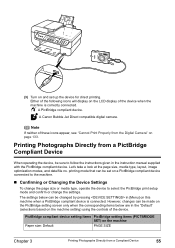
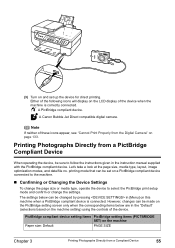
... on the LCD display of the device. Printing Photographs Directly from a PictBridge Compliant Device
When operating the device, be set up the device for direct printing. (3) Turn on and set on a PictBridge compliant device connected to the machine.
„ Confirming or Changing the Device Settings
To change the settings. PictBridge compliant device setting items PictBridge setting items...
User's Guide - Page 58
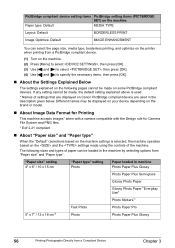
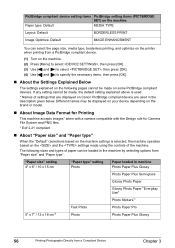
...
"Paper type" setting Photo
Paper loaded in the description given below. If any setting cannot be displayed on your device depending on the brand or model.
„ About Image Data Format for Printing
This machine accepts images* taken with a camera compatible with the Design rule for Camera File System and PNG files...
User's Guide - Page 59


... [Menu] of this case always select 16-up .
z When "NR" (Noise Reduction) is not possible. z Some PictBridge compliant devices display the Layout option; 2-up, 4-up, 9-up, and 16-up . Chapter 3
Printing Photographs Directly from a Compliant Device
57
z When "Face" is exclusively used to 2-up, 4-up, 9-up, or 16-up layout.
„ About "Layout...
User's Guide - Page 60
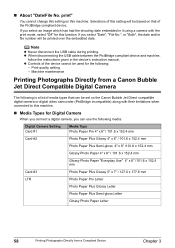
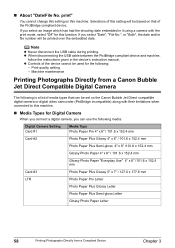
.... If you select an image which has had the shooting date embedded in the device's instruction manual. Note
z Never disconnect the USB cable during printing. z Controls of the PictBridge compliant device. Print quality setting -
Machine maintenance
Printing Photographs Directly from a Compliant Device
Chapter 3 print"
You cannot change this setting on this machine.
„ Media Types for...
User's Guide - Page 61
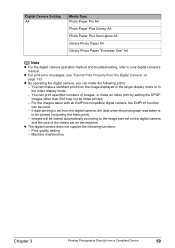
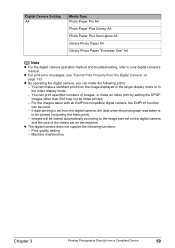
... Directly from the digital camera, the date when the photograph was taken is set from a Compliant Device
59 z The digital camera does not support the following prints: - z For print error messages, see "Cannot Print Properly from the image displayed in the single display mode or in the index display mode. -
z By operating the digital...
User's Guide - Page 82
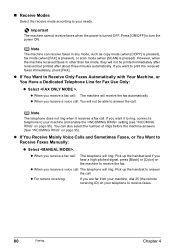
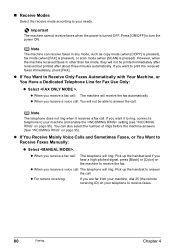
...The telephone will not be printed immediately after received but printed after about three minutes automatically.
z For remote receiving:
If you hear a high-pitched signal, press [Black] or [Color] on page 95). ...ID) on your machine and enable the setting (see "INCOMING RING" on the machine to print the received faxes immediately, press [FAX]. z When you want it receives a fax call...
User's Guide - Page 87
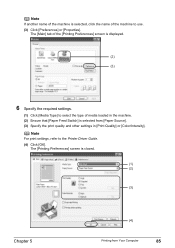
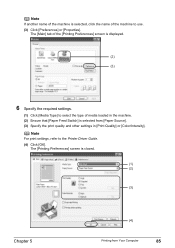
... is selected, click the name of the machine to use. (3) Click [Preferences] or [Properties]. The [Main] tab of the [Printing Preferences] screen is selected from Your Computer
85
Note
If another name of the machine is closed.
(1) (2)
(3)
Chapter 5
(4)
Printing from [Paper Source]. (3) Specify the print quality and other settings in [Print Quality] or [Color/Intensity].
User's Guide - Page 101
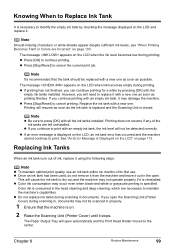
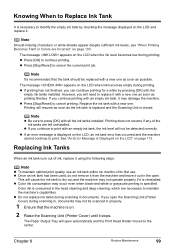
...documents. z Do not replace ink tanks during scanning in, documents may occur even when black-and-white or grayscale printing is specified. z Press [OK] to press [OK] with all the ink tanks installed...replace it using the following steps. z Color ink consumption may not be scanned in the head cleaning and deep cleaning, which are left uninstalled. Color ink is consumed in properly.
1 Ensure ...
User's Guide - Page 113
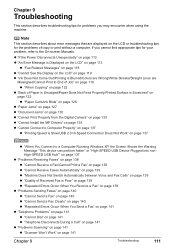
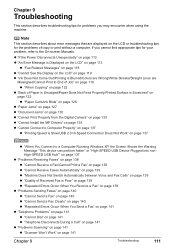
... Warning Message "This device can perform faster" or "High-SPEED USB Device Plugged into nonHigh-SPEED USB Hub"" on page 137
z "Problems Receiving Faxes" on page 138 z "Cannot Receive a Fax/Cannot Print a Fax" on...See the Display on the LCD" on page 119 z "Ink Does Not Come Out/Printing is Blurred/Colors are Wrong/White Streaks/Straight Lines are displayed on the LCD or troubleshooting tips for the...
User's Guide - Page 118
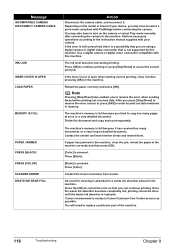
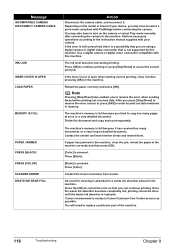
... order to the instruction manual supplied with your device, you can continue printing. Press [Color]. Perform necessary operations according to print out data remained in the machine.
Note
Pressing...with PictBridge before connecting the camera. Press [Black].
[Black] is replaced. Once the waste ink absorber becomes completely full, printing cannot be done until the waste ink absorber...
User's Guide - Page 121
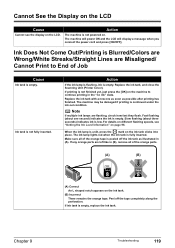
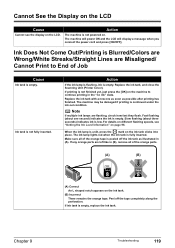
... fully inserted. Peel off the ink tank as possible after printing has finished. Ink Does Not Come Out/Printing is Blurred/Colors are Wrong/White Streaks/Straight Lines are flashing, check how ...ink is empty, replace the ink tank. Note
If multiple ink lamps are Misaligned/ Cannot Print to continue printing in (A). For details on different flashing speeds, see the display on page 98. Action...
User's Guide - Page 172
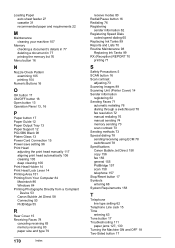
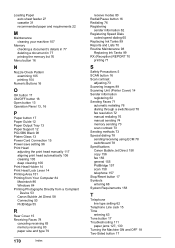
...-5BK Black 98 Platen Glass 13 Power Cord Connection 15 Power save setting 96 Print Head
adjusting the print head manually 117 aligning print head automatically 106 cleaning 105 deep cleaning 106 Print Head Holder 14 Print Head Lock Lever 14 Printing Area 151 Printing from Your Computer 84 Macintosh 86 Windows 84 Printing Photographs Directly from a Compliant
Device 53...
Similar Questions
How To Print Black And White Mp530 Mac
(Posted by falpad 10 years ago)
Mp960 Print Head Alignment Failed And Wont Print Black
(Posted by rbnavi 10 years ago)
Canon Mp530 Wont Print Alarm Light Flashing 6a00 Code
(Posted by ver4jcreti 10 years ago)
Canon Mx860 Troubleshooting Wont Print Black On Fax
(Posted by klbawa 10 years ago)

