Canon MP530 Support Question
Find answers below for this question about Canon MP530 - PIXMA Color Inkjet.Need a Canon MP530 manual? We have 2 online manuals for this item!
Question posted by RANDSea on July 20th, 2014
Mp530 Wont Turn On
The person who posted this question about this Canon product did not include a detailed explanation. Please use the "Request More Information" button to the right if more details would help you to answer this question.
Current Answers
There are currently no answers that have been posted for this question.
Be the first to post an answer! Remember that you can earn up to 1,100 points for every answer you submit. The better the quality of your answer, the better chance it has to be accepted.
Be the first to post an answer! Remember that you can earn up to 1,100 points for every answer you submit. The better the quality of your answer, the better chance it has to be accepted.
Related Canon MP530 Manual Pages
User's Guide - Page 3
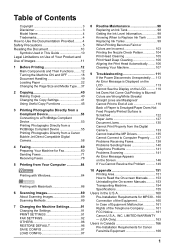
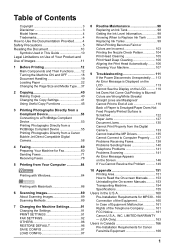
... Main Components and Their Functions........12 Turning the Machine ON and OFF 18 ... Compliant Device 53 Connecting to a PictBridge Compliant Device 53 Printing Photographs Directly from a PictBridge Compliant Device 55 ...99 When Printing Becomes Faint or Colors are Incorrect 103 Printing the Nozzle...in Canada 166 Pre-Installation Requirements for MP530... 160 Connection of the Equipment 160 In...
User's Guide - Page 6
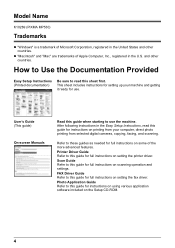
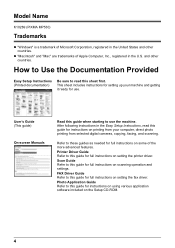
Model Name
K10269 (PIXMA MP530)
Trademarks
z "Windows" is a trademark of Apple Computer, Inc., registered in the U.S. and other countries. How to Use the Documentation Provided
Easy Setup Instructions (Printed documentation)
...
User's Guide - Page 8
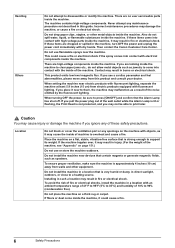
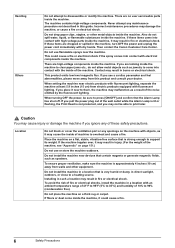
...high-voltage parts inside of fire or electrical shocks, install the machine in burns or electrical shock. When turning OFF the power, be able to support its weight. If these items come inside the machine. Do ...the machine on page 151.)
Do not use flammable sprays near devices that is strong enough to print later. If fibers or dust come into contact with fluorescent lighting.
User's Guide - Page 9
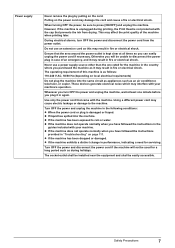
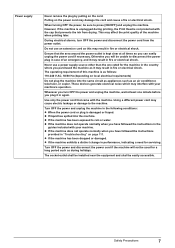
...-outlet shall be installed near the equipment and shall be used for servicing. Safety Precautions
7
Turn OFF the power and unplug the machine in the following conditions: z When the power cord or... machine in the country where you can easily unplug the power cord if necessary.
These devices generate electrical noise which may result in fire or electrical shock.
Use only the power ...
User's Guide - Page 26


... 30 minutes). z Paper may curl or the print surface may cause the edges of the
paper to turn yellow.
„ About the Auto Sheet Feeder and Cassette
You can load paper in the Cassette allows...reloading paper for printing text-only documents.
z Do not touch the print surface until they dry. Colors in an adhesive-type album as possible to its edges and try not to touch the print surface....
User's Guide - Page 56


... to the machine, it ready for printing. Note
Some types of your device, you use the AC adapter supplied with PictBridge before connecting the device. If the device not turns on automatically, turn on the device or select Play mode manually after connecting the device to the machine. If the Print Head alignment is in the machine...
User's Guide - Page 57
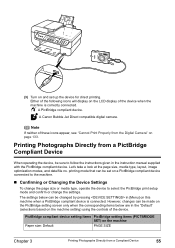
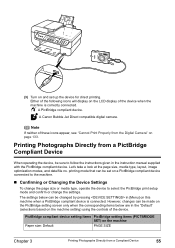
... be changed by pressing in the "Default" (selections based on page 133. (3) Turn on and set on a PictBridge compliant device connected to the machine.
„ Confirming or Changing the Device Settings
To change the page size or media type, operate the device to follow the instructions given in the instruction manual supplied with the...
User's Guide - Page 58
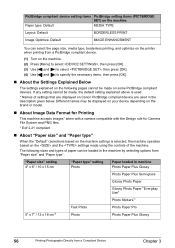
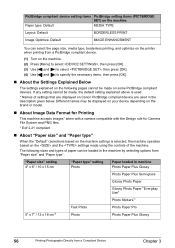
..."Paper size" and "Paper type". Different names may be displayed on your device depending on the brand or model.
„ About Image Data Format for Printing...Photo Paper Pro
5" x 7" / 13 x 18 cm*2
Photo
Photo Paper Plus Glossy
56
Printing Photographs Directly from a PictBridge compliant device.
(1) Turn on the machine. (2) Press [Menu] to select , then press [OK]. (3) Use [ ] and [ ] to select ...
User's Guide - Page 65
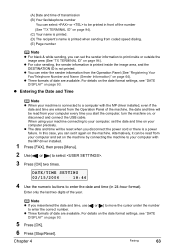
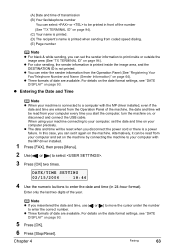
...on the machine by connecting the machine to your computer every time you start the computer, turn the machine on page 64).
(A) Date and time of transmission (B) Your fax/telephone number...last two digits of the year. When using your machine connecting to your computer precisely.
z For color sending, the sender information is printed inside or outside the image area (See "TX TERMINAL ID"...
User's Guide - Page 82
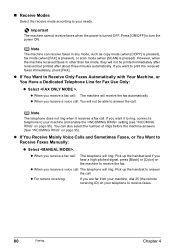
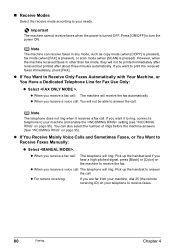
... (when [COPY] is pressed), fax mode (when [FAX] is pressed), or scan mode (when [SCAN] is turned OFF. z If You Want to turn the power ON.
z When you hear a high-pitched signal, press [Black] or [Color] on your needs. Press [ON/OFF] to Receive Only Faxes Automatically with Your Machine, or You Have...
User's Guide - Page 88
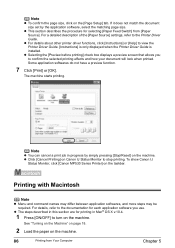
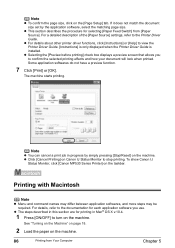
...machine starts printing.
To show Canon IJ
Status Monitor, click [Canon MP530 Series Printer] on the machine.
86
Printing from [Paper Source]....a detailed description of the [Paper Source] settings, refer to stop printing. z Click [Cancel Printing] on the machine. See "Turning on the Machine" on page 18.
2 Load the paper on the taskbar. z Selecting the [Preview before printing] check box ...
User's Guide - Page 93
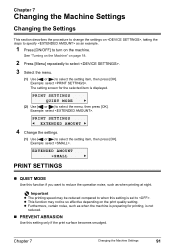
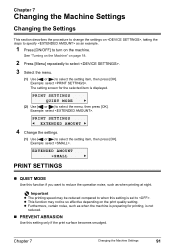
See "Turning on the Machine" on the print quality setting.
PRINT SETTINGS
QUIET MODE
X
(2) Use [ ] or [ ] to select the setting ...PREVENT ABRASION
Use this function if you want to reduce the operation noise, such as an example.
1 Press [ON/OFF] to turn on the machine. z Furthermore, certain noise, such as when the machine is preparing for the selected item is displayed. The setting...
User's Guide - Page 97
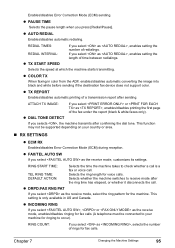
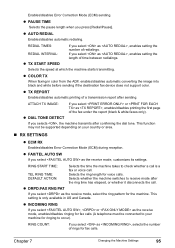
...). This function may not be connected to check whether a call is only available in color from the ADF, enables/disables automatic converting the image into black and white before sending if the destination fax device does not support color.
Selects the ring length for fax calls. z DRPD:FAX RNG PAT
If you selects...
User's Guide - Page 106
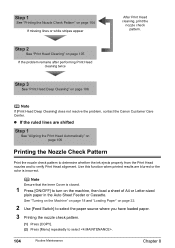
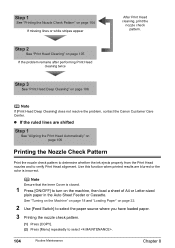
... 104
If missing lines or white stripes appear
After Print Head cleaning, print the
nozzle check pattern. See "Turning on the Machine" on page 18 and "Loading Paper" on page 22.
2 Use [Feed Switch] to...Auto Sheet Feeder or Cassette. z If the ruled lines are blurred or the color is closed.
1 Press [ON/OFF] to turn on page 106
Printing the Nozzle Check Pattern
Print the nozzle check pattern to...
User's Guide - Page 108
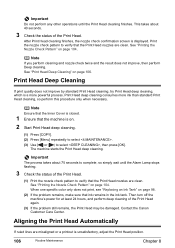
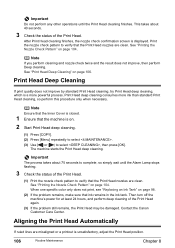
...machine is a more ink than standard Print Head cleaning, so perform this procedure only when necessary. When one specific color only does not print, see "Replacing an Ink Tank" on .
2 Start Print Head deep cleaning.
(1) Press ...to verify that the Print Head nozzles are misaligned or a printout is displayed.
Then turn off the machine's power for at least 24 hours, and perform deep cleaning of...
User's Guide - Page 110
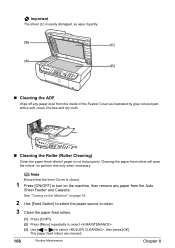
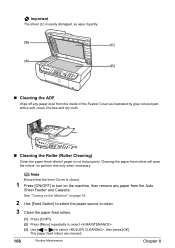
....
(1) Press [COPY].
(2) Press [Menu] repeatedly to select . (3) Use [ ] or [ ] to turn on the machine, then remove any paper dust from the Auto
Sheet Feeder and Cassette. The paper feed rollers are...; Cleaning the ADF
Wipe off any paper from the inside of the Feeder Cover as illustrated by gray colored part, with a soft, clean, lint-free and dry cloth.
„ Cleaning the Roller (Roller...
User's Guide - Page 118
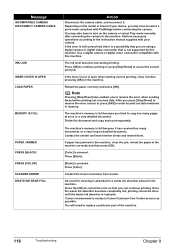
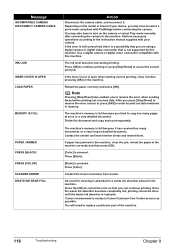
...machine. Use a digital camera or digital video camcorder compatible with your device, you can continue printing. Press [OK] to continue printing or press... the paper in the machine correctly and then press [OK].
[Color] is absorbed in a waste ink absorber placed in memory. Ink... digital video camcorder that you may also have to turn on the camera or select Play mode manually after connecting ...
User's Guide - Page 135
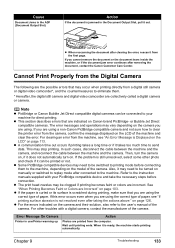
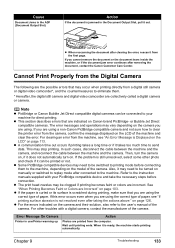
...camera, contact the manufacturer of paper. Refer to eliminate them to your PictBridge compatible device and take the necessary steps before connecting them .
* Hereafter, the digital still ...faint or colors are indicated on .
Then, turn on Canon-brand PictBridge- If the problem is ready, the machine starts printing automatically.
z Some PictBridge compatible devices may stop ...
User's Guide - Page 148
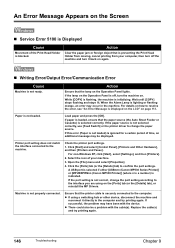
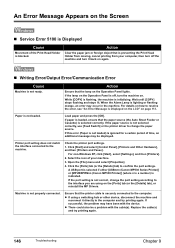
...device. If successful, the problem may have been with the cable(s). A USB port is selected if either [USBnnn (Canon MP530 Series Printer)] or [MPUSBPRNnn (Canon MP530 Printer)] (where n is a number) is off the machine and turn...For details on how to the interface you are using a switching hub or other device, disconnect the machine and reconnect it back on again.
„ Writing Error/...
User's Guide - Page 151
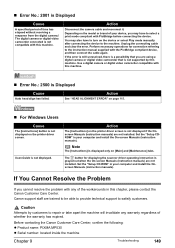
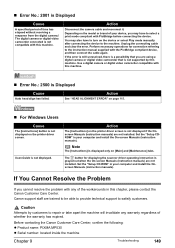
You may also have to turn on the model or brand of your device, you may have to select a print mode compliant with this machine... 2500 is not compatible with PictBridge before connecting the device. Canon support staff are not installed. Before contacting the Canon Customer Care Center, confirm the following: z Product name: PIXMA MP530 z Serial number: located inside the machine
Chapter 9...
Similar Questions
Canon Mp530 Wont Change From Copy To Scan
(Posted by gitjose 10 years ago)
Cannnon Mx700 Wont Turn On Ran Head Cleaning
(Posted by hopat918 10 years ago)

