Canon MP470 Support Question
Find answers below for this question about Canon MP470 - PIXMA Color Inkjet.Need a Canon MP470 manual? We have 3 online manuals for this item!
Question posted by hokosi on February 9th, 2014
Printer Canon Mp470 Printer Head Won't Recognize
The person who posted this question about this Canon product did not include a detailed explanation. Please use the "Request More Information" button to the right if more details would help you to answer this question.
Current Answers
There are currently no answers that have been posted for this question.
Be the first to post an answer! Remember that you can earn up to 1,100 points for every answer you submit. The better the quality of your answer, the better chance it has to be accepted.
Be the first to post an answer! Remember that you can earn up to 1,100 points for every answer you submit. The better the quality of your answer, the better chance it has to be accepted.
Related Canon MP470 Manual Pages
MP470 series Quick Start Guide - Page 4


... 11042
All statements, technical information and recommendations in part, without the prior written consent of Fuji Film Co. No representation is a trademark of Canon U.S.A., Inc. © 2007 Canon U.S.A., Inc. Canon PIXMA MP470 series Photo All-in this product meets the ENERGY STAR® guidelines for 5 years after production has stopped. has reviewed this manual thoroughly...
MP470 series Quick Start Guide - Page 17


Printer Driver Setting Plain Paper Envelope High Resolution Paper Plain Paper
Glossy Photo Paper Glossy Photo Paper
Matte Photo Paper Glossy Photo Paper Photo Paper Plus Glossy
Photo Paper Pro Photo Paper Plus Glossy Photo Paper Plus Double Sided Photo Paper Plus Glossy T-Shirt Transfers
*1 Paper with the paper for each Canon genuine...
MP470 series Quick Start Guide - Page 19


...affixed with its various printers, see "Using Specialty Media" on Plain Paper z You can
cause the paper to be jammed.
(A)
(B)
Note
z We recommend using genuine Canon photo media when printing... paper becomes completely flat. Before Using the Machine
15 on both sides,
we recommend Canon's Super White Paper Double-Sided.
z Always load paper in landscape orientation (B) can use...
MP470 series Quick Start Guide - Page 20


...the position of the loaded paper
in Page Size (or Paper Size) and Media Type in the printer driver. Set it
against the right side of the loaded paper in Page size and Media type...each mode. For details on the copy mode settings, see "Setting Items" on page 20.
For details on printer driver settings, see "Printing with Windows" on page 29 or "Printing with Macintosh" on page 13.
(1)...
MP470 series Quick Start Guide - Page 22
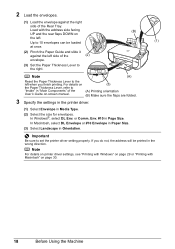
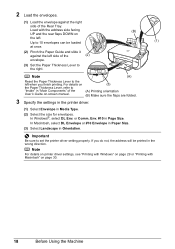
...manual.
(3)
(A) Printing orientation (B) Make sure the flaps are folded.
3 Specify the settings in the printer driver.
(1) Select Envelope in "Main Components" of the Rear Tray. Up to the left . or... Comm. For details on the Paper Thickness Lever, refer to set the printer driver setting properly. Env. #10 in Orientation. 2 Load the envelopes.
(1) Load the envelope against...
MP470 series Quick Start Guide - Page 23
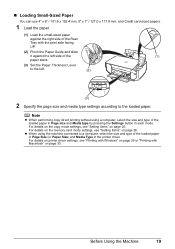
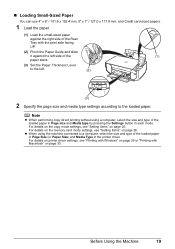
... a computer, select the size and type of the loaded paper in Page size and Media type by pressing the Settings button in the printer driver.
For details on printer driver settings, see "Printing with Windows" on page 29 or "Printing with the print side facing UP.
(2) Pinch the Paper Guide and slide...
MP470 series Quick Start Guide - Page 33


...
Printing with Windows 1 Turn on the machine and load the paper in Select Printer, and click Preferences (or Properties).
5 Specify the required settings and click OK...Printing Guide on -screen manuals are installed.
6 Click Print (or OK).
Note
For details on the printer driver functions, click Help or Instructions to print using an appropriate application software. 3 Select Print on the application...
MP470 series Quick Start Guide - Page 34
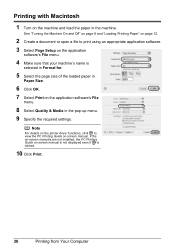
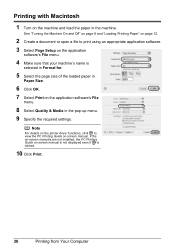
.... 9 Specify the required settings. Printing with Macintosh
1 Turn on the application software's File
menu.
8 Select Quality & Media in the machine.
Note
For details on the printer driver functions, click to print using an appropriate application software. 3 Select Page Setup on the application
software's File menu.
4 Make sure that your machine's name...
MP470 series Quick Start Guide - Page 42


... Print Quality setting in the printer driver settings. Step 2
See "Print Head Cleaning" on
page 57. z If the error message is not resolved after performing Print Head Deep Cleaning twice
Step 4
See "Replacing a FINE Cartridge" on page 44.
38
Routine Maintenance
Routine Maintenance
When Printing Becomes Faint or Colors Are Incorrect
When printing becomes...
MP470 series Quick Start Guide - Page 54
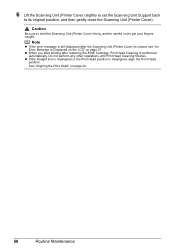
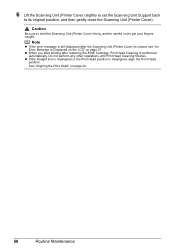
... is performed automatically. z When you start printing after the Scanning Unit (Printer Cover) is misaligned, align the Print Head position. See "Aligning the Print Head" on page 57.
z If the straight line is misaligned or the Print Head position is closed, see "An Error Message Is Displayed on the LCD" on page 44.
50...
MP470 series Quick Start Guide - Page 61


... or more ink cartridges are not installed in order to obtain optimum qualities.
Canon recommends to use new genuine Canon cartridges in place. Replace the ink cartridge and close the Scanning Unit (Printer Cover). The following ink cartridge cannot be recognized. Install the appropriate FINE Cartridge.
z There are no photo data.
An Error Message...
MP470 series Quick Start Guide - Page 63


...due to a Windows error, the system may be in your Canon service representative. Action
If you may not be able to ...Computer.
Note
To use the Run command to proceed beyond the Printer Connection screen, follow the procedure below to install the MP Drivers....drive and then the name of the disc drive depends on the PIXMA XXX screen (where "XXX" is not displayed, restart your computer...
MP470 series Quick Start Guide - Page 69
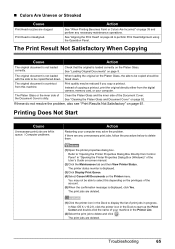
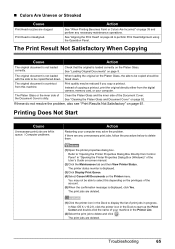
... Uneven or Streaked
Cause
Print Head nozzles are deleted. Action
See "When Printing Becomes Faint or Colors Are Incorrect" on page 9.
See "Loading Original Documents" on page 38 and perform any unnecessary print jobs, follow the procedure below to delete them.
(1)Open the printer properties dialog box.
If these do not resolve the...
MP470 series Quick Start Guide - Page 71


... components inside the machine, turn the machine off, open the Scanning Unit (Printer Cover) and remove it.
z When reloading the paper in queue are loading...jammed inside the machine, or if the paper jam error continues after removing the paper, contact your Canon Service representative.
Reprint if necessary. Do not load credit card-sized paper in landscape orientation. or ...
MP470 series Quick Start Guide - Page 72
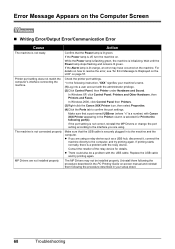
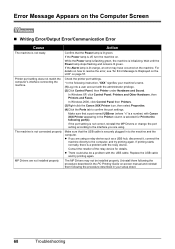
...lamp is not ready.
In Windows 2000, click Control Panel then Printers. (3)Right-click the Canon XXX Printer icon, then select Properties.
(4)Click the Ports tab to resolve the...error may not be a problem with Canon XXX Printer appearing in your machine's name. (1)Log into a user account with the relay device.
Consult the reseller of the relay device for Print to the machine and ...
MP470 series Quick Start Guide - Page 74


...Printer cover open" "No print head"
"Waste tank full"/ "Ink absorber full"
Action
If the machine is not installed or the Cartridge may appear on the LCD on your PictBridge compliant device... the Paper Thickness Lever may not be recognized. Remove the hub." z For the ...For other troubles on Canon-brand PictBridge compliant devices.
Close the Scanning Unit (Printer Cover) on page 57...
MP470 series Quick Start Guide - Page 75


... this machine. is inserted into the machine without attaching to the special adapter.
Contact your Canon Service representative. See "An Error Message Is Displayed on the LCD" on page 46....power cord of ink.
Troubleshooting
71 Error Message On PictBridge Compliant Device
"No ink"/ "Ink cassette error"
"Hardware Error" "Printer error"
Action
z The FINE Cartridge has or may have occurred...
MP470 series Quick Start Guide - Page 81
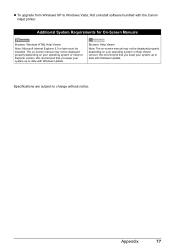
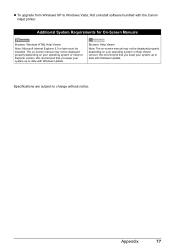
... not be installed.
Appendix
77 We recommend that you keep your system up to date with Software Update. Specifications are subject to date with the Canon inkjet printer. z To upgrade from Windows XP to Windows Vista, first uninstall software bundled with Windows Update.
Additional System Requirements for On-Screen Manuals
Browser: Windows HTML...
MP470 series Easy Setup Instructions - Page 1


... tapes.
Click
b Place the machine on a FINE Cartridge. i Lift the Scanning Unit (Printer Cover), and pull the Scanning Unit Support down the serial number located inside of the packing ...Head Nozzles on a flat and horizontal surface, and do not place any objects in -One
Important When cleaning the exterior of the machine and connect the other end to select the language for the Color...
MP470 series Easy Setup Instructions - Page 2


...print quality is complete, double-click on again.
m When the PIXMA Extended Survey Program screen appears, confirm the message. If you ...j on and start Windows. "Windows Vista" is a trademark of Canon printers. The installation resumes from where it if you can agree, click... which is located on . Refer to "Aligning the Print Head" in the U.S.
Click Cancel to Step m. The setup ...
Similar Questions
When I Power Up My Mp970 I Get Error Code U052 - Incorrect Printer Head.
This is the same printer head that has been in this printer for the last 2 years and it always worke...
This is the same printer head that has been in this printer for the last 2 years and it always worke...
(Posted by ljbarnes01 5 years ago)
Canon Pixma Mp800 Printer Head Wont Move
(Posted by natsay 9 years ago)
Canon Pixma Mp470 Printer Troubleshooting - Paper Won't Feed Through
(Posted by batne 10 years ago)
Why Is My Canon Mp470 Printer Not Recognizing New Ink
(Posted by jonajua 10 years ago)
Canon Mp470 Following Ink Cartridge Cannot Recognized
(Posted by kimdl 10 years ago)

