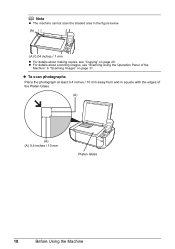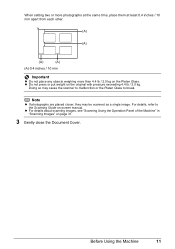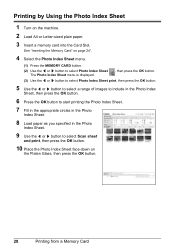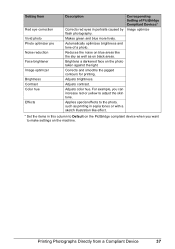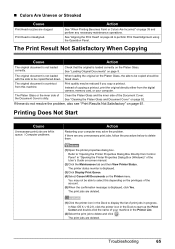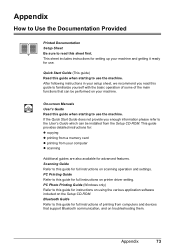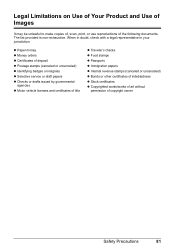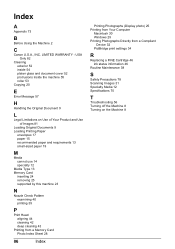Canon MP470 Support Question
Find answers below for this question about Canon MP470 - PIXMA Color Inkjet.Need a Canon MP470 manual? We have 3 online manuals for this item!
Question posted by Jertuffy on March 20th, 2014
How Do I Delete Scanned Images From My Mp470 Printer
The person who posted this question about this Canon product did not include a detailed explanation. Please use the "Request More Information" button to the right if more details would help you to answer this question.
Current Answers
Related Canon MP470 Manual Pages
Similar Questions
How To Scan Images From Imageclass Mf4350d To Computer
(Posted by mcvmmm 9 years ago)
How To Fix Canon Pixma Mp470 Printer After Ink Refill Color Is Very Light
(Posted by karp 9 years ago)
Canon Pixma Mp470 Printer Troubleshooting - Paper Won't Feed Through
(Posted by batne 10 years ago)
How Do I Rectify Error E808 In Canon Mf 6530 Image Class Printer
correcting error e808 in my printer and low toner error even with new toner
correcting error e808 in my printer and low toner error even with new toner
(Posted by huntermayor 12 years ago)
Serial Number For Canon Pixma Mp470 Printer
Where can I find my Serial Number, Looked on bottom, so many numbers
Where can I find my Serial Number, Looked on bottom, so many numbers
(Posted by grahamsoames 12 years ago)