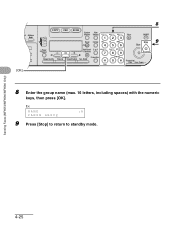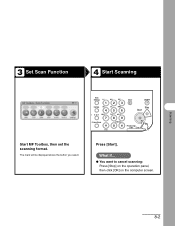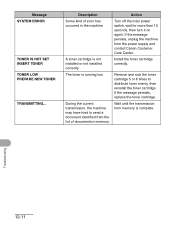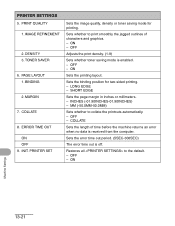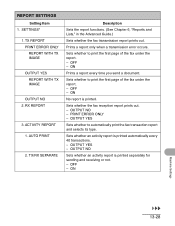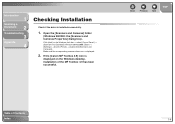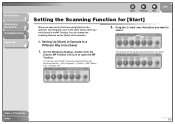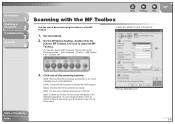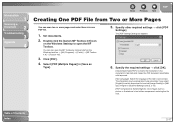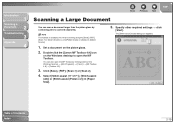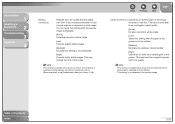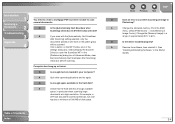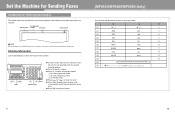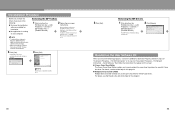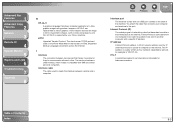Canon MF6530 Support Question
Find answers below for this question about Canon MF6530 - ImageCLASS B/W Laser.Need a Canon MF6530 manual? We have 5 online manuals for this item!
Question posted by huntermayor on February 10th, 2012
How Do I Rectify Error E808 In Canon Mf 6530 Image Class Printer
correcting error e808 in my printer and low toner error even with new toner
Current Answers
Related Canon MF6530 Manual Pages
Similar Questions
How To Print Envelopes To Canon Image Class Printer D1150
(Posted by davecta 10 years ago)
Canon Image Class
Hi i have canon image class Mf 4350d which is displaying (*BIOS MODE* WAIT UPDATING F/W 2008/07/16 V...
Hi i have canon image class Mf 4350d which is displaying (*BIOS MODE* WAIT UPDATING F/W 2008/07/16 V...
(Posted by justinmtunga 11 years ago)
My Canon Mf 6530 Has The Error Message Download Standby. It Wont Clear
?????? please advise
?????? please advise
(Posted by sjoyner87 12 years ago)
Canon Image Class Mf 6530 Replace Frame Transfer Tray
how do I replace the frame transfer tray on canon image class mf6530?
how do I replace the frame transfer tray on canon image class mf6530?
(Posted by jgarcia57925 12 years ago)
My Canon Mf 6530 Has The Error Message
Download Standby.
It Wont Clear ??????
(Posted by gvandeputte 13 years ago)