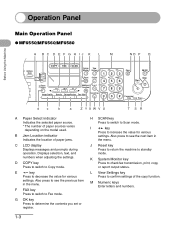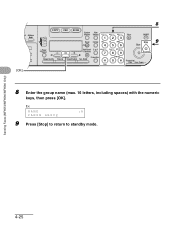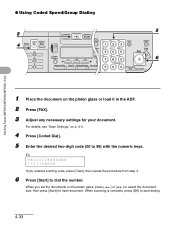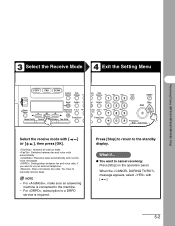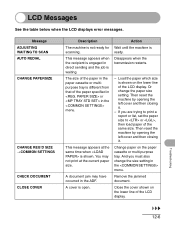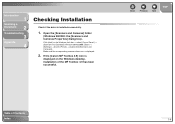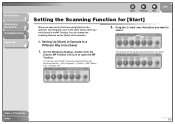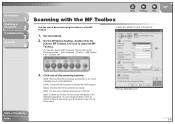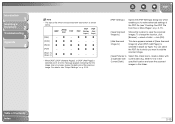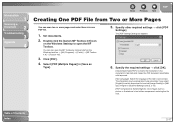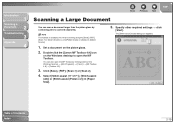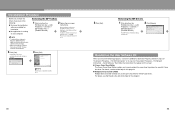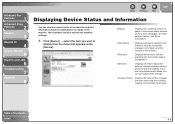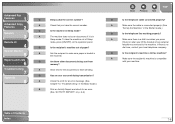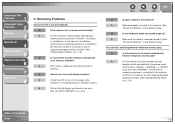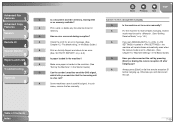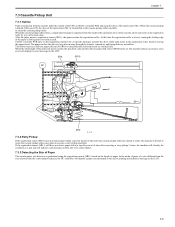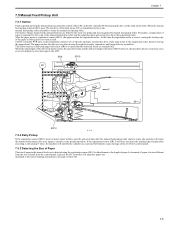Canon MF6530 Support Question
Find answers below for this question about Canon MF6530 - ImageCLASS B/W Laser.Need a Canon MF6530 manual? We have 5 online manuals for this item!
Question posted by gvandeputte on August 20th, 2010
My Canon Mf 6530 Has The Error Message Download Standby. It Wont Clear ??????
The person who posted this question about this Canon product did not include a detailed explanation. Please use the "Request More Information" button to the right if more details would help you to answer this question.
Current Answers
Answer #1: Posted by ajyl on September 15th, 2010 7:28 AM
I called Cannon about my MF6550 with "download standby" msg. They said you can try the following steps. Turn off the machine. Unplug it. Unplug the phone line from the back. Now press the on/off rocker switch on the side 5 times. Next push the round on/off button on top 5x. Then push the "stop" button 5x. Finally, push the "start" button 5x. Then wait a few minutes. Next connect the power cord only. Then turn on with the rocker button. If the "download standby" messgae is still on the LCD, it needs to be taken to a service center. If the message didn't come up, your lucky!
Answer #2: Posted by jacobschraeter on January 30th, 2011 5:28 PM
There is good news and there is bad. First the manufacturer's suggestion is to 1) turn the power switch off and then unplug the device. Wait 5 minutes and turn it back on. If this doesn't work the first time give it two or three more tries. I once got mine going after 5 tries. If this method fails--and eventually it will, then it means that one of the circuit boards is fried and needs replacement. Take a look at your purchase slip. If the purchase date is less than 3 years you are in luck, it's covered under warantee and all you need to do is call Canon and they will direct you to an authorized repair facility who will fix it usually for free. If it's more than 3 years you will probably want to consider a new purchase.
Related Canon MF6530 Manual Pages
Similar Questions
I Have A Canon Laserbase Mf6580pl Printer That Gives The Message'download
I have a canon laserbase mf6580pl that gives the message "download standby" when turned on - nothing...
I have a canon laserbase mf6580pl that gives the message "download standby" when turned on - nothing...
(Posted by hcoetzer7 10 years ago)
My Canon Mf 6530 Has The Error Message Download Standby. It Wont Clear
?????? please advise
?????? please advise
(Posted by sjoyner87 12 years ago)
How Do I Rectify Error E808 In Canon Mf 6530 Image Class Printer
correcting error e808 in my printer and low toner error even with new toner
correcting error e808 in my printer and low toner error even with new toner
(Posted by huntermayor 12 years ago)
Download Standby
this is the message i get when the copier is turned on download standby it will not initialize
this is the message i get when the copier is turned on download standby it will not initialize
(Posted by waynekelly 12 years ago)
Error Message E197.
We cannot find our manual and our machine is flashing the error message System Error E197. Can you t...
We cannot find our manual and our machine is flashing the error message System Error E197. Can you t...
(Posted by frontoffice 12 years ago)