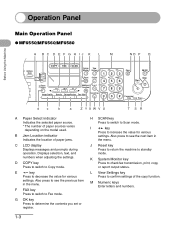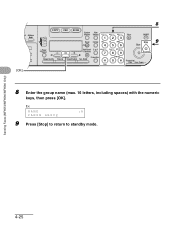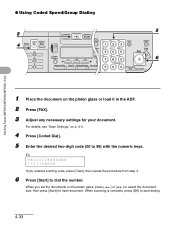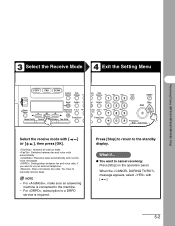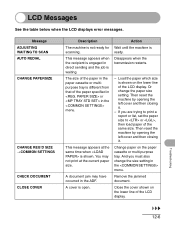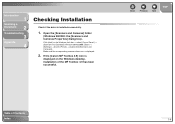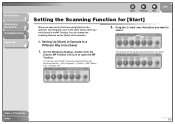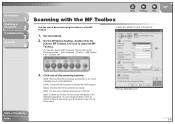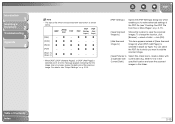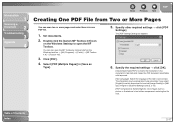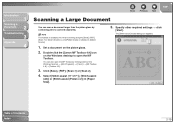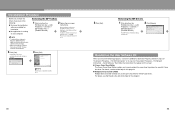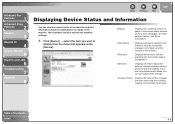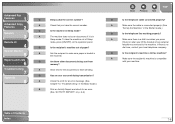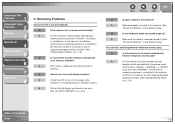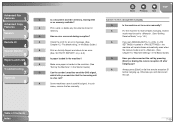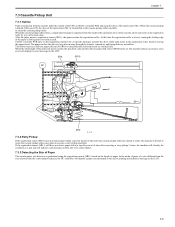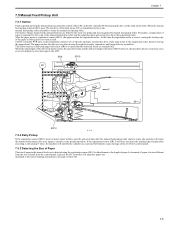Canon MF6530 Support Question
Find answers below for this question about Canon MF6530 - ImageCLASS B/W Laser.Need a Canon MF6530 manual? We have 5 online manuals for this item!
Question posted by sjoyner87 on May 2nd, 2012
My Canon Mf 6530 Has The Error Message Download Standby. It Wont Clear
?????? please advise
Current Answers
Related Canon MF6530 Manual Pages
Similar Questions
I Have A Canon Laserbase Mf6580pl Printer That Gives The Message'download
I have a canon laserbase mf6580pl that gives the message "download standby" when turned on - nothing...
I have a canon laserbase mf6580pl that gives the message "download standby" when turned on - nothing...
(Posted by hcoetzer7 10 years ago)
How Do I Rectify Error E808 In Canon Mf 6530 Image Class Printer
correcting error e808 in my printer and low toner error even with new toner
correcting error e808 in my printer and low toner error even with new toner
(Posted by huntermayor 12 years ago)
Download Standby
this is the message i get when the copier is turned on download standby it will not initialize
this is the message i get when the copier is turned on download standby it will not initialize
(Posted by waynekelly 12 years ago)
Error Message E197.
We cannot find our manual and our machine is flashing the error message System Error E197. Can you t...
We cannot find our manual and our machine is flashing the error message System Error E197. Can you t...
(Posted by frontoffice 12 years ago)
My Canon Mf 6530 Has The Error Message
Download Standby.
It Wont Clear ??????
(Posted by gvandeputte 13 years ago)