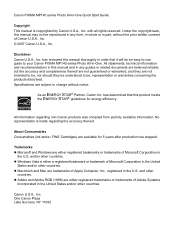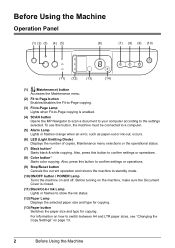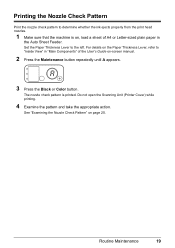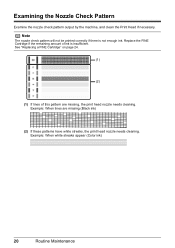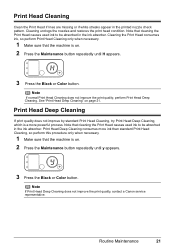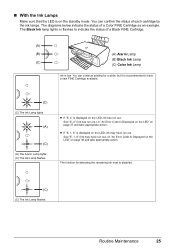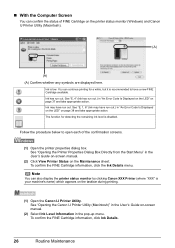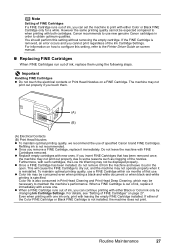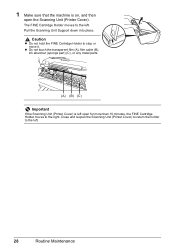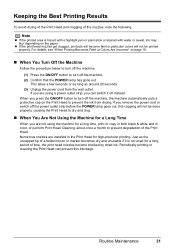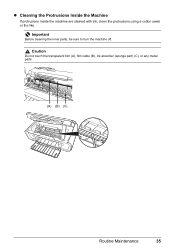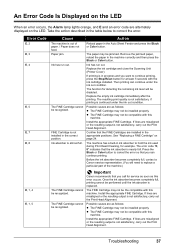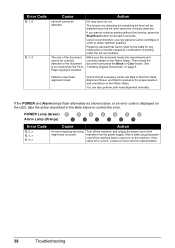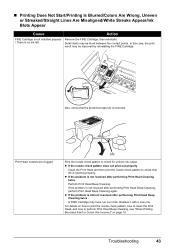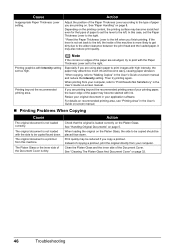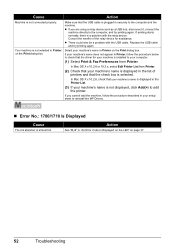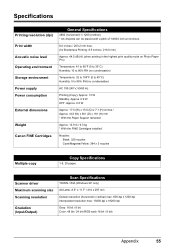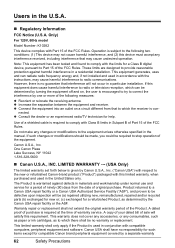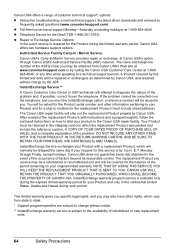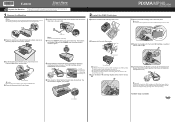Canon MP140 Support Question
Find answers below for this question about Canon MP140 - PIXMA Color Inkjet.Need a Canon MP140 manual? We have 2 online manuals for this item!
Question posted by greg29227 on July 20th, 2012
Ink Absorber Is Full
Current Answers
Answer #1: Posted by LightofEarendil on July 20th, 2012 8:35 AM
http://support-au.canon.com.au/contents/AU/EN/8201286500.html
But if you are in a mood to try a few steps, here are some youtube video guides to try a few things
http://www.youtube.com/watch?v=VVpjqBr7KjU
http://www.youtube.com/watch?v=AZhdIalrRro
Cheers
Related Canon MP140 Manual Pages
Similar Questions
It will print test pages but just puts out blank sheets when trying to print from a computer. Does i...