Canon MP140 Support Question
Find answers below for this question about Canon MP140 - PIXMA Color Inkjet.Need a Canon MP140 manual? We have 2 online manuals for this item!
Question posted by amadea on September 19th, 2012
Ink Absorber Full
Printer not working : INK ABSORBER FULL
Current Answers
There are currently no answers that have been posted for this question.
Be the first to post an answer! Remember that you can earn up to 1,100 points for every answer you submit. The better the quality of your answer, the better chance it has to be accepted.
Be the first to post an answer! Remember that you can earn up to 1,100 points for every answer you submit. The better the quality of your answer, the better chance it has to be accepted.
Related Canon MP140 Manual Pages
MP140 series Quick Start Guide - Page 4
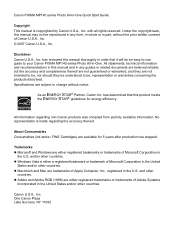
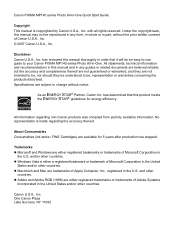
...information. z Windows Vista is copyrighted by Canon U.S.A., Inc.
About Consumables Consumables (ink tanks / FINE Cartridges) are available for energy efficiency. has reviewed this manual thoroughly... intended to be, nor should they be an easy-to-use guide to your Canon PIXMA MP140 series Photo All-in -One Quick Start Guide. All information regarding the accuracy thereof.
...
MP140 series Quick Start Guide - Page 6
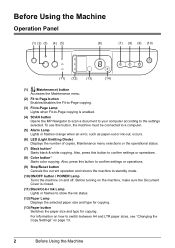
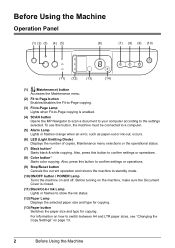
....
(2) Fit to Page button Enables/disables the Fit-to-Page copying.
(3) Fit-to-Page Lamp Lights when Fit-to-Page copying is closed.
(11) Black/Color Ink Lamp Lights or flashes to switch between A4 and LTR paper sizes, see "Changing the Copy Settings" on page 13.
2
Before Using the Machine Also...
MP140 series Quick Start Guide - Page 23
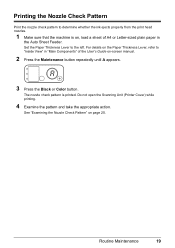
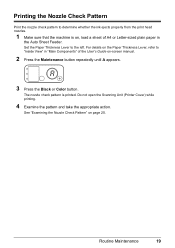
Do not open the Scanning Unit (Printer Cover) while printing.
4 Examine the pattern and take the appropriate action.
For details on the... the Nozzle Check Pattern" on -screen manual.
2 Press the Maintenance button repeatedly until A appears.
3 Press the Black or Color button.
The nozzle check pattern is on, load a sheet of the User's Guide on page 20. Routine Maintenance
19 Printing...
MP140 series Quick Start Guide - Page 24
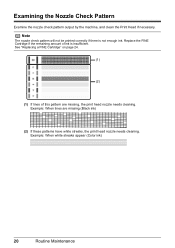
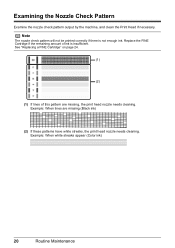
... Print Head if necessary. Replace the FINE Cartridge if the remaining amount of this pattern are missing (Black ink)
(2) If these patterns have white streaks, the print head nozzle needs cleaning. Example: When lines are ...See "Replacing a FINE Cartridge" on page 24.
(1)
(2)
(1) If lines of ink is not enough ink.
Example: When white streaks appear (Color ink)
20
Routine Maintenance
MP140 series Quick Start Guide - Page 25
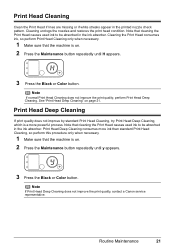
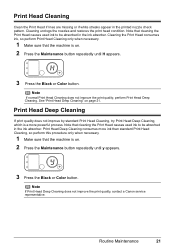
... the printed nozzle check pattern.
Note that cleaning the Print Head causes used ink to be absorbed in the ink absorber. See "Print Head Deep Cleaning" on . 2 Press the Maintenance button repeatedly until y appears.
3 Press the Black or Color button. Print Head Cleaning
Clean the Print Head if lines are missing or if white streaks...
MP140 series Quick Start Guide - Page 29
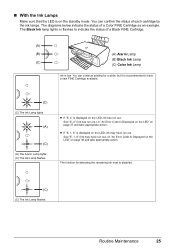
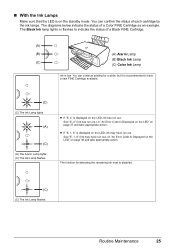
... diagrams below indicate the status of a Black FINE Cartridge.
(A)
(B)
(A) Alarm Lamp
(B) Black Ink Lamp (C)
(C) Color Ink Lamp
Ink is displayed on the standby mode. „ With the Ink Lamps
Make sure that the LED is displayed on the LED, ink has run out.
See "E, 4" (Ink has run out.) in "An Error Code Is Displayed on the LED...
MP140 series Quick Start Guide - Page 30
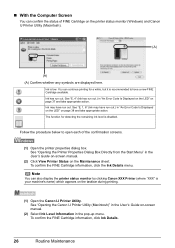
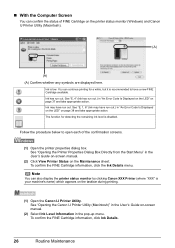
... Start Menu" in "An Error Code Is Displayed on the LED" on the Maintenance sheet. Ink has run out.) in the User's Guide on-screen manual.
(2) Click View Printer Status on page 38 and take appropriate action. Ink is disabled. The function for a while, but it is your machine's name) which appears on...
MP140 series Quick Start Guide - Page 31
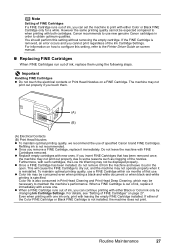
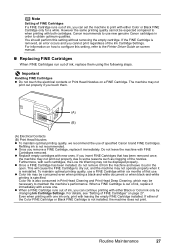
..., refer to the Printer Driver Guide on how to use a FINE Cartridge within six months of the Color FINE Cartridge or Black FINE Cartridge is removed, an error occurs and you remove a FINE Cartridge, replace it immediately with FINE
Cartridges removed.
Do not leave the machine with a new one ink only, print with...
MP140 series Quick Start Guide - Page 32
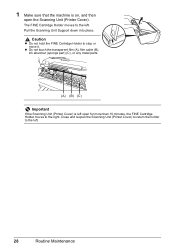
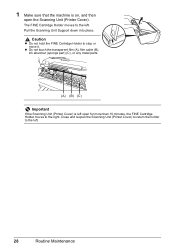
...) to return the holder to the right.
z Do not touch the transparent film (A), film cable (B), ink absorber (sponge part) (C), or any metal parts.
(A) (B) (C)
Important
If the Scanning Unit (Printer Cover) is on, and then
open for more than 10 minutes, the FINE Cartridge Holder moves to the left .
The FINE Cartridge Holder moves...
MP140 series Quick Start Guide - Page 35
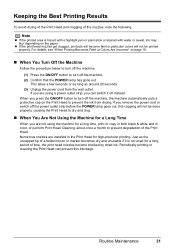
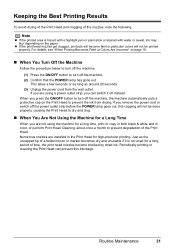
... ON/OFF button to turn off instead. Routine Maintenance
31 z If the print head nozzles get clogged, printouts will become blocked by dried ink.
Numerous nozzles are installed in color, or perform Print Head Cleaning, about once a month to prevent degradation of a ballpoint pen or marker becomes dry and unusable if it...
MP140 series Quick Start Guide - Page 39
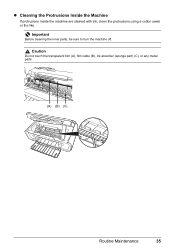
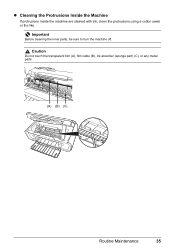
Important
Before cleaning the inner parts, be sure to turn the machine off.
Caution
Do not touch the transparent film (A), film cable (B), ink absorber (sponge part) (C), or any metal parts.
(A) (B) (C)
Routine Maintenance
35 z Cleaning the Protrusions Inside the Machine
If protrusions inside the machine are stained with ink, clean the protrusions using a cotton swab or the like.
MP140 series Quick Start Guide - Page 41
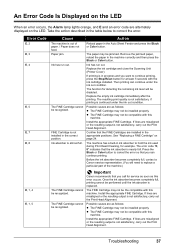
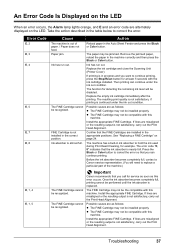
... FINE Cartridge cannot be disabled.
Press the Black or Color button to cancel the error so that the FINE Cartridges...ink cartridge and close the Scanning Unit (Printer Cover). Then printing can continue printing. z The FINE Cartridge may not be compatible with this
machine. Important
Canon recommends that the ink absorber is not satisfactory, carry out the Print Head Alignment. Ink...
MP140 series Quick Start Guide - Page 42
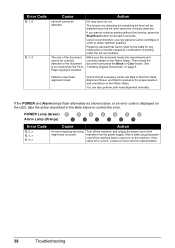
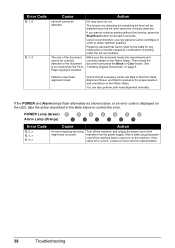
Ink may have occurred. Canon recommends to use new genuine Canon cartridges in the proper position and orientation on the machine.
Then reload the document and press the Black or Color...Canon service representative.
38
Troubleshooting The function for detecting the remaining ink level will be disabled since the ink level cannot be detected.
Make sure the document meets the ...
MP140 series Quick Start Guide - Page 47
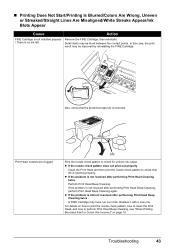
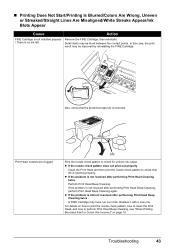
...Cleaning twice Perform Print Head Deep Cleaning. For details on page 18. Also, check that ink is removed. Small dusts may be stuck between the contact points.
If the problem is ... „ Printing Does Not Start/Printing Is Blurred/Colors Are Wrong, Uneven or Streaked/Straight Lines Are Misaligned/White Streaks Appear/Ink Blots Appear
Cause
Action
FINE Cartridge is not installed ...
MP140 series Quick Start Guide - Page 50
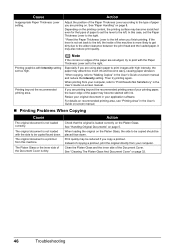
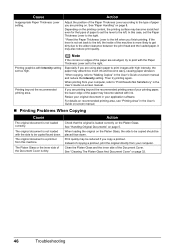
Depending on the Platen Glass. Printing graphics with ink.
Then try to print with the Paper Thickness Lever set to the .... Instead of the paper may become wavy, causing paper abrasion. Cause
Inappropriate Paper Thickness Lever setting.
It may absorb too much ink and become stained with Intensity setting set the Paper Thickness Lever to the right.
* Reset the Paper Thickness Lever...
MP140 series Quick Start Guide - Page 56
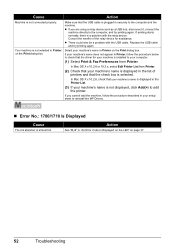
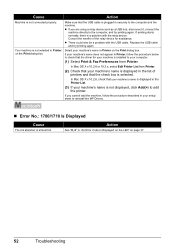
... the check box is not displayed, click Add(+) to add the printer. If you are using a relay device such as a USB hub, disconnect it, connect the machine directly to reinstall the MP Drivers.
„ Error No.: 1700/1710 Is Displayed
Cause
The ink absorber is not connected properly.
If printing starts normally, there is...
MP140 series Quick Start Guide - Page 59
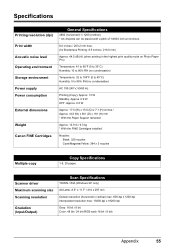
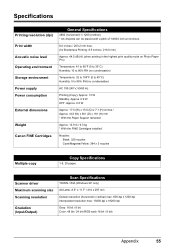
... Power consumption
External dimensions
Weight Canon FINE Cartridges
General Specifications
4800 (horizontal)* x 1200 (vertical) * Ink droplets can be placed with a pitch of 1/4800 inch at minimum.
8.0 inches / 203.2 mm... Interpolated resolution max: 19200 dpi x 19200 dpi
Gray: 16 bit / 8 bit Color: 48 bit / 24 bit (RGB each 16 bit / 8 bit)
Appendix
55
Approx. 13.9 lb / 6.3 kg...
MP140 series Quick Start Guide - Page 66
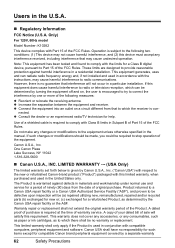
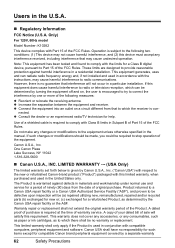
... communications.
This warranty does not cover any accessories, or any consumables, such as paper or ink cartridges, as determined by one or more of the following two conditions: (1) This device may not cause harmful interference, and (2) this device must accept any changes or modifications to the new or refurbished Canon-brand product ("Product...
MP140 series Quick Start Guide - Page 68
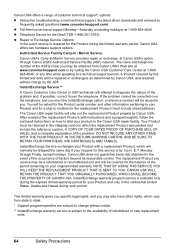
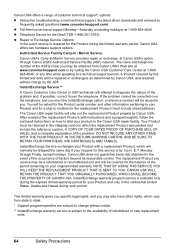
...THE YOUR PRODUCT IN THE RETURN SHIPPING CARTON, AND BE SURE TO RETAIN YOUR PRINTHEAD, INK CARTRIDGE(S) AND TANK(S). InstantExchange Service exchanges your request for this service is subject to the... z Toll-free live technical support Monday-Saturday (excluding holidays) at 1-800-828-4040 z Telephone Device for the Deaf (TDD-1-866-251-3752) z Repair or Exchange Service Options:
In the event ...
MP140 series Easy Setup Instructions - Page 1
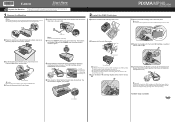
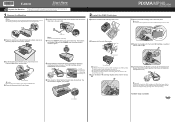
...Color FINE Cartridge, inserting it clicks into place.
Protective Tape
e Repeat the procedure for about one to stain your hands or surrounding work... A USB cable is complete.
B
f Lift the Scanning Unit (Printer Cover) to put the Scanning Unit Support back to turn on a...carry the machine at this to connect the machine with ink on the right side. The machine will flash green...
Similar Questions
I Have A Pixma Mp990 Inkjet And It Will Not Print From The Computer.
It will print test pages but just puts out blank sheets when trying to print from a computer. Does i...
It will print test pages but just puts out blank sheets when trying to print from a computer. Does i...
(Posted by jssmith15 10 years ago)
Where Can I Obtain A Windows (cd-1) Cd-rom For A Canon Mx700 Multifunction Devic
(Posted by jdebanne 11 years ago)
Ink Absorber Is Full
how do I reset my Canon mp140 when it tells me that the ink absorber is full
how do I reset my Canon mp140 when it tells me that the ink absorber is full
(Posted by greg29227 11 years ago)
I Always See The Same Error Message Which Is 'the Ink Absorber Is Full'. What Ca
(Posted by tlasanta 12 years ago)
I Have A Canon Pixma Mp140 Printer I Just Got It Refilled But After That My Prin
(Posted by vidyanshugaur 14 years ago)

